 Plex on Windows 10 is working with out any issues. Plex Media Server is easily installed and set up on Windows 10 in the same way as it is done on Windows 8 or Windows 8.1 (details in the following). For the ones who haven’t already known Plex: The free Plex Media Server organizes all of your personal media and streams it to all of your devices like Apple TV (via iOS AirPlay or via PlexConnect), iOS devices (iPad, iPhone), Macs / MacBooks, Windows PC, Windows Phones, Android Phones and many more. You’ll find a detailed feature overview of Plex Media Server here. To get started, you’ll need to download the free Plex Media Server.
Plex on Windows 10 is working with out any issues. Plex Media Server is easily installed and set up on Windows 10 in the same way as it is done on Windows 8 or Windows 8.1 (details in the following). For the ones who haven’t already known Plex: The free Plex Media Server organizes all of your personal media and streams it to all of your devices like Apple TV (via iOS AirPlay or via PlexConnect), iOS devices (iPad, iPhone), Macs / MacBooks, Windows PC, Windows Phones, Android Phones and many more. You’ll find a detailed feature overview of Plex Media Server here. To get started, you’ll need to download the free Plex Media Server.
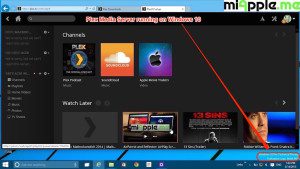
The set up for testing Plex on Windows 10 was the following one:
- Windows 10 (technical preview, build number 9926)
- Acer Aspire 1810T (Dual boot with Windows 8.1 and Windows 10)
- Plex Media Server for Windows (version 0.9.11.7.803-87d0708)
Here’s how to install Plex Media Server on Windows 10:
- Go to the Plex Media Server download page for Windows.
- Download Plex Media Server and ‘Save‘ it locally on your Windows 10 PC, e.g. C:/users/yourusername/downloads.

Installing Plex Media Server on Windows 10_02_save download file - ‘Open‘ the download folder.

Installing Plex Media Server on Windows 10_03_open download folder - Make a right-click on the downloaded file and click on ‘Run as administrator‘.

Installing Plex Media Server on Windows 10_04_run as administrator - The welcome screen will be prompted. Click on ‘Install‘ for starting installation.

Installing Plex Media Server on Windows 10_05_welcome screen - If you see the ‘Setup successful‘ screen after a while, you’re done! After successful installation, reboot your Windows 10 PC for sure.

Installing Plex Media Server on Windows 10_06_setup successful
Here’s how to set up Plex Media Server on Windows 10:
- OpenPlex Media Server. The ‘Sign in’ will be prompted.
- Agree to the terms of service.

Setting up Plex Media Server on Windows 10_02_agree terms of service - Choose a friendly name for your Windows 10 PCrunningPlex media Server.
- Now you can add different libraries: Photos, Videos, Movies,…
- Further more, you can install different channels.

Setting up Plex Media Server on Windows 10_05_install channels - After adding a friendly name, libraries and channels you’re done!EnjoyPlex on Windows 10!
Plex Media Server is easily installed and set up on Windows 10 and is working without any issues. Have you already installed Plex on Windows 10? Is Plex working on your PC? Let us know whether on which Windows machine you successfully installed Plex or if you got problems with it!
Stay tuned! 😉



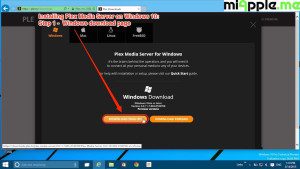
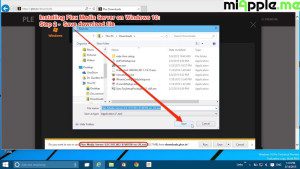
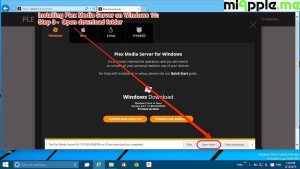
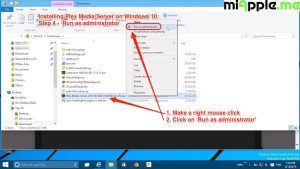
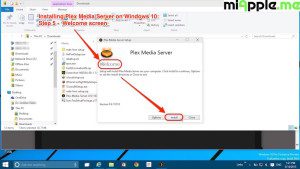
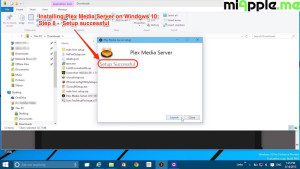
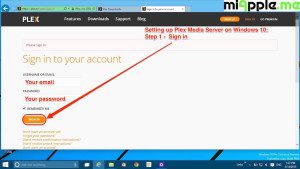
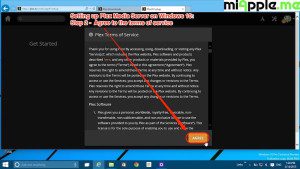
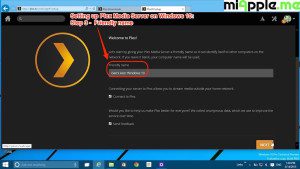
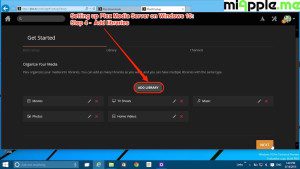
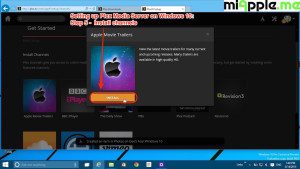
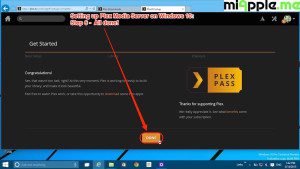
4 Comments
Help. I have installed plex sever on a windows nuc with windows 10. The movies are on my nas. I can run two movies at the sometime with no problem. But sometimes the movie will just stop. To me it thinks the movie is over. Then i restart the movie from were it left off.
Same problem here. I spun up a new Win 10 VM and installed Plex. Works great for a few days then the server is unavailable. Sleep & Hiber settings are off on the VM. VM is still running, but plex is dead. Reboot fixes it. But it happens ever 3 days like clockwork. Help?
I am not tech savvy. I even have problem installing the plex server. After rebooting I only get up to this message “Make sure you’ve got the right web address: http://127.0.0.1:32400“. I have read somewhere that it may have something to do with VPN or my virus protection. Any help will be greatly appreciated.
Thanks
Ozzie
Pingback: How To Install PlexConnect On Windows 10 - miApple.me