Update: Setting Up iCloud Email on Windows 10 Mail App
 Microsoft will release the update of Windows 8.1 on October, 19, 2013. I’ve already installed Windows 8.1 Preview on my Acer Aspire 1810T. More and more people have Windows 8 or Windows 8.1 installed and/or are using a Microsoft Surface RT or Microsoft Surface Pro. The Setting up of iCloud email in Windows 8.1 is similar to Windows 8, but also not that simple, especially, because certain support documents of Apple or Microsoft are not correct in all details. To choose the correct SSL-settings is very important to get iCloud email in the Windows 8.1 mail app running.
Microsoft will release the update of Windows 8.1 on October, 19, 2013. I’ve already installed Windows 8.1 Preview on my Acer Aspire 1810T. More and more people have Windows 8 or Windows 8.1 installed and/or are using a Microsoft Surface RT or Microsoft Surface Pro. The Setting up of iCloud email in Windows 8.1 is similar to Windows 8, but also not that simple, especially, because certain support documents of Apple or Microsoft are not correct in all details. To choose the correct SSL-settings is very important to get iCloud email in the Windows 8.1 mail app running.
The set up steps are the following:
- In the Mail App, go to ‘Settings’, ‘Account’, ‘Add an account’, ‘Other account’ and choose ‘IMAP’ for setting up iCloud email and click on ‘Connect’.
- Fill in your iCloud email address and your iCloud email password and click on ‘Show more details’.
- The following settings should now be additionally filled in:
- Username = …@me.com (your iCloud email address)
- imap.mail.me.com, SSL = on, Port = 993
- smtp.mail.me.com, SSL = off, Port = 587
- Outgoing server requires authentication = yes
- Use the same username and password to send and receive email = yes
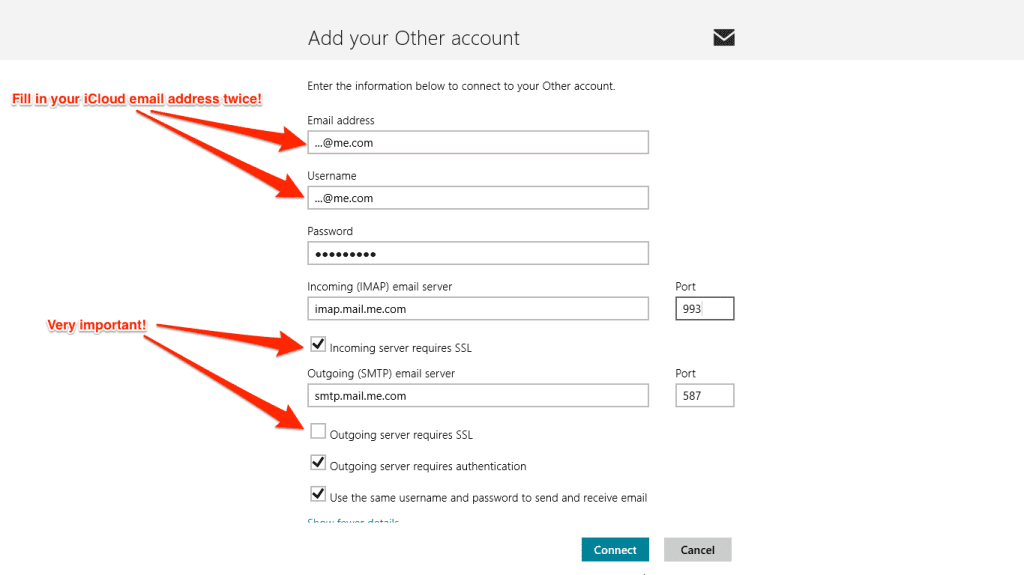
It is very important to switch on SSL for IMAP and off SSL for SMTP! After clicking on ‘Connect’ iCloud email on Windows 8.1 email app should work now.
Stay tuned! 😉


16 Comments
Works perfectly for me! Thank you Gee Are!
I have a Surface Pro 3 with windows 8.1 and use outlook 2013 for my work email. My personal email is an icloud account. In the surface mail app, I can receive icloud email but can’t send. Emails just sit in the outbox and a brief message pops up that says myid@ me.com is unavailable. I have checked all the settings and they are correct… just like what you have in the post. I can receive and send my icloud email in outlook but would prefer to use the mail app. Anyone else have this problem or know of a solution?
Hi Lisa,
thanks for posting here! 🙂
Here are some options for testing:
Like Michael wrote, your router could be the problem. Unplug your router, wait for approx. 1 minute and plug in again.
Another option is to try it with ‘Outgoing server requires SSL’ activated (in contrast to written in my post).
Last, but not least: Add “p06-” in front of the incoming and outgoing servers, use outgoing port 587, and turn ssl on for outgoing.
Let us now if something works!
Cheers,
Gee Are
Pingback: Setting Up iCloud Email on Windows 10 Mail App - miApple.me
Is there a way to get messages to send from windows 8.1 mail? Apparently they are sitting in my outbox and I can’t get my mail to sync.
Hi katncentx,
please check your SMTP settings. They should be exactly as described in this post. And restart your Windows 8.1 machine.
Cheers,
Gee Are
I’m having the same problem even though my settings are exactly as described in the post.
Then try it again by activating ‘Outgoing server requires SSL’.
Still nothing. But it has something to do with my router. If I switch over to the neighbors router, I can send all day.
Works on my coomputer, thanks!
Is there any way to sync iCloud calendars to Surface RT running 8.1?
Hi Emily,
syncing was possible, but at the moment it isn’t untill Windows supports the CalDAV format:
https://miapple.me/2012/11/11/setting-up-icloud-calendar-in-windows-8-mail-app/
Cheers,
Gee Are
Nice Article.
FYI, if you are wanting to do this with Outlook 2013 on Windows 8, you will need to select TLS and port 587 under the More Settings –> Advanced Tab for your iCloud Account. Here’s a link to an image showing how I got my iCloud Account to work:
http://s1120.photobucket.com/user/techie_boy/media/icloudinOutlook2013_zps169c71d4.png.html
Hi Shawn,
thank you very much for your great comment! May I refer to your screen shot in an upcoming post?
Cheers,
Gee Are
Update for Outlook 2013 on Windows 8 and 8.1:
https://miapple.me/setting-up-icloud-email-in-outlook-2013-on-windows-8-and-windows-8-1/
Pingback: Setting Up iCloud Email In Windows 8 Mail App | miApple.me