![]() Learn how to uninstall Windows 10 (technical preview) dual boot via Windows 8 or Windows 8.1. After installing Windows 10 (technical preview) via dual boot on a second partition with a bootable USB flash drive with the Windows 10 ISO file on it and testing Windows 10 for a while, you can easily uninstall Windows 10 dual boot and use the second partition as new standard second drive.
Learn how to uninstall Windows 10 (technical preview) dual boot via Windows 8 or Windows 8.1. After installing Windows 10 (technical preview) via dual boot on a second partition with a bootable USB flash drive with the Windows 10 ISO file on it and testing Windows 10 for a while, you can easily uninstall Windows 10 dual boot and use the second partition as new standard second drive.
Caution: Make a backup of any important files on your Windows 10 partition (desktop, documents, downloads, other folders within the partition, etc.) before proceeding because all of your data will be permanently deleted.
- Boot into Windows 8.1.
- Go to the Start Screen and type ‘msconfig.exe‘ and hit enter to access System Configuration utility.
- On the Boot tab, click on ‘Windows Technical Preview’ or ‘Windows 10’ to highlight it.

Uninstall Windows 10_delete Dual Boot sequence in System Configuration - Click on ‘Delete‘ to delete Windows 10 from boot sequence.
- Click on ‘OK‘ to close the System Configuration window.
- For removing Windows 10 partition and files, open Disk Manager Utility by typing ‘diskmgmt.msc‘ on the Start Screen and hitting enter.
- Make a Right click on the drive/partition to which you installed Windows 10. It’s recommended to check the drive letter once again via the Windows Explorer.
- Choose ‘Delete volume…‘. Alternatively, you can also choose only ‘Format…‘ or individually delete the Windows 10 directories via the Windows Explorer.
- Now create a new partition over the free, unallocated space that is generated. Done!
Removing Windows 10 from the boot sequence and formatting the Windows 10 partition is an easy and fast way to uninstall Windows 10 (technical preview) dual boot.
Stay Tuned! 😉


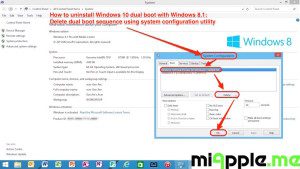
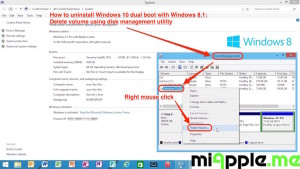
1 Comment
How To Uninstall Windows 10 Dual Boot http://t.co/Q2vAUJf5if