Update: Fixing Mac OS X 10.10 Yosemite Gmail Bug In Mail App
 Apple released Mavericks Mac OS X 10.9.2 update (security release note) on February 25, 2014. Beside other several improvements and additional features like making and receiving FaceTime audio calls, it mainly should enhance the performance of the native OS X mail app.
Apple released Mavericks Mac OS X 10.9.2 update (security release note) on February 25, 2014. Beside other several improvements and additional features like making and receiving FaceTime audio calls, it mainly should enhance the performance of the native OS X mail app.
Especially, the Gmail bug should had been resolved. However, some users still report about Gmail issues and other mail performance problems. The Gmail bug is seemingly the most common one.
The mail app improvements of OS X 10.9.2 should be:
- Includes general improvements to the stability and compatibility of Mail
- Improves the accuracy of unread counts in Mail
- Resolves an issue that prevented Mail from receiving new messages from certain providers
- Improves compatibility with Gmail Archive mailboxes
- Includes improvements to Gmail labels
There is an ‘old’ trick for Max OS X 10.8 Mountain Lion, which was not working to fix the Gmail bug in the very first release of Mavericks anymore, but works again since the release of Mavericks Mac OS X 10.9.1: De-activating ‘Show in IMAP’ for ‘All Mail’ label. You can fix the bug for Google’s Gmail IMAP accounts following this work around.
How to fix Mavericks Mac OS X 10.9.2 Gmail bug:
The trick is to deactivate ‘Show in IMAP‘ for ‘All Mail‘, delete every single Gmail account in the native mail app in Mavericks, reactivate it and set up your Gmail accounts again without activating ‘Show in IMAP‘ for ‘All Mail‘ again (in contrast to my recommendation in ‘Fixing Gmail Bug On Mac OS X 10.9 Mavericks Mail App‘ with the reactivating step):
The ‘old’ Mountain Lion trick to de-activate ‘Show in IMAP’ for ‘All Mail’ fixes the Mavericks Mac OS X 10.9.2 Gmail bug in native mail app on your Mac. If this fix is working for you, let us know and comment. If not, comment anyway to get further assistance!
Stay tuned! 😉



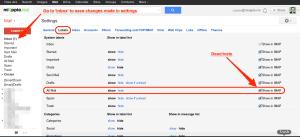
67 Comments
Thanks for the advice, Gee Are.
I’ve done what you suggested and it is now rebuilding my inbox in Apple Mail.
Now the problem is that Gmail can’t connect to the server – keeps saying outgoing server offline.
It also keeps asking me for my username and password – and I keep entering it, with no effect.
Please advise?
Hi Rudi,
how big is your Gmail mailbox? If it is very big, say some hundreds MB or more, then it could be that you received the sync limits of Gmail per day. Therefore, I wrote in my post that it could take “…some minutes, hours or days depending on the size of your Gmail mailboxes until the Gmail accounts work correctly again”.
Check your Gmail SMTP settings, that they are correct (Port 993, ‘Use SSL’ activated). Reboot your Mac and let Gmail sync again.
If your mailbox is not so big, I suggest to also check your Gmail SMTP settings, that they are correct (Port 993, ‘Use SSL’ activated). Reboot your Mac and let Gmail sync again.
Cheers,
Gee Are
I started using Mavericks 10.9.2 two weeks ago. After switching to this new OS, Apple Mail started downloading the spams that were nicely staying in the spam folder until then. Other than that I haven’t experienced major problem of sync. But although not quite disastrous, that one is rather annoying.
The most common answer in the diverse forums to this problem seems to be “uncheck the show in Imap box of the spam folder”. I did it, and yes the spam folder doesn’t show anymore in Mail but the spams are still downloaded in the inbox.
In fact I noticed that Mail is fetching these spams and bring it to my computer BEFORE they appear in the Gmail spam folder. Same thing for the spam with dangerous attachment that Gmail is supposed not to fetch from the diverse accounts. They now show in my Inbox and only later do I receive the gmail message saying that this mail was left on the server.
Could the fix you suggest take care of this problem?
Hi Gilles,
go to Mail app on Mavericks, click ‘Preferences’, ‘Junk Mail’ and select ‘Move it to the Junk Mailbox’.
I think you need not to “uncheck the show in Imap box of the spam folder” in this case.
Cheers,
Gee Are
Hi Gee Are,
thanks for the suggestion. But to do that one needs to enable the Mail junk filtering which is precisely what one is not supposed to do for the IMAP configuration as given by Gmail.
The problem I would like to correct now is that Mail is downloading even the spam mail that Gmail says it has left in the other server.
Hi Gilles,
who is saying that you need to deactivate it for Gmail configuration? Following the information in my post you do not need to do so. If you do so, it is obvious that Mail.app is fetching the junk mail because the junk is not allowed to go to the junk mailbox.
I suggest the following: Show junk mailbox in IMAP and make a filter rule ‘move to trash box’ for all mail in the junk mail box. If you want the rule universal, you need to do this in Gmail. If you only want to do it for your Mac, make the rule in Mac’s mail app.
Cheers,
Gee Are
My Gmail was still broken in OS X Mavericks 10.9.2. Lo and behold, this tip from @miAppleMe seems to have fixed it: http://t.co/whsin3xrec
Regarding this fix:
Open the native mail app client in Mac OS X 10.9 Mavericks.
Log in your Gmail account in the web browser.
Go to the settings wheel (right corner below your account image) and click on ‘Settings‘.
Click on ‘Labels’, deactivate ‘Show in IMAP‘ for ‘All Mail‘ and go to your inbox (change in settings will be saved).
Close the native mail app client in Mac OS X 10.9 Mavericks.
I have tried it, but how do you know when the process is complete? I’ve heard it takes days for everything to correct itself. I can’t tell if anything is happening in Mail, i.e. there is no progress bar, nothing. The only thing is on the left side under Mail Activity there will randomly appear a bar that always says something different. Right now it says Incoming Messages 313 out of 7106 but it disappears and reappears with different numbers. How do I know when this process is complete and I know either it’s fixed or not fixed and also when I can shut down my computer or put it on auto-sleep?
Hi,
the process is finished when the bar shows 7106 out of 7106 messages in your case. I think it will probably not matter, if you shut down your Mac in between. It will restart syncing after starting the Mac. But I would recommend to just let your Mac do the sync.
Cheers,
Gee Are
Thanks for the tip; I’ve tried everything else suggested on the web and am up to date on 10.9.2 updates, and just gave your fix a try, painful as it is to start my accounts from scratch since they’re large. Unfortunately, Apple Mail has been “synchronizing with server” and “Updating cache directory” constantly for the past week so I’m leaning towards this not being a fix for me. I have 20GB of Gmail, but I should think that by now the account would have finished its initialization so my suspicion is that Apple Mail will just continue to try to synchronize forever. This leaves me with my initial problem still remaining: Apple Mail refreshes so slowly as to be useless anymore. Changes I make in Gmail’s interface (e.g. read/unread status, moving from inbox, archiving) are not reflected in Apple Mail for hours, if ever, and pressing Get Mail or Mailbox > Synchronize doesn’t change that. Sometimes Mailbox > Rebuild helps, but that’s not an actual solution. Any further tips appreciated! Otherwise will just abandon Apple Mail.
Hi Anniebio,
one tip I can give (but I cannot guarantee that it works because I didn’t try it on my own) is to follow the steps mentioned in the following post. Substitute the word ‘notes’ by ‘mail’ meaning you do the steps in the post described for the mail app instead of the notes app.
https://miapple.me/fixing-notes-crashes-and-exchange-syncing-bugs-on-mac-os-x-10-9-mavericks/
Let us know your findings!
Cheers,
Gee Are
Thanks, I didn’t see your reply for a while. I don’t think I want to go deleting all my caches per that post, since it would affect multiple applications.
Hi Anniebio,
glad to see you again! I meant only the mail cache, not all caches. Why should multiple applications be affected?
Cheers,
Gee Are
The post you suggested following says:
“Go to finder and click on ‘Macintosh HD/library/caches‘. Drag all the contents of the folder to the trash.”
and later, “Click on the finder, click ‘Go‘, hold the option key and click on ‘libraries‘ (will not appear if you don’t hold the option key). Go to the folder ‘Cashes‘ again and drag everything in the folder to the trash again.”
It’s scary to advocate that to people, since it would delete caches for all applications.
Not sure if I want to try it even if just limited to the mail cache, now that you’ve clarified.
Hi Annebio,
there is nothing to worry about it. For more detail what caches are and how they work:
http://macpaw.com/support/cleanmymac/knowledgebase/how-to-clear-cache-on-mac
Like mentioned here, there is no risk. The only ‘negative’ effect is that apps need to rebuil the cache (…and this is the reason why this fix works).
Cheers,
Gee Are
Thanks for the link, that is comforting. I deleted the mail-related caches per its instructions. Not certain yet, but I’d say synching is improved. Doesn’t seem “cured” completely, but too early to say that for sure.
Hi Anniebio,
sounds promising! If your mailbox(es) are big, it can take a while, sometimes hours, until everything is synced again.
Wait and see… 😉
Cheers,
Gee Are
YES! it worked, thank you. Finally. My Gmail-problems only started with Mavericks 10.9.2. I didn’t experience any problems in 10.9.1 oddly enough. On my old machine, a mid-2007 iMac, I also installed 10.9.2 but didn’t see the Gmail-prolems at all.
So far this is working. Thanks!
For anyone who has had ongoing Gmail problems with Mavericks Mail OS X – this fix worked for me! http://t.co/yJ8xVjmWXO #gmail #mavericks
Pingback: Fixing Gmail Bug On Mac OS X 10.9 Mavericks Mail App - miApple.me
How To Fix Mavericks Mac OS X 10.9.2 Gmail Bug http://t.co/taAj2pAfGY
I was unable to add the Google account. The message is ‘There was a problem setting up the account. An unknown error occurred.’
Wait, I tried again for about the 5th time, and this time it worked!