![]() Outlook for android, Microsoft’s Outlook app for Android phones and tablets, is now generally available. The preview phase ended as of April 22, 2015. Outlook for android supports both iCloud email, iCloud calendars and iCloud contacts and Gmail (Google email), Google calendars and Google contacts. Outlook for android also works with Microsoft Exchange, Office 365, Outlook.com (including Hotmail, MSN) and Yahoo Mail. Further more, OneDrive, Dropbox or box accounts can be added, too.
Outlook for android, Microsoft’s Outlook app for Android phones and tablets, is now generally available. The preview phase ended as of April 22, 2015. Outlook for android supports both iCloud email, iCloud calendars and iCloud contacts and Gmail (Google email), Google calendars and Google contacts. Outlook for android also works with Microsoft Exchange, Office 365, Outlook.com (including Hotmail, MSN) and Yahoo Mail. Further more, OneDrive, Dropbox or box accounts can be added, too.
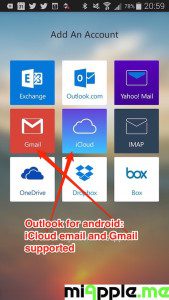
How to set up iCloud email, iCloud calendars and iCloud contacts:
- Open Outlook for Android.
- Tap on the three points in the upper right corner and select ‘Settings‘.
- In ‘Account Settings‘ tap on ‘+ Add Account‘.
- Select ‘iCloud‘.
- Fill in your iCloud email address and password and add an account description, e.g. ‘iCloud‘.
- Finally, tap on ‘Sign in‘ and you’re done!
After signing in, you will be guided to the email inbox. Tap on the three horizontal dashes in the upper left corner to access other email accounts, all calendars, all contacts or files:
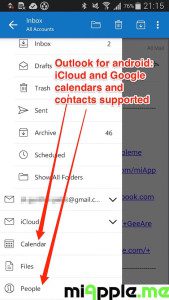
How to set up Gmail (Google email), Google calendars and Google contacts:
Adding a Gmail account can be a bit trickier. If you deactivated ‘Show in IMAP‘ for ‘All Mail‘ label in your Gmail settings to get Gmail running on Mac OS X 10.10 Yosemite or Mac OS X 10.9 Mavericks, you need to activate it again.
- Open Outlook for Android.
- Tap on the three points in the upper right corner and select ‘Settings‘.
- In ‘Account Settings‘ tap on ‘+ Add Account‘.
- Select ‘Gmail‘.
- Fill in your Gmail email address and password.
- Finally, tap on ‘Sign in’, accept permissions and you’re done!
Finally, Microsoft is on the right track: Outlook for android got iCloud and Gmail support including calendars and contacts. Hopefully, Windows 10 and Windows 10 for phones will get also full iCloud and Gmail support.
Stay tuned!


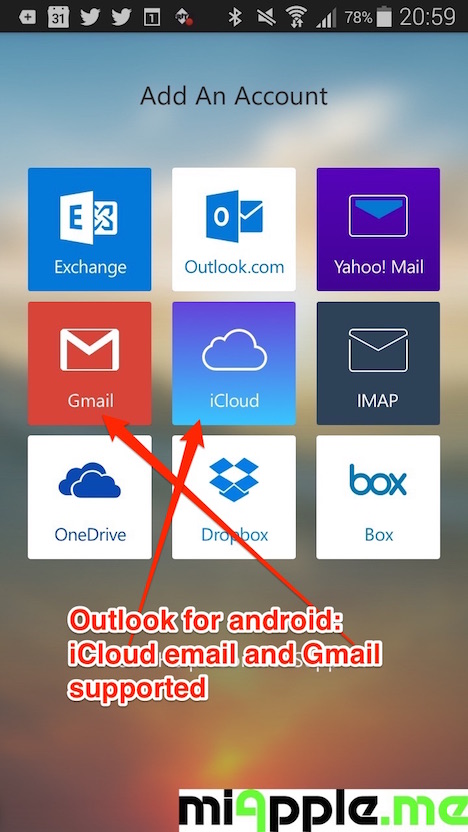


2 Comments
Pingback: Outlook For Windows 10 Mobile - Mail And Calendar App For Windows 10 - miApple.me
Pingback: Outlook Mail And Outlook Calendar for Windows 10 Obviously Published - miApple.me