![]() If ‘Device not found’ appears in the Airport Utility app on your Mac, it means that your AirPort Extreme, AirPort Express or Time Capsule is not showing up in the AirPort Utility app and hence, not accessible. Nevertheless, your AirPort or Time Capsule device is still working and reachable via Finder app. The Fix ‘Device not found’ in AirPort Utility for AirPort Extreme, AirPort Express and Time Capsule is done by unplugging the AirPort device and then deleting Apple ID in Back to my Mac.
If ‘Device not found’ appears in the Airport Utility app on your Mac, it means that your AirPort Extreme, AirPort Express or Time Capsule is not showing up in the AirPort Utility app and hence, not accessible. Nevertheless, your AirPort or Time Capsule device is still working and reachable via Finder app. The Fix ‘Device not found’ in AirPort Utility for AirPort Extreme, AirPort Express and Time Capsule is done by unplugging the AirPort device and then deleting Apple ID in Back to my Mac.
Although the AirPort device is not found in the AirPort Utility app, it is still accessible via Finder app. However, you cannot update it or change the settings. In my case both an AirPort Time Capsule 5th generation (model A1470, mid 2013, ME182LL/A, 3 TB) and AirPort Time Capsule 4th generation (model A1409, mid 2011, MD032LL/A, 2 TB) shows up the ‘Device not found’.
How to fix AirPort Extreme or Time Capsule ‘Device Not Found’ in macOS
This fix works for Mac OS X 10.11 El Capitan, macOS 10.12 Sierra and macOS 10.13 High Sierra as follows:
Notes:
- In my case this solutions worked for a couple of weeks staying all the time with my MacBook 12′ in the same WiFi and nearby the same Time Capsule. After a while I went downstairs and suddenly the Time Capsule gave the ‘Device not found’ message. Nevertheless, I was able to reached the Time Capsule via Finder app. Then unplug my Time Capsule again, and wait at least 10 seconds: Reachable in AirPort Utility app again!
- It looks like that there is a bug in at least the 7.7.7 and 7.7.8 firmware revisions that causes the AirPort devices to become unmanageable (though still functional as a router and accessible via Finder app).
- I have a larger home network with iPads, iPhones, MacBooks, Windows PCs etc. Fritz!Box 6490 cable modem provides internet. The two Time Capsules are the routers for LAN in bridge mode, each for a single floor. They are running firmware 7.7.7 / 7.7.8.
- If the fix does not work, try to configure the AirPort device by selecting “Configure Other…” from the File Menu of Airport Utility and then entering the IP address and password for the Extreme.
Fix ‘Device not found’ in AirPort Utility for AirPort Extreme, AirPort Express and Time Capsule by unplugging the AirPort device and then deleting Apple ID in Back to my Mac. Repeat the unplugging process if you get again the message ‘Device not found’.
Stay tuned! 😉


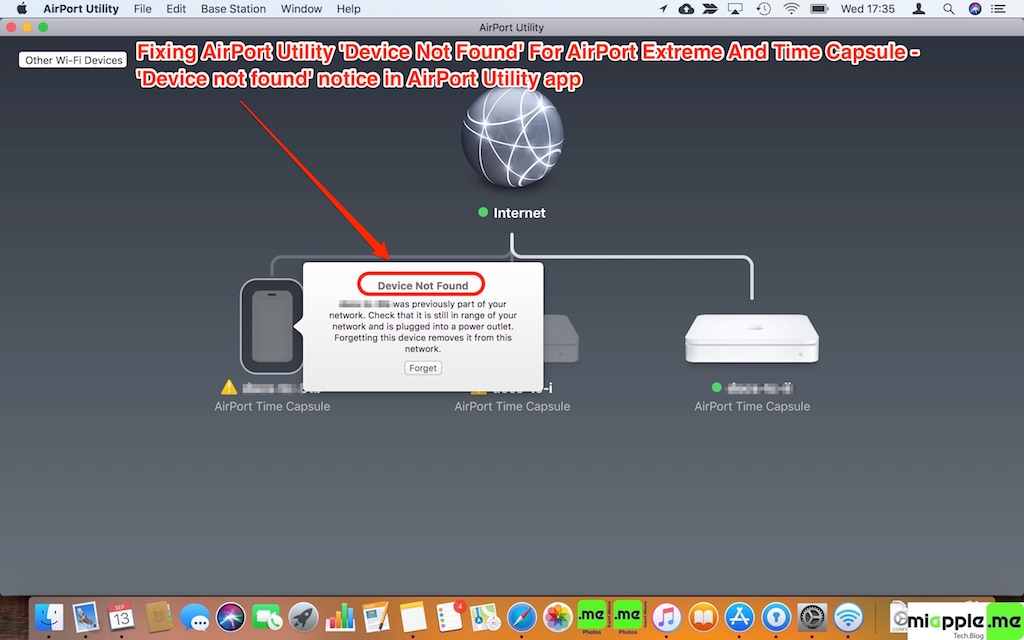
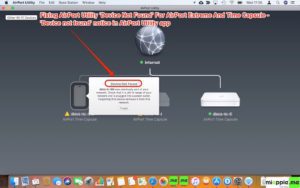
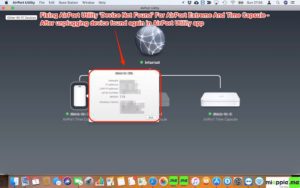
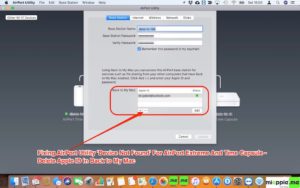
1 Comment
Change the “Base Station Name” to anything different than it currently is. Click update.