 iBooks not syncing PDF files and ePub books not purchased in the iBooks store is a big problem for many people. In this tutorial I will show you to how iBooks is working and syncing on Mac OS X 10.9 Mavericks and iOS 7 (Update: Mac OS X 10.10 Yosemite, OS X 10.11 El Capitan, iOS 8 and iOS 9 included) and how to fix the iBooks not syncing issue. iBooks for Mac was introduced with Mac OS X 10.9 Mavericks and brings the existing features of iBooks on your iPhone, iPad, or iPod touch to any Mac with OS X Mavericks installed. iBooks for Mac is comparable to iPhoto for Mac meaning iBooks for Mac is the syncing center for PDF files and ePub books not purchased in the iBooks store. iBooks and iBooks collections are synced via iCloud, but PDF files and ePub books are not!
iBooks not syncing PDF files and ePub books not purchased in the iBooks store is a big problem for many people. In this tutorial I will show you to how iBooks is working and syncing on Mac OS X 10.9 Mavericks and iOS 7 (Update: Mac OS X 10.10 Yosemite, OS X 10.11 El Capitan, iOS 8 and iOS 9 included) and how to fix the iBooks not syncing issue. iBooks for Mac was introduced with Mac OS X 10.9 Mavericks and brings the existing features of iBooks on your iPhone, iPad, or iPod touch to any Mac with OS X Mavericks installed. iBooks for Mac is comparable to iPhoto for Mac meaning iBooks for Mac is the syncing center for PDF files and ePub books not purchased in the iBooks store. iBooks and iBooks collections are synced via iCloud, but PDF files and ePub books are not!
Update March, 31, 2016:
iBooks is now natively capable to sync PDF files, ePub books (‘ebooks’) and iBooks author books via iCloud. The requirements are OS X 10.11.4 El Capitan for Macs and MacBooks and iOS 9.3 for iOS devices (iPhone, iPad and iPod touch). There is no need anymore to sync PDF files, ePub books and iBooks author books via iTunes.
Background:
When you browse your Book library in iTunes 11.1 or later, iTunes notifies you that your books have been moved to iBooks for Mac. After clicking OK, you no longer see Books as a category in the media list in iTunes. Future book purchases made from the iBooks Store through iTunes or iBooks are downloaded to your iBooks library instead of iTunes.
Note: This applies only to a Mac with Mac OS X 10.9 Mavericks, Mac OS X 10.10 Yosemite and Mac OS X 10.11 El Capitan installed. If you have a Windows PC or a Mac that is using OS X Mountain Lion or earlier, you continue to browse and purchase books through iTunes. To read books you will need to sync your books to an iOS device with iBooks for iOS installed by either downloading past book purchases, enabling auto-download of books onto your iOS device, or tethering your iOS device to your computer.
Provisions:
First of all you should make a backup of all of your devices and of all of your PDF files on your devices, e.g. send the PDF files via email for backing up.
Then check that you have set up iBooks sync on your Mac (Mac OS X 10.9 Mavericks, Mac OS X 10.10 Yosemite or Mac OS X 10.11 El Capitan), your iPhone and/or your iPad correctly following the corresponding Apple support document.
If you don’t see all of your purchased items in iBooks, make sure you “Show All Purchases” is turned on:
On your Mac:
- To see all your purchased books on your Mac, open iBooks app and choose View > Show iCloud Books.
- Select iBooks > Preferences > General. Then, select the option to “Sync bookmarks, highlights and collections across devices“. This setting should be on by default.
On your iOS devices:
Download iBooks from the App Store:
- To see all your purchased books on your iOS device, choose Settings > iBooks > Show All Purchases. Update: In iBooks 4.0 (since iOS 8) or later, tap the name of the collection you’re at the top of the screen in iBooks. Then turn off ‘Hide iCloud Books‘ at the bottom of the pop-up window.
- On your iOS device, open Settings > iBooks. Then, select the options to “Sync Bookmarks and Notes” and “Sync Collections“.
If you don’t see all of your info on all of your devices, make sure you’re using the same Apple ID in the iBooks Store on your Mac, and on each iOS device. Also, make sure the sync settings listed above are active on all of your devices.
Solution:
It is important to know that iBooks syncs iBooks purchased in the iBooks Store and names of collections (without any content!) via iCloud across your devices. However, iCloud does not sync ePub books or PDF files!
For syncing your ePub books and PDF files you need to use iTunes sync and a “fresh” start for the very first time, meaning you need to import all your ePub books and PDF files to iBooks for Mac!
I show you in detail how to proceed:
The first step is to import all ePub books and PDF files to iBooks for Mac:
A) Importing ePub Books and PDF files from one iOS devices to your Mac and any other iOS device:
The next step is to sync all ePub books and PDF files from your iOS device(s) to iBooks for Mac via iTunes.
B) Syncing ePub Books and PDF files from one iOS devices to your Mac and any other iOS device:
The next step is to sync all ePub books and PDF files from iBooks for Mac to your iOS device(s) via iTunes:
C) Syncing ePub Books and PDF files from your Mac to your iOS device(s):
But what about moving or deleting items and how to get everything synced?
D) Moving ePub Books and PDF files from one collection to another collection
- iBooks for Mac: Drag & Drop the ePub book or PDF files to the collection.
- iBooks for iOS: Tipp on ‘Edit‘, select ePub book or PDF files, click on ‘Move‘ and select the collection or create a ‘New Collection‘.
- The changes are immediately synced via iCloud between the devices. Note: Sometimes it is necessary to close and re-open iBooks or change the collection to push the syncing process.
E) Importing ePub Books and PDF files to iBooks for iOS device(s)
- Search PDF file on the web and click to download it. Same for PDF email attachments.
- Click on “Open in ‘iBooks’“.
- The PDF file is automatically opened in iBooks for iOS.
- Click on ‘Edit‘, select PDF file you want to add to a collection and click on ‘Move‘.
- Select an existing collection or create a new one.
- The PDF file is moved to the selected collection.
- For importing ePub Books and PDF files from your iOS device to your Mac and any other iOS device follow the steps described in A)
F) Deleting ePub Books and PDF files
Deleting in collection ‘PDFs‘ ePub Books and PDF files on iBooks for Mac:
- Go to iBooks for Mac and delete the ePub Book or PDF file you want to delete.
- Close iTunes for Mac.
- Connect your iOS device(s) to iTunes for Mac and sync.
- All ePub Books and PDF files selected in 1. are deleted on your iOS device(s).
Deleting in collections other than ‘PDFs‘, ‘Books‘ or ‘Purchased Books‘ (Apple collections in bold) ePub Books and PDF files on iBooks for Mac
- Go to iBooks for Mac and ‘delete’ the ePub Book or PDF file you want to delete. The ePub Book moved from the original collection to ‘Books‘, PDF files to ‘PDFs‘.
- Go to ‘Books‘ / ‘PDFs‘ and delete the item(s).
- Connect your iOS device(s) to iTunes for Mac and sync.
- All ePub Books and PDF files selected in 2. are deleted on your iOS device(s), but they are deleted from the original collection and moved to collection ‘PDFs‘.
Deleting ePub Books and PDF files on iBooks for iOS:
- Go to iBooks for iOS and delete the ePub Book or PDF file you want to delete.
- Connect your iOS device(s) to iTunes for Mac and sync.
- None of the ePub Books and PDF files selected in 1. are deleted on your other iOS device(s) or on iBooks for Mac.
Summary:
Overall iBooks for Mac OS X 10.9 Mavericks, Mac OS X 10.10 Yosemite or Mac OS X 10.11 El Capitan is a mess for syncing ePub books not purchased in the iBooks store and PDF files between a Mac and iOS devices like iPhone, iPad or iPod touch. Apple couldn’t have made it more complicated for us users. It is not obvious for users how the syncing process is working because on the one hand books from the iBooks store and collections’ names are synced through the iCloud, other ePub books and PDF files have to be synced via iTunes for Mac. Apple must optimise these syncing processes to get back the excellent user experience we are used to have with Apple products! What is your experience with the iBooks not syncing PDF files and ePub books? Let us know and comment!
Stay tuned! 😉


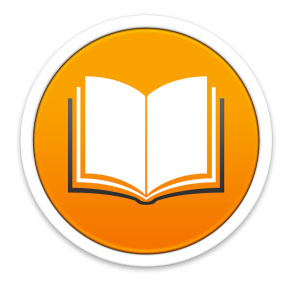
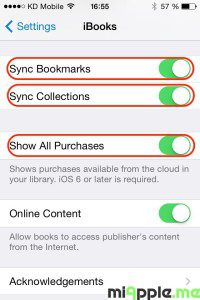


















87 Comments
Thanks so much. I’m reseting my iPad and I wanted to back up everything on my mac (I forgot my encrypted password lol, so I have to reset). I thought I was going to lose my pdfs. You’re a lifesaver man!
Hi Pablo Arista,
you’re welcome! Many thanks for your feedback!
Cheers,
Gee Are
Hi Pablo,
you’re welcome! Thanks for your feedback!
Cheers,
Gee Are
I can only wish the actual staff at the Apple store knew this and that I had thought to check Google before I lost everything in iBooks. I had to return a work iPad at the end of June and to ensure I would not lose everything I did an iTunes back up and iCloud backup as well as to an external drive. It was several days later, after I had reformatted the work iPad and returned it, that I discovered that dozens of e-pub books I had bought and multiple PDFs, many of them my original workbooks for seminars, that I had saved in iBooks were gone forever. I was quite clear when I asked for everything to be copied over in the store that I was anxious about the amount of original material that I stood to lose and was assured that the Restore from the Cloud would bring everything across. It took two trips back to the store where two different staff members said ‘I’ve never seen that happen before!” and they called a tech genius in to tell me what you have explained in this post.
Even more infuriating to me was that every single thing in Adobe Reader, Kindle, Bluefire reader and Kobo copied over beautifully, but the one, specific e-reading app designed for the actual brand and device does not. It is beyond stupid and has left me with a high level of distrust towards anything Apple. All I heard from others was how simple, co-ordinated, clever and wonderfully designed Apple products were compared to the opposition and I fell for it. What it means to me now is a high level of anxiety when I do any kind of upgrade and and an Android phone that I will never change for an iPhone.
Thanks for making me feel better that I am not alone in not knowing this could happen.
Cheers,
Robyn
Hi Robyn,
you’re welcome. Thank you very much for your very detailed feedback. Indeed, that’s really a pity with iBooks!
Cheers,
Gee Are
This is crazy. I have e-pub books and some PDF on IPad 2, and using your suggestion on B) Syncing ePub Books and PDF files from one iOS devices to your Mac and any other iOS device, and going to ITunes > File –> Devices, Sync and every function under Devices is disabled. Can you help?
Hi Thuy Vuong,
sounds wired. Maybe this could be a solution: Have you already rebooted your iPad 2 (switch off /on)? Do this and try again.
Cheers,
Gee Are
Show all purchases isn’t showing up in the iBook settings. iPhone 5c IOS 9.1?
Hi Irine,
in iBooks 4.0 (since iOS 8) or later, tap the name of the collection you’re at the top of the screen. Then turn off Hide iCloud Books at the bottom of the pop-up window.
OP updated. Thank you very much for your question!
Cheers,
Gee Are
Hi there, i have been trying for weeks to sync my pdf files across all my devices and only today i found your page. Your advice has worked on my iPhone, but didn’t work on my iPad. When i try to “Transfer purchases from my Ipad”, the process initialises on the top information bar on iTunes but doesn’t go until the end and none of the pdf from my iPad get transferred into iTunes. Do you have any idea why is this happening?
Hi Harry,
sounds weired. Switch your iPad completely off, wait a minute, switch it on and try the transfer / sync again.
Cheers,
Gee Are
Hello! All of my Epub and pdf’s show up in iBooks, but when I go to transfer them to iTunes like it is shown, they don’t transfer over. Any suggestions? We just installed el capitan for our mac and I have about 40 epub books I’ve gotten from various locations other than the iBooks store
Hi Melissa,
do you mean the ePubs and PDFs are showing up in iBooks on El Capitan? On iBooks, go to ‘File’ –> ‘Move Books from iTunes…’, then sync your iPhone and check that all Books are selected for syncing. This should work.
Cheers,
Gee Are
So what happened to the pdf’s that I had on my iPad/phone before I found your process!? I only found you because when I went to read a pdf manual I downloaded the other day, it was gone… Along most of my other pdf’s! I hope iTunes has them… (Running Yosemite on desktop and Mavericks on laptop. Syncing iPad on desktop and iPhone on laptop.)
Hi Jeff,
if you followed this post exactly, all of your iPad’s PDFs should be on your desktop, and all of your iPhone’s PDFs should be on your Laptop.
If you want all PDFs on all of your Macs, you need to sync all iDevices on one Mac at least.
Cheers,
Gee Are
Hi Gee Are!
I did read the entire post but was at work and did not have access to my computer. I feared that the pdf’s I already added to iBook on my iPad were lost. It was a lot of work getting them in the first place! To make matters worse, when I synced the iPad the other day, I ran into a “loop” where the iPad would get to “saving changes” in the iTunes dialogue but then drop offline and re-sync. A reboot of both devices solved the problem. It was probably caused by my copying of home share audio/video to my laptop at the same time as I was trying to sync. On top of all that I am transitioning my MacBookPro data and setup to my new MacPro and was still in transition as some devices still sync with the MacBook and some with the MacPro. I wanted to keep the MacPro for production use only but it is more convienent to do all from one computer. In short, Thank you for your post as the pdf’s did transfer to the MacPro iBooks and now I have it set up correctly! Cheers
Hi Jeff,
thank you very much for your detailed feedback! I really appreciated this! And I’m happy that everything is working fine with your PDFs!
Cheers,
Gee Are
Thx a lot!
I have been trying to sync books not purchased from apple book stores for the whole day and you just provide the solution!
Meanwhile, may I know if there are any ways to sync pdf docs other than using ibooks?
Cuz I am trying to highlight and sync pdf docs , but I can’t do that in ibooks cuz ibooks do not allow highlighting function of pdf docs
I would also appreciate it if you could let the readers know if there are any alternative ways to sync, as, like you mentioned, using iTunes and i books to sync every time, is not fun at all.
Thx a lot
Jim
Hi Jim,
as I answered Yana, one working alternative to sync PDFs via iTunes / iBooks is Goodreader on iPad and iPhone: https://miapple.me/review-goodreader-4-new-universal-app-price-pdf-page-management/
You can annote PDFs and sync them via iCloud to your Mac or Windows PC.
Cheers,
Gee Are
iTunes is only syncing the books themselves but no highlights or collections are synced. I restarted many times and will not leave this process to chance. At this point I want to stay clear of iBooks. Can you please tell us what are iBooks alternatives we can use to sync our non-purchased PDFs and ePubs across devices?
I was wrong. I haven’t moved books from iTunes first! It worked! But given that iBooks won’t highlight PDFs, I am still looking for alternatives.
Hi Yana,
one working alternative is Goodreader on iPad and iPhone: https://miapple.me/review-goodreader-4-new-universal-app-price-pdf-page-management/
You can annote PDFs and sync them via iCloud to your Mac or Windows PC.
Cheers,
Gee Are
My problem is that iTunes constantly “forgets” my settings on iOS 8 and reverts from “All Books” to “Selected Books” on both my iPhone and iPad. I don’t know why, or how to fix it. Other than that, I seem to be able to sync non-iPurchased ePubs and pdfs pretty well on iTunes 12.1.2.27 (Yosemite), although often my notes and highlights in ePubs fail to sync.
Hi William,
sounds wired. Have you restarted your iPhone and iPad and closed all apps? Does iTunes still show this wired behaviour?
Cheers,
Gee Are
Hi William,
I had this phenomenon of forgetting, too. I think I solved it by restarting my iPhone, iPad and my computer. Let them switch off for a minute. And then try again. Another option is that one of your books isn’t available anymore. Check that you can open every single book or pdf.
In regard to your notes and highlights in ePubs, I think it is not possible to sync them via iBooks. Or did you succeed in some cases?
Cheers,
Gee Are