 Setting up a GSM Gateway on a FRITZ!Box with a mobile broadband modem USB stick can be easily done because this is a standard feature of the latest FRITZ!Box models, beginning with the 72XX series and higher. I took as combination a FRITZ!Box 7390 and a Huawei / Vodafone K3765 mobile broadband USB modem stick.
Setting up a GSM Gateway on a FRITZ!Box with a mobile broadband modem USB stick can be easily done because this is a standard feature of the latest FRITZ!Box models, beginning with the 72XX series and higher. I took as combination a FRITZ!Box 7390 and a Huawei / Vodafone K3765 mobile broadband USB modem stick.
An alternative option is to set up a GSM gateway using a GSM fixed wireless terminal on a FRITZ!Box, e.g. a Sagem / Vodafone RL 500 (products can be found in miShopping). Both solutions have pros and cons.
GSM gateway via a mobile broadband modem USB stick:
- Pros:
- Easy set up, standard feature of latest FRITZ!Box models
- Cons:
- Not any FRITZ!Box models are supported.
- Not any mobile broadband USB stick is working.
- If you got 2 FRITZ!Boxes on your home network, e.g. a FRITZ!Box 6360 (cable) and a FRITZ!Box 7390 for VOIP and GSM Gateway, the 2 FRITZ!Boxes must be in 2 different networks to get the ‘Mobilfunk‘ (‘Mobile Telephony‘) feature activated which is needed for the mobile broadband modem USB stick.
GSM gateway via a GSM fixed wireless terminal:
- Pros:
- Suitable for all FRITZ!Box models with telephony feature.
- 2 FRITZ!Box models can be in the same IP-network.
- Cons:
- Manual set up is a bit trickier.
My recommendations:
- If you are using 2 FRITZ!Box models in your home network and if you want to have only one single IP-network, you should set up the GSM gateway using a GSM fixed wireless terminal.
- If you got a not supported FRITZ!Box model for mobile broadband modem sticks, you need to take a GSM fixed wireless terminal.
- If you got a single and a supported FRITZ!Box, you should set up the GSM gateway using a mobile broadband modem stick.
Getting started:
With an additional mobile broadband modem USB stick for mobile Internet access (3G, UMTS / HSDPA), the FRITZ!Box can connect to the Internet via a mobile communications network and then provide Internet access to all computers in the network. If the USB modem supports “CSV” (Circuit Switched Voice), you can also configure the mobile telephone number of the SIM card in the FRITZ!Box and assign it to telephones connected to it.
FRITZ!Box products capable for telephony via USB Modem (Official AVM information):
- FRITZ!Box 7270 (Unofficial note: only V2 and V3, V1 does not support GSM calls)
- FRITZ!Box 7330
- FRITZ!Box 7340
- FRITZ!Box 7360
- FRITZ!Box 7390
- FRITZ!Box 7490 (Link in German only)
Experiences by users: Some users report issues (e.g. connection break-downs) with FRITZ!Box 7270 V2 and V2.
Mobile broadband modems successfully tested with FRITZ!Box (Official AVM Information):
- 4G-Systems XS Stick P14V
- ZTE MF 190V
- Huawei E169 (= Vodafone K3520)
- Huawei / Vodafone K3750
- Huawei / Vodafone K3765
Positive experiences (IP-Phone-Forum, BigDAN, Gee Are Pabst, AVM):
- Huawei E1550 (Firmware 11.608.10.00.47, Info-Link in German only)
- Huawei E160 (Firmware 11.609.10.02.432)
- Huawei E160X (=Vodafone K3565-H)
- Huawei E169 (= Vodafone K3520)
- Huawei E173 U-1 (Firmware 11.126.85.00.209)
- Huawei E173 U-2 (Firmware 11.126.85.00.209)
- Huawei E1750 (= T-Mobile Web’n’Walk Fusion II)
- Huawei / Vodafone K3715 (Firmware 84.05.07-21078 or higher)
- Huawei / Vodafone K3765
- ZTE MF190 (bad sound quality)
Note: “CSV” (Circuit Switched Voice) needs to be activated for some of these USB modems! Additionally, some of these have to be unlocked. General unlock instructions for Huawei models:
- Check and write down your modem model and its IMEI number.
- Install Huawei Software ‘Mobile Partner‘ to get your USB modem recognized on your PC. [wpfilebase tag=”file” id=6 /]
- Insert the unsupported SIM card in your modem and plug in to your computer.
- Follow all the installation procedures until to the last prompt to ‘Input the unlock code‘.
- For Huawei models get the unlock code from Huawei unlock code calculator or from Online Huawei Modem Unlock Code Calculator. You will be provided with two codes – the unlock code and the flash code.
- Now copy the unlock code, paste it in where you are prompted to Input unlock code and press ‘OK‘.
- Install DC Unlocker Client (Windows only) and check the unlock status.
Specific unlock and firmware instructions:
Negative experiences (IP-Phone-Forum, BigDAN, Gee Are Pabst):
- Huawei E173S-1 (= BILDmobil Speedstick, firmware 21.023.05.00.35: no support of calls in 21.xxx.xx.xx.xx)
- Huawei E173S-2 (firmware 21.017.01.00.21: no support of calls in 21.xxx.xx.xx.xx)
- Huawei E176 (= T-Mobile Web’n’Walk Stick IV)
- Huawei E1762 (= BILDmobil Speedstick, elder BILDmobil version)
- Huawei E1823, firmware 11.831.06.00.420 (= T-Mobile Web’n’Walk Stick Business)
- Huawei E372
Successful combinations based on experiences of miApple.me Community (BigDAN, Gee Are Pabst):
- FRITZ!Box 7390 OS 6.01 and Huawei / Vodafone K3765 (firmware 11.126.03.09.00, unlocked, works ‘out of the box’, no need to enable “CSV”/Circuit Switched Voice)
- FRITZ!Box 7270 v3 OS 5.53 and Huawei E173 U-2, firmware 11.126.85.00.209, (Note: The firmware has to be different from 21.xxx.xx.xx.xx, because this versions doesn’t support voice calls)
Requirements / Restrictions
- The FRITZ!Box has been configured for Internet access via the mobile communications network.
- The mobile broadband modem supports the “CSV” (Circuit Switched Voice) feature.
- The mobile telephone number assigned to the SIM card you are using, has been activated for voice.
- Call diversions and call through cannot be configured for mobile telephone numbers.
Note: The configuration procedure and notes on features given in this guide refer to the latest FRITZ!OS. Some of the settings described here are only displayed if the ‘Advanced View‘ is enabled in the user interface (bottom/middle).
1. Provisions
- If you have two FRITZ!Box models in one IP home network and you want to add the mobile broadband modem USB stick to the second one, than go to ‘Internet‘, ‘Zugangsdaten‘ and ‘Betriebsart‘. Activate ‘Internetverbindung selbst aufbauen‘.
- If you have one sole FRITZ!Box, check that the FRITZ!Box has its own internet access.
2. Inserting the mobile broadband modem USB stick
- Put the USM Modem into the USP port of the FRITZ!Box. Wait some seconds till the FRITZ!Box has recognized the stick (if not, unplug the FRITZ!Box from power, wait 1 minute and plug it in again).
- If PIN verification of the SIM card is on, you will get the response of the FRITZ!Box to enter the PIN (‘Internet‘, ‘Mobilfunk‘, ‘Anmeldung im Mobilfunknetz‘). Entering the PIN did not work for me (I got a FONIC SIM card, a Vodafone K3765 and a FRITZ!Box 7390).
- If entering the PIN did not work, set PIN verification of the SIM card off externally.
- If the mobile broadband modem USB stick is correctly connected, you will get the following:
3. Entering location information
- Click on ‘Telefonie‘ (‘Telephony‘) in the FRITZ!Box user interface.
- Click on ‘Eigene Rufnummern‘ (‘Telephone Numbers‘).
- Click on the ‘Anschlusseinstellungen‘ (‘Line Settings‘) tab.
- Select your country from the drop-down menu under ‘Standortangaben‘ (‘Location information‘). If you cannot select your country, select ‘Anderes Land‘ (‘Other country‘).
- For ‘Landesvorwahl‘ (‘Country code‘), enter the country code prefix in the first field and the actual country code in the second field (such as for Germany “00” and “49”). Do not use ‘+‘ instead of ‘00‘!
- For ‘Ortsvorwahl‘ (‘Area code‘) enter the area code prefix in the first field and the actual area code in the second field (such as for the city ‘Neumarkt’ “0” and “9181”).
- Click ‘Apply‘ to save your settings.
4. Entering a mobile telephone number
- Click ‘Internet‘ in the FRITZ!Box user interface.
- Click ‘Zugangsdaten‘ (‘Account Information‘) in the ‘Internet‘ menu.
- Enable the option ‘Telefonie über Mobilfunk‘ (‘Telephony via mobile telephone network‘).
- Enter your mobile telephone number.
- Enter the desired name in the ‘Anzeigename‘ (‘Display name‘) field. Example: As a display name for the number 017812345 you could choose “Mobile_12345”.
- Select ‘Ortsvorwahl verwenden‘ (‘Use Area code‘) to skip the need for dial your are code.
- For performance reasons, select ‘Portweiterleitung…‘ (‘Port Forwarding…‘) and choose ‘Portweiterleitung aktiv halten alle 30 Sekunden‘ (‘Port forwarding keep active every 30 seconds‘).
- Click ‘Apply‘ to save your settings.
Now your mobile telephone number will be displayed under ‘Telephony > Telephone Numbers‘ and you can assign it to your telephony devices. In my case, I have set up two GSM gateways: One via a Vodafone RL 500 fixed wireless terminal (see ‘Festnetz‘ / ‘Fixed Line‘), the other one via a Vodafone K3765 mobil broadband modem USB stick (see ‘Mobilfunk‘ / ‘Mobile Telephony‘).
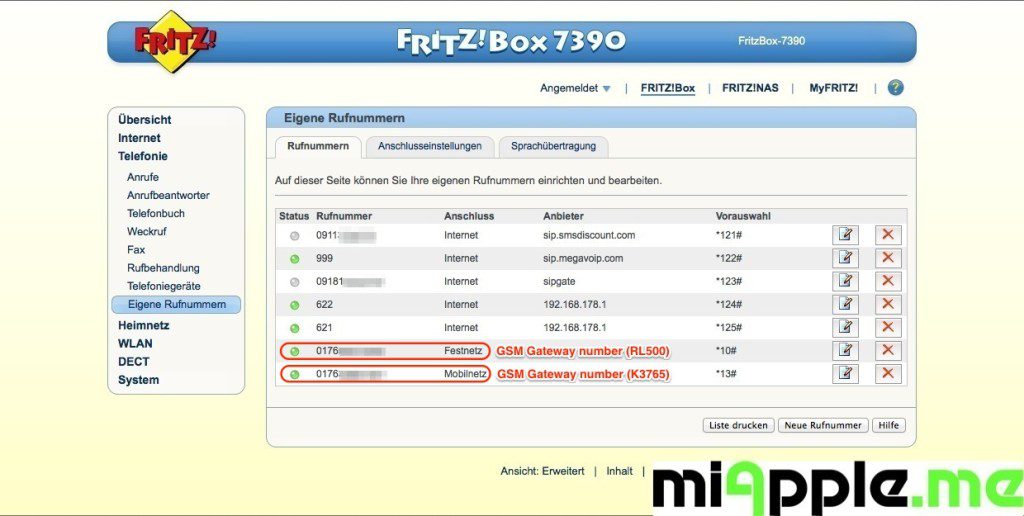
If you assign the number to a telephony device, then it is also used for incoming and outgoing calls even when the Internet connection is established via DSL and not via the mobile communications network.
Conclusion: Setting up a GSM Gateway via a mobile broadband modem USB stick is works ‘out of the box’, if you take a FRITZ!Box 7390 and a unlocked Huawei / Vodafone K3765 USB modem stick. Further more, if use use a fixed wireless terminal and a USB modem, it is possible to set up two GSM gateway on one single FRITZ!Box. Credits to BigDAN for the given support and information!
Stay tuned! 😉



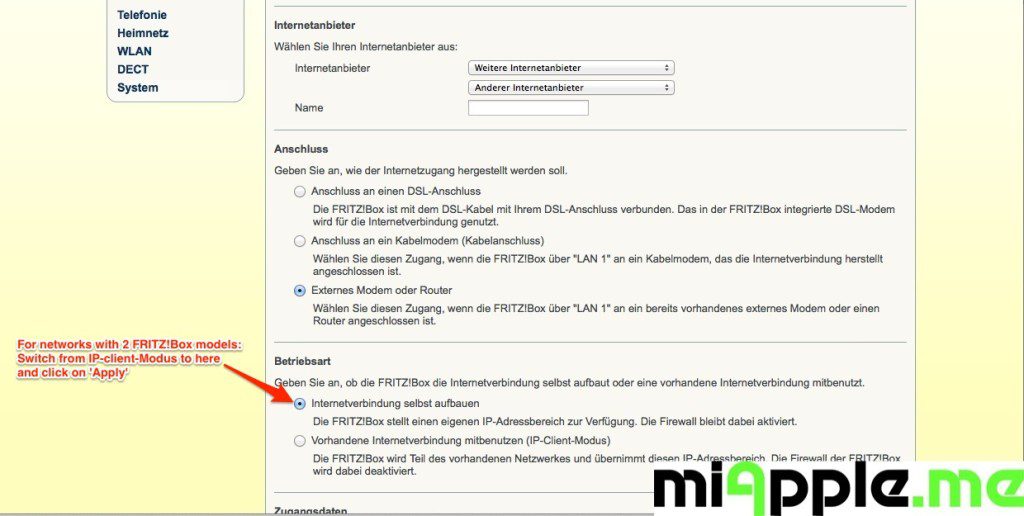
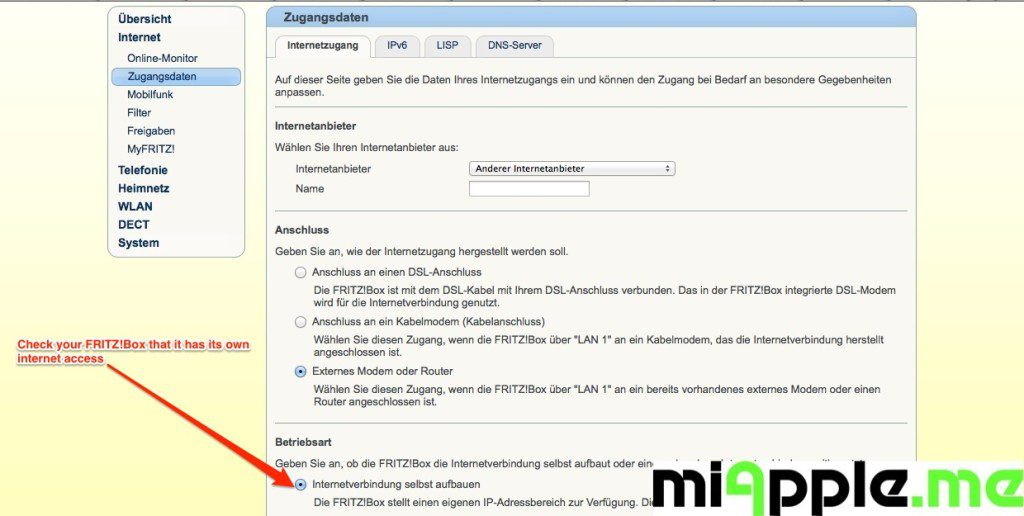
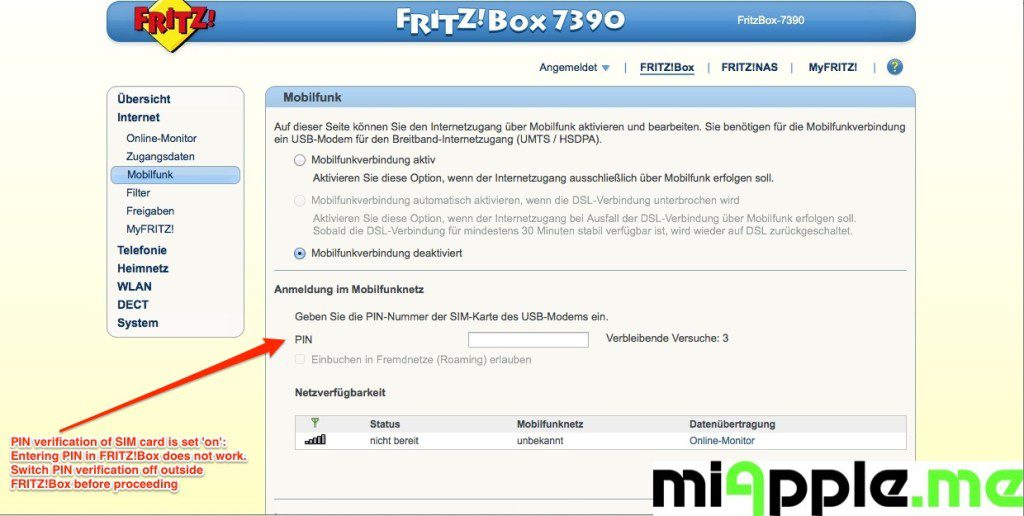
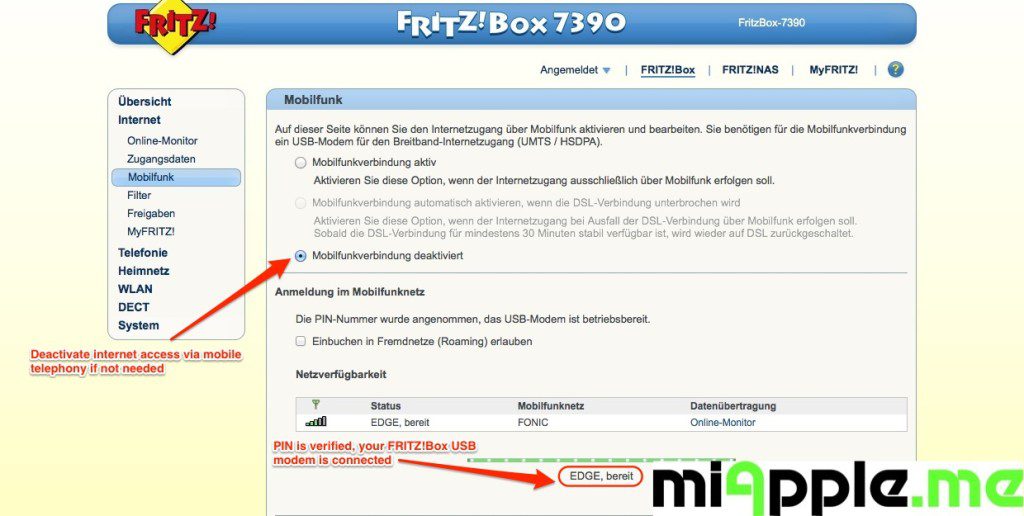
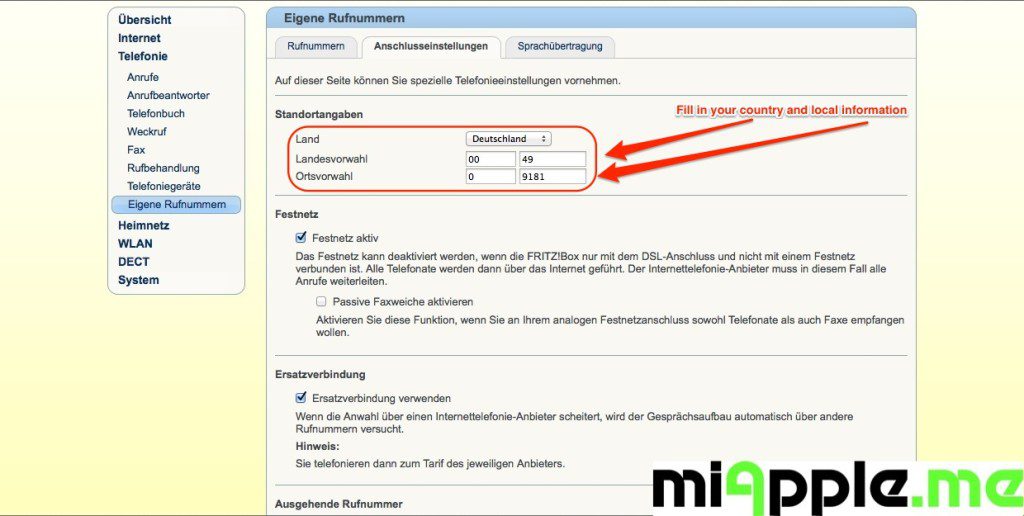
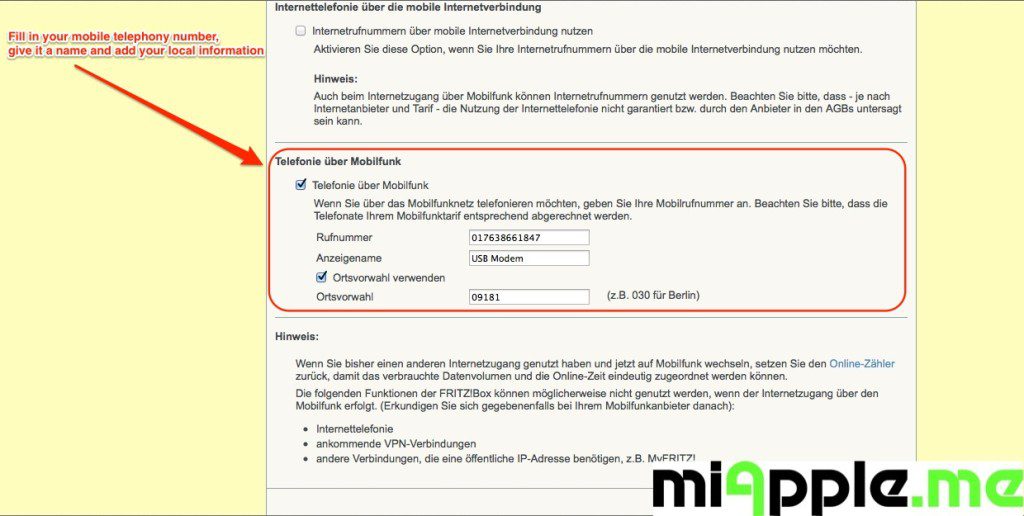
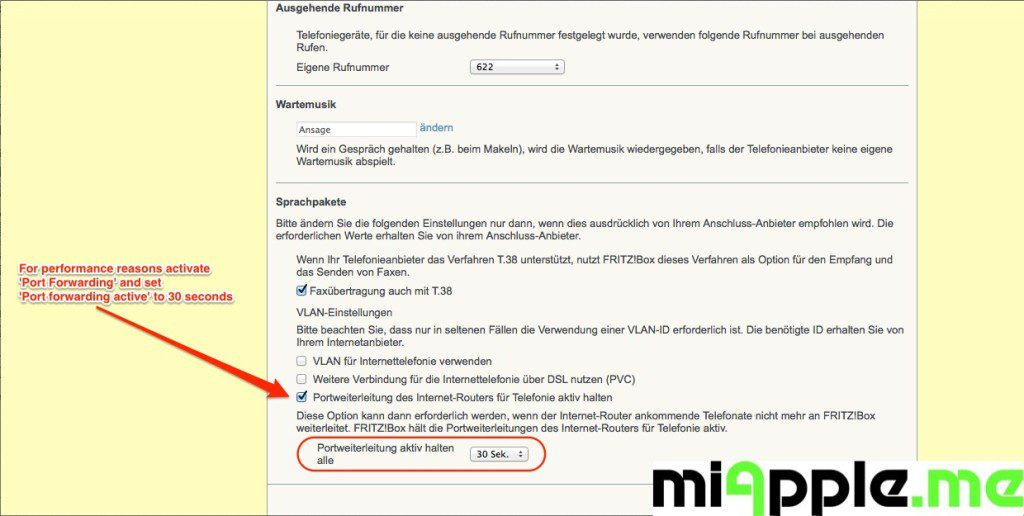
20 Comments
Hello Gee Are Pabst,
I set up new FritzBox 7330 with incoming cable landline phone line from VirginMedia ( conected to FritzBox via telephone cable – all working Fritz calling my DECT phone ) but when I set up call diversion as Parallel call to my mobile 01234 as divert automatically (automatically set up in dialing rules as to 01234 via mobile number 777 from usb stick) I will get my box to transfer landline from VirginMedia to my mobile 777 ( sim card in usb stick) only till next FritzBox restarr. After restart fritz will use my main Telephone number for outgoing Outgoing calls.
Can get this fix try so many solutions I thing bug in software but please let me know about u expierience
Regards,
Seb
Hi Sebastian,
I’m on a business trip right now till Friday. When I’m back to office, I will check it with my FRITZ!Box and will come back to your question…
Cheers,
Gee Are
Hi Sebastian,
call diversion / forwarding is not offiically supported for mobile telephon numbers via USB modem. See requirements / restrictions here:
http://service.avm.de/support/en/skb/FRITZ-Box-7390-int/51:Configuring-call-diversion-in-the-FRITZ-Box
Therefore, it is understandable that after restarting your FRITZ!Box the settings are gone. So far, I didn’t find any tweak to get this solved.
Cheers,
Gee Are
Hi
thanks for your great post
the fritzbox 7240 work the same with gsm dongle ,i use everyday for call but 2 thinks is not good for me
first dial the pin number and then the digit 0
i have acces ssh in my fritz you have ideea wich file need to change to disable this?
thanks again
Hi Ursan,
first, for avoiding to dial the PIN number, you need to disable PIN verification of your SIM card, either by disabling it via your mobile phone or via Mobile Partner software (click on settings wheel and then go to ‘PIN Operations’ and click on ‘Disable PIN verification’).
Second, for avoiding to dial digit ‘0’, you need to change the settings of your dialing number in the FRITZ!Box. Go to ‘Telefony’, ‘Your numbers’, ‘Dialing number format’ and choose ‘Area Code’ with prefix.
Third, for disabling SSH, I think you need to recover your FRITZ!Box, following this instruction (on your own risk, save your FRITZ!Box settings before recovery):
http://service.avm.de/support/en/skb/FRITZ-Box-7340-int/160:Restoring-FRITZ-OS-of-the-FRITZ-Box
Let us know about your findings!
Cheers,
Gee Are
Thanks
but is another problem,my problem is not the pin from simcard
the problem it,s the pin for acces to DISA and then dial 0 ,this i want to disable
the same i not want to disable ssh ,with ssh i thing is posible to config one file to disable pin acces for DISA
Hi Ursan,
I’m sorry, but I’m no expert in regard to DISA. Why are you still using it? 🙂 Have you ever tried to use a VPN and call through function? In my opinion there is no reason anymore to use Asteriks…
Cheers,
Gee Are
dude thanks for your reply
here we are talking about fritz not asterisk,i explain how i use
i setup the dongle E1550 and i setup one account sip with dids
when i call the number dids the fritzbox answer and i hear one sound
NOW i need to dial the pin code {4 DIGITS} for autentification and then i need to dial digits 0
this it is very annoying for me ,every call i spent the time and for that i want the disable this,for me autentification with telefon number is enough
thanks
Hi Ursan,
now I understand. I think that it’s more a DID ‘problem’ rather than a FRITZ!Box one. The only advice I can give you to the the dialing number format in your SIP settings in your FRITZ!Box as I’ve already mentioned above. If this doesn’t help, it seems to be a DID ‘feature’…
Cheers,
Gee Are
I am interested in setting up a call termination in Africa with a GSM gateway using huawei E173 Modem USB stick. I would like to get multiple lines preferably E1.
Please I need help
Hi Anie,
if I got you correctly, you want to attached multiple telephones to the GSM gateway. This is what I can recommend:
– 1 FRITZ!Box 7390 (to connect the Huawei modem, 2 ports for 2 telephone lines)
– 1 Huawei modem (connected to the FRITZ!Box 7390, following this post)
– 1 FRITZ!Box 7170 (connected via LAN1 to the FRITZ!Box 7390 as a VOIP device, 3 ports for 3 telephone lines, for setting up: https://miapple.me/2012/03/10/voip-and-fritzbox-7170-combined-with-fritzbox-6360-cable/, replace ‘6360’ by ‘7390’ and http://service.avm.de/support/en/skb/FRITZ-Box-7390-int/708:Configuring-two-FRITZ-Box-devices-for-parallel-use)
If you set it up like this, you got 5 telephones connected to the GSM Gateway.
Cheers,
Gee Are
Thanks. However I would like to use it for terminating calls in Africa. I need a minimum of 30 lines. I have a CISCO router on the US side. I would like to install the Fritz box on the African side. Call from the US to be terminated on the African side to various mobile phones.
Hi Anie,
do you need the 30 lines on the African side??? If you need them on the African side and you want all of them dialing at the same time, you need a bunch of FRITZ!Boxes and GSM gateways…
But if I got it right, you just want to call mobile numbers, e.g. 123456789, in Africa from the US via a GSM gateway using a single FRITZ!Box. You need a call redirection set up in the FRITZ!Box to the mobile number 123456789 and a dialing rule that calls to 123456789 are dialed via the GSM gateway. You need to do this this for every single mobile number…
Cheers,
Gee Are
I want to use it to terminate calls. Calls will be origination from the USA from different folks calling their family or friends. These calls needs to be terminated to different mobile phones.
Hi Anie,
I can only recommend what I mentioned above. Have you already teied it?
Cheers,
Gee Are
Pingback: Unlocking Huawei / Vodafone K3765 Modem USB Stick And Enabling Voice Functions | miApple.me
Pingback: Installing Huawei / Vodafone K3765-HV On Windows 8 And Windows 8.1 | miApple.me
Pingback: Unlocking Huawei E160 Modem USB Stick And Enabling Voice Functions | miApple.me
Pingback: Unlocking Huawei E173 U-1 Modem USB Stick And Enabling Voice Functions | miApple.me
FRITZ!Box: Setting Up A GSM Gateway Via A Mobile Broadband Modem Stick http://t.co/jebceC7Uvl