![]() iBooks is now natively capable to sync PDF files, ePub books (‘ebooks’) and iBooks author books via iCloud. The requirements are OS X 10.11.4 El Capitan, macOS 10.12 Sierra or macOS 10.13 High Sierra for Macs and MacBooks and iOS 9.3, iOS 10 or iOS 11 for iOS devices (iPhone, iPad and iPod touch). There is no need anymore to sync PDF files, ePub books and iBooks author books via iTunes. The problem that PDF files and ePub books aren’t syncing is solved.
iBooks is now natively capable to sync PDF files, ePub books (‘ebooks’) and iBooks author books via iCloud. The requirements are OS X 10.11.4 El Capitan, macOS 10.12 Sierra or macOS 10.13 High Sierra for Macs and MacBooks and iOS 9.3, iOS 10 or iOS 11 for iOS devices (iPhone, iPad and iPod touch). There is no need anymore to sync PDF files, ePub books and iBooks author books via iTunes. The problem that PDF files and ePub books aren’t syncing is solved.
For using iBooks to sync PDF files, ePub books (‘ebooks’) and iBooks author books on all of your Apple devices, you need to set up iCloud for iBooks on every single Apple devices: On your Mac or MacBook running on OS X 10.11.4 at least, on your iPhone, iPad or iPod touch iOS 9.3 or higher is required.
How to set up iCloud for iBooks on Mac OS X
The first time you start iBooks after upgrading your Mac to OS X 10.11.4 El Capitan, you are asked to use iCloud for iBooks. Click on ‘Use iCloud’ to get iCloud for iBooks set up on your Mac, iMac or MacBook.
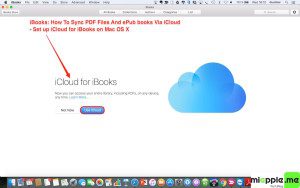
How to set up iCloud for iBooks on iPhone
In the same way, you are asked to use iCloud for iBooks the first time you start iBooks after upgrading your iPhone (or iPod touch) to iOS 9.3 or higher. Tap on ‘Use iCloud’ to get iCloud for iBooks set up on your iPhone.
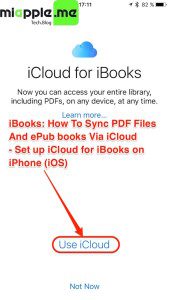
How to set up iCloud for iBooks on iPad
Similar to your iPhone, you are asked to use iCloud for iBooks the first time you start iBooks after upgrading your iPad to iOS 9.3 or higher. Tap on ‘Use iCloud’ to get iCloud for iBooks set up on your iPad.
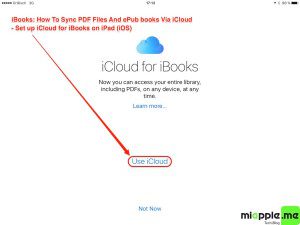
How does iBooks sync PDF files, ePub books (‘ebooks’) and iBooks author books via iCloud
At first, iBooks uploads all PDF files, ePub books (‘ebooks’) and iBooks author books to iCloud, syncs these files on iCloud and automatically download them to iBooks on the other Apple devices.
Here’s how iCloud for iBooks is syncing on an iPad (for iPhone or iPod touch it is similar):
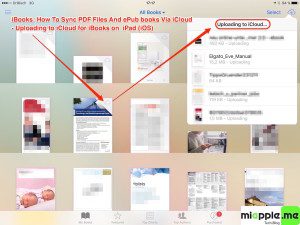
Here’s how iCloud for iBooks is syncing on Mac OS X 10.11.4 El Capitan:
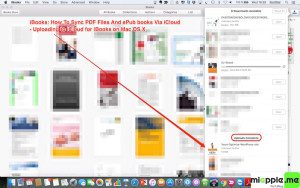
How to save website content via PDF files to iCloud for iBooks
Since iOS 9.3, you are able to save website content to iBooks as a PDF file and, if you had set up iCloud for iBooks, this PDF file is synced via iCloud for iBooks to all of your Apple devices.
Here’s how to save website content via PDF files to iCloud for iBooks:
- Select reader preview.

Save PDF to iBooks on IOS iPad and iPhone_01_select reader preview - Tap on ‘Save to iBooks‘.

Save PDF to iBooks on IOS iPad and iPhone_02_exporting reader preview - iBooks will open automatically the saved PDF file.

Save PDF to iBooks on IOS iPad and iPhone_03_exported reader preview as PDF
Notes:
- Save to iBooks does only work on iOS devices (iPhone, iPad and iPod touch).
- iCloud for iBooks must be set up on all of your Apple devices for syncing.
- Use the reader preview to get all important content saved to iBooks as a PDF file. If you do not use the reader preview, it may happen that the content is not completely transferred to the PDF file
Finally, iBooks is syncing sync PDF files, ePub books (‘ebooks’) and iBooks author books via iCloud. iOS 9.3, iOS 10 or iOS 11 is needed. It was taking a long time to improve the user experience for the syncing of all iBooks items via iCloud. There is no need for syncing PDF files, ePub books (‘ebooks’) and iBooks author books via iTunes, which was a complicated work around.
Stay tuned! 😉


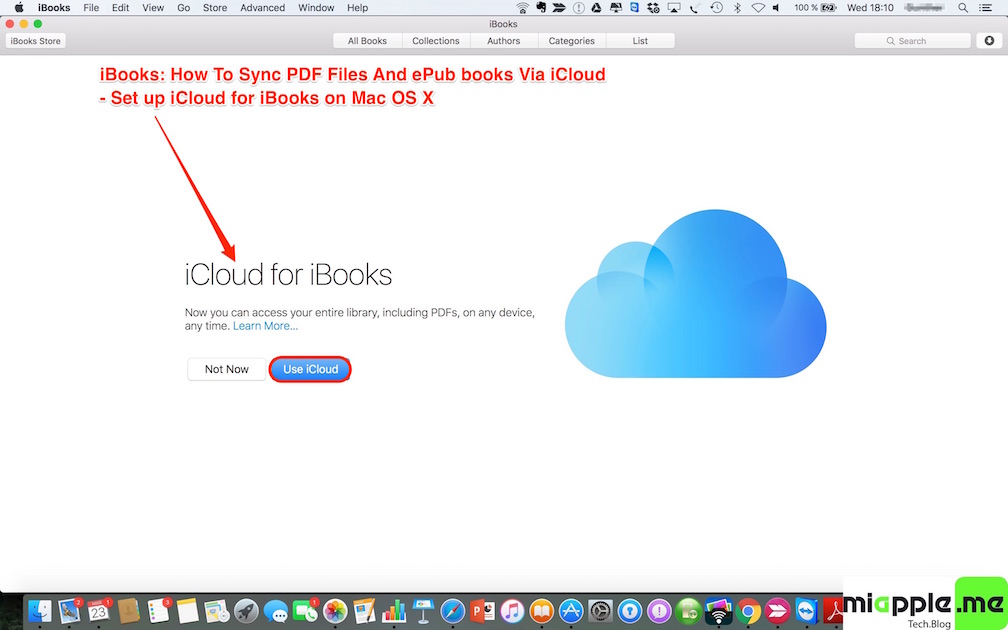
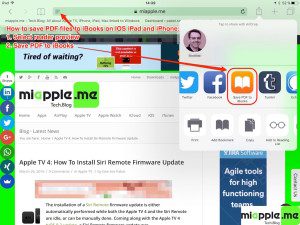
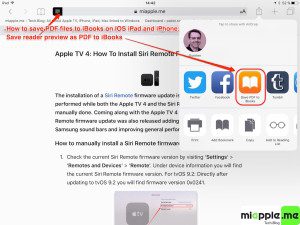
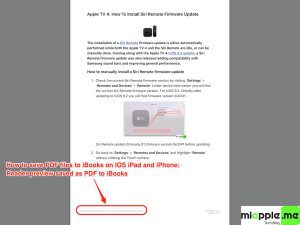
4 Comments
Pingback: Fixing iBooks Not Syncing PDF Files And ePub Books On Mac, iPad And iPhone - miapple.me
I’m not able to get this to work on my devices— they are set to automatically sync to iCloud. I have a ton of epubs and PDFs that I would like to access from multiple devices. I called apple support and was told we can’t access epubs from other devices unless they were purchased– copyright issue? Is what I was told…
Hi Ro,
are you able to sync all PDFs via iCloud?
If you want to sync ePubs you should try the former way: https://miapple.me/fixing-ibooks-not-syncing-pdf-files-epub-books-mac-ipad-iphone/
Cheers,
Gee Are
iBooks: How To Sync PDF Files And ePub books Via iCloud https://t.co/No9Xz4zm0e https://t.co/LfE9JbPRDX