![]() Sync Android Photos to iCloud Photo Library and iCloud Photo Stream by using an IFTTT applet to upload and automatically transfer camera photos or screenshots taken on an Android device to an iOS device or a Mac. In addition, the Photosync app, available on iOS, macOS and Android, is a versatile tool to transfer and sync android photos to iCloud in bulk or complete albums.
Sync Android Photos to iCloud Photo Library and iCloud Photo Stream by using an IFTTT applet to upload and automatically transfer camera photos or screenshots taken on an Android device to an iOS device or a Mac. In addition, the Photosync app, available on iOS, macOS and Android, is a versatile tool to transfer and sync android photos to iCloud in bulk or complete albums.
How to transfer Android Photos to iCloud Photo Library and Photo Stream via Photosync app (automated and bulk upload):
- On your Android Phone, download and install Photosync Android app from the Google Plays Store.
- On your iPhone or iPad, download and install Photosync iOS app from the App Store, too.
- Open Photosync on your iPhone / iPad and your Android device, e.g. Samsung Galaxy S10 Plus.
- On your android device select the album and/or the photos you want to transfer and upload.
- Select the target for transferring: Tap on ‘Phone/Tablet‘.
- Below ‘Searching for devices…‘, select ‘iPhone XYZ‘ as target. Transferring via WiFi is very fast, you can watch the transfer progress.
- After transfer to your iPhone or iPad, the photos are uploaded to your iCloud Photo library or iCloud Photo stream.
Notes:
- You should have already activated iCloud Photo: Go to ‘Settings‘ > ‘Photos‘ and switch ‘iCloud Photo Library‘ on.
- Transfer Android Photos to iPhone or iPad or via Photosync app is recommended for bulk upload of already taken Android Photos to iCloud Photo Library and iCloud Photo Stream via your iPhone or iPad.
How to sync Android Photos to iCloud Photo Library and Photo stream via IFTTT applet:
After this initial sync, the use of an IFTTT (“If This Then That”) applet automatically syncs every new Android photo:
- On your Android Phone, download and install IFTTT Android app.
- On your iPhone or iPad, download and install IFTTT iOS app, too.
- Open IFTTT, login or create an account.
- Activate the applet “Sync Android Photos to iOS iCloud Photos” by IFTTT maker miappleme by turning it on.
- Grant IFTTT permissions for accessing Android Photos and iOS Photos service.
- Turn notifications on, if you want to receive notifications when applet runs.
- Create iCloud Photo album or leave it blank. The default iCloud photo album’s name will be then ‘IFTTT’.
- Now the applet is turned on and activated. Tap on ‘Check now’ to see the applet correctly running.
Notes:
- If you hadn’t already activated the services “IFTTT“, “Android Photos” and “iOS Photos“, you now have to do so.
- The very first activity run of IFTTT and the creation of the sync album could take a while (approx. up to 1h), after that the activity runs very quickly. Please, be patient!
- If you need more tweaks to get iCloud functions synced on an Android Phone, have a look at these “iCloud-to-Android”-tutorials:
- Android: How To Sync iCloud Contacts With Android Phones And Tablets
- Android: How To Sync iCloud Calendars With Android Phones And Tablets
- Android: How To Sync iCloud Reminders With Android Phones And Tablets (does not work anymore since iOS13)
- Android: How To Sync iCloud Notes With Android Phones And Tablets (does not work anymore since iOS13)
Sync Android Photos to iCloud Photo Library and iCloud Photo Stream by a 2-step method: First, make a bulk upload of all existing Android Photos on your Android device. Second, activate the IFTTT applet “Sync Android Photos to iOS iCloud Photos” by IFTTT maker miappleme for an automated upload and sync with your iOS iCloud photo Library and iCloud Photo stream.
Stay tuned! 😉


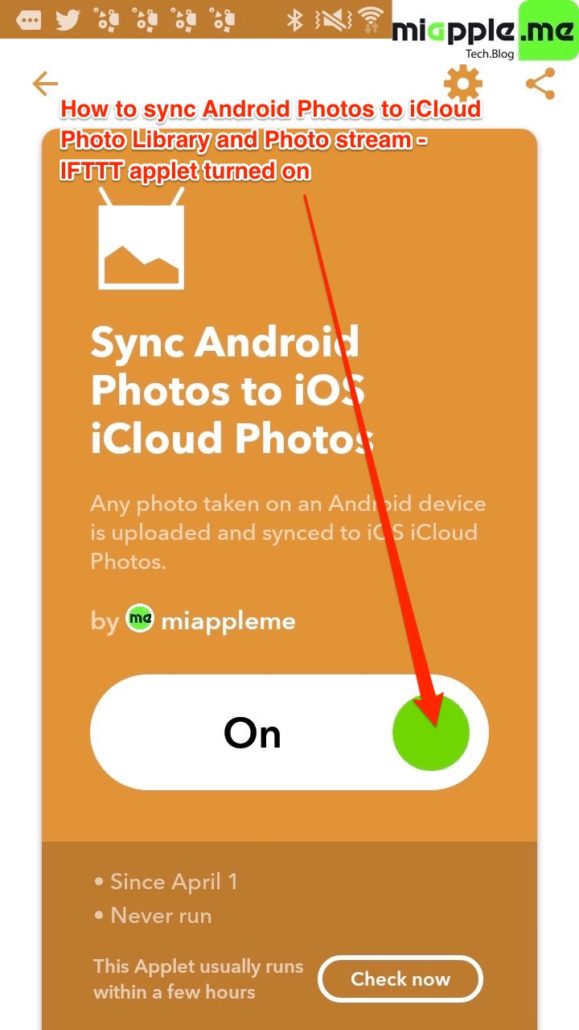
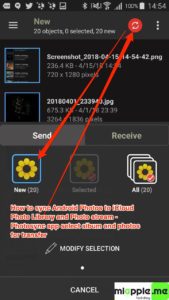
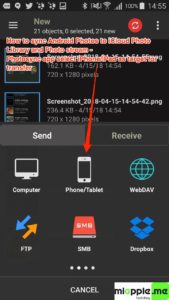
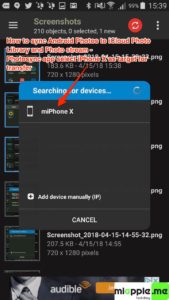
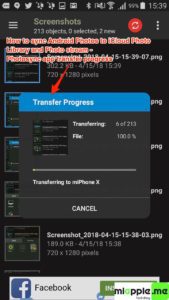
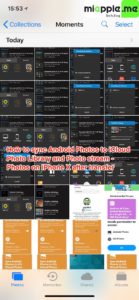
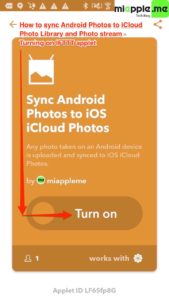
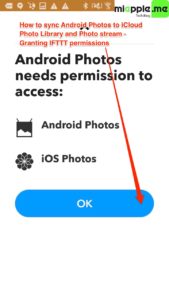
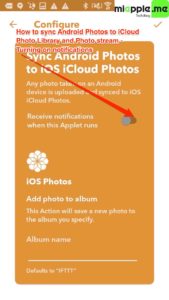
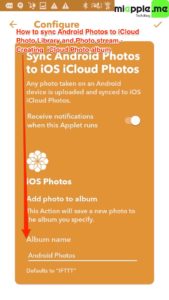
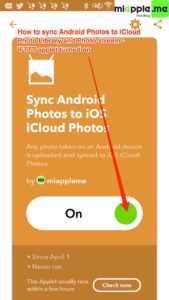
12 Comments
Ittf doesn’t seem to save any Android screenshots to iCloud
Also it doesn’t upload new photos taken on my Android phone to my iCloud
It also said there was only a one month free version of itttf and then you would have to pay £4.50 a month, which isn’t cheap for over a year as I also have to buy iCloud storage at a cost of £7.99 a month, which isn’t cheap just to transfer my photos
Is there not a free way of doing this.?
Also when I manually have to go into photo sync and select any new photos to sync to my iCloud bcoz itttf is not doing it even though the applet is up and running, they are all over the place in the iCloud in no kind of order of descending or ascending date, they are just messed up in between other photos, it’s just so stressful and frustrating
Hi M,
that’s new to me that IFTTT wants ti habe money for that. Do you have more than 3 free applets running? If si, maybe deleting one helps.
Another way could be the app Photosync:
https://www.photosync-app.com/home.html
Check it out.
Best regards,
Gee Are
Does this same procedure work with an iMac rather than an iPhone or iPad as the intermediate point? Photosync and the IFTTT applets run on iMac? Do the steps run any differently?
Unfortunately, it requires an iOS device. Luckily, there’s an app called „Photosync“. Check it: https://www.photosync-app.com/home.html
This should be capable to sync android photos to macOS.
I can’t find the IFTTT for Sync Android Photos To iCloud Photo on both my Samsung and iPhone…
Please help…
Thank you
This is the link: https://ifttt.com/applets/LF6Sfp8G
Will the APPLET store the Photo some where in xxx cloud until IOS synchronized?
Could Anyone else from somewhere or the Onwer of APPLET see the photo?
The IFTTT way worked perfectly.
Thanks from China.
You’re welcome! ?
Pingback: Android: How To Sync iCloud Reminders With Android Phones And Tablets - miapple.me
Pingback: Android: How To Sync iCloud Calendars With Android Phones And Tablets - miapple.me
Pingback: Android: How To Sync iCloud Contacts With Android Phones And Tablets - miapple.me