 Learn how to disable Apple’s System Integrity Protection (‘SIP’) ‘csrutil’ on macOS 10.12 Sierra and macOS 10.13 High Sierra. System integrity Protection was introduced with Mac OS X 10.11 El Capitan. Due to improved OS security, you must disable the System Integrity Protection, also called “rootless”, for installing certain apps, e.g. OpenPlex or OpenPlex Lite, or devices, e.g. mobile broadband modems like Huawei E3276 (Telekom Speedstick LTE III), Huawei E3372 (Telekom Speedstick LTE V) or Huawei K3765-HV (Vodafone K3765-HV).
Learn how to disable Apple’s System Integrity Protection (‘SIP’) ‘csrutil’ on macOS 10.12 Sierra and macOS 10.13 High Sierra. System integrity Protection was introduced with Mac OS X 10.11 El Capitan. Due to improved OS security, you must disable the System Integrity Protection, also called “rootless”, for installing certain apps, e.g. OpenPlex or OpenPlex Lite, or devices, e.g. mobile broadband modems like Huawei E3276 (Telekom Speedstick LTE III), Huawei E3372 (Telekom Speedstick LTE V) or Huawei K3765-HV (Vodafone K3765-HV).
System Integrity Protection is a security feature in macOS 10.12 Sierra and macOS 10.13 High Sierra that protects the system shipped by Apple. By protecting access to system locations and restricting runtime attachment to system processes, this security policy guards against compromise — whether accidental or by malicious code.
macOS applies this security policy to every process running on the system, regardless of whether it’s running with administrative privileges or running unsandboxed. System Integrity Protection is activated by default, but can be easily disabled.
Here comes the fix, but be aware that you’re loosing security! Re-activate it after Installation!
How to disable System Integrity Protection ‘csrutil’
Disabling Apple’s System Integrity Protection ‘csrutil’, also called “rootless”, on macOS 10.12 Sierra and macOS 10.13 High Sierra is easily down by booting into recovery mode and executing the command ‘csrutil disable’ in terminal, similar to the way on Mac OS X 10.11 El Capitan.
Stay tuned! 😉


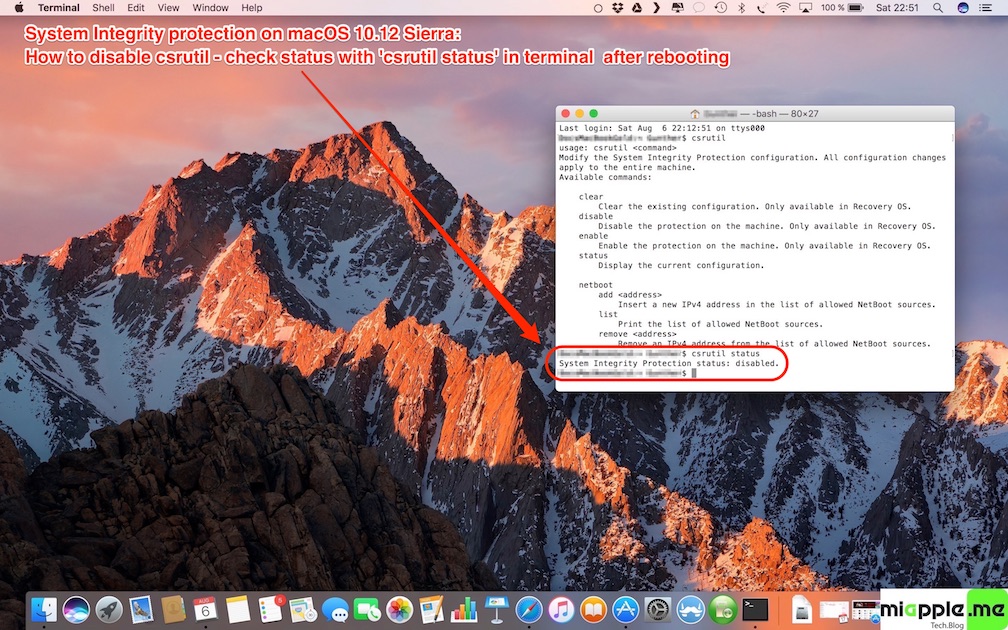
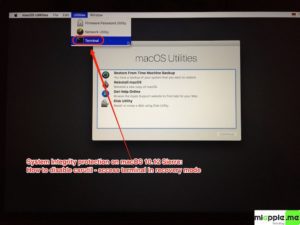
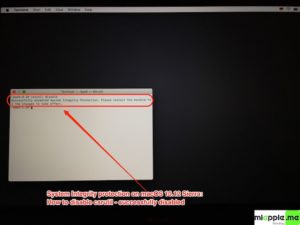
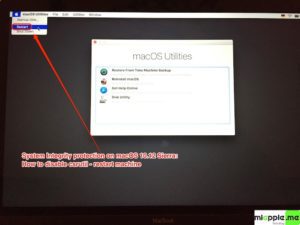
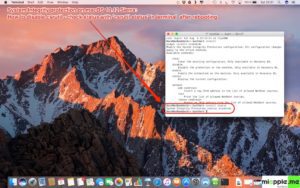
6 Comments
The csrutil command, is not detecting in the recovery mode, only is detect it in normal mode, and only for check the status, what happened?
The only option I have in recovery mode is language selector. Utilities does not appear anywhere. Any idea?
Have you already tried it several times?
Hi John,
if you are missing the ‘utilities’, try this:
Once the language has been chosen, the task bar should change to the usual menu, but instead the “language chooser” task bar remains.
In order to get the correct task bar to appear, moving the cursor around at the top of the screen (making the task bar appear and hide repeatedly) will quite quickly (only took me a few seconds) result in the correct task bar appearing.
You should now be able to open Terminal from the Utilities menu.
Cheers,
Gee Are
Pingback: Installing Huawei E3372 On macOS 10.12 Sierra - miapple.me
macOS Sierra: How To Disable System Integrity Protection https://t.co/rZ5s8t4ZdC https://t.co/NouJDf7UmQ