Update: OneCalendar Syncs Google Calendars With Windows 10
Update: Windows 10 Will Support CalDAV And CardDAV For iCloud And Google
![]() Coming with Windows Phone 8.1, Microsoft added support of CalDAV and CardDAV protocol for Gmail and iCloud calendars and contacts at last. However, Windows 10 (technical preview, build number 9926) is still missing CalDAV and CardDAV support like Windows 8 and 8.1. It is unknowable why Microsoft does not add these supports to Windows. For all that, you can sync Google calendar with Windows 10 calendar app via iCloud calendar subscription on outlook.com with the restriction of ‘read-only’ calendar syncing. It works in the same way as syncing iCloud calendars with Windows 10 calendar app.
Coming with Windows Phone 8.1, Microsoft added support of CalDAV and CardDAV protocol for Gmail and iCloud calendars and contacts at last. However, Windows 10 (technical preview, build number 9926) is still missing CalDAV and CardDAV support like Windows 8 and 8.1. It is unknowable why Microsoft does not add these supports to Windows. For all that, you can sync Google calendar with Windows 10 calendar app via iCloud calendar subscription on outlook.com with the restriction of ‘read-only’ calendar syncing. It works in the same way as syncing iCloud calendars with Windows 10 calendar app.
This work-around is an updated version of ‘Setting Up Google Calendar Syncing In Windows 8 Calendar App‘ and applies also to Windows Phone 7, Windows Phone 8, Windows 8 and Windows 8.1. With that you can partly bypass the restriction that Google stopped supporting Microsoft Exchange Active Sync protocol.
Here’s how to sync Google calendar with Windows 10 calendar app via outlook.com:
- Go to Google calendar and login with your Google account.
- Then go to ‘My calendars‘, click on ‘Settings‘ and choose the calendar you want to be shown in Windows 10 calendar app.
- Scroll down until you see ‘Private Address‘, click on ‘ICAL‘ and copy the private address link which is shown.

Sync Google calendar Windows 10_01_copy private address link - Next, login to your outlook.com account, go to ‘Calendar‘ in the PC website view, click on ‘Import‘, then on ‘Subscribe‘, choose a calendar name, paste the Google calendar link and click ‘Subscribe‘.

Sync Google calendar Windows 10_02_subscribe to Google calendar in outlook.com - Now the Google calendar subscription is processing and after a short while you can see your iCloud calendar apps on outlook.com.

Sync Google calendar Windows 10_03_synced events in outlook.com - For checking correct syncing, go to the settings wheel on the right upper corner, click on ‘Options‘ and then on the name of the Google calendar subscription you gave in step 4. Under ‘Last Refresh‘, you can see the refresh period.

Sync Google calendar Windows 10_04_last refresh in outlook.com - Last, but not least, open Windows 10 calendar app. If you’ve already set up your outlook.com account, you will see the Google calendar subscription in ‘read-only’ mode. Done!

Sync Google calendar Windows 10_05_synced events in calendar app
Notes:
- The refresh period seems to be approx. once a day!
- In case special cases, e.g. for a Google apps account, you cannot see ‘Private Address’ because you have not the rights to share calendars with somebody. Ask your administrator for a permission.
This ‘read-only’ subscription is the only way to sync Google calendar with Windows 10 calendar app because the CalDAV protocol is yet not supported by Windows 10 (technical preview, build number 9926). I will keep you informed about the next builds.
Stay tuned! 😉


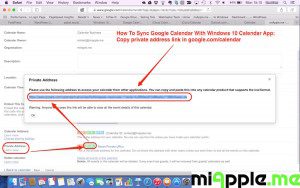
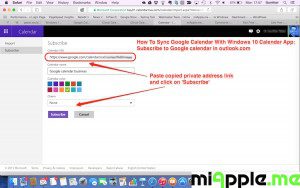
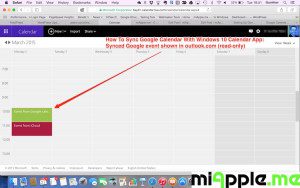
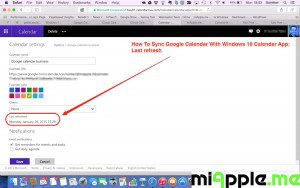
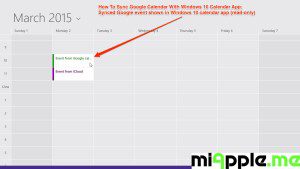
8 Comments
How do you undo this? I have redundant calendars by accident.
Been using OneCalendar for a few months now. Like it and it worked fine up until recently. Now The syncing doesn’t stop. When it finally does it says 5 errors. Don’t know how to fix. This is a paid Calendar with win10
I think win10 calendar has already allowed us to sync the google calendar. isn’t it ?
Hi Ben,
your right: Windows 10 Will Support CalDAV And CardDAV For iCloud And Google.
Cheers,
Gee Are
Pingback: OneCalendar Syncs Google Calendars With Windows 10 - miApple.me
Pingback: Setting Up Google Calendar Syncing In Windows 8 Calendar App - miApple.me
Pingback: How To Sync iCloud Calendar With Windows 10 Calendar App - miApple.me
How To Sync Google Calendar With Windows 10 Calendar App http://t.co/HtTdBvNhIJ