 A Huawei E3276 / Telekom Speedstick LTE III mobile broadband modem USB stick is easily installed on Mac OS X 10.10 Yosemite without using Mobile Partner software. Just use the following work around to get your Huawei E3276s-150 / Telekom Speedstick LTE III running on Yosemite. If you also have a Windows 8 / 8.1 or Windows 10, you just follow the Windows 8 / 8.1 instructions for Huawei K3765. So far, Huawei E3276 is not working on Mac OS X 10.11 El Capitan. Installation Huawei E3276 on macOs 10.12 Sierra works in the similar way as for Huawei E3372.
A Huawei E3276 / Telekom Speedstick LTE III mobile broadband modem USB stick is easily installed on Mac OS X 10.10 Yosemite without using Mobile Partner software. Just use the following work around to get your Huawei E3276s-150 / Telekom Speedstick LTE III running on Yosemite. If you also have a Windows 8 / 8.1 or Windows 10, you just follow the Windows 8 / 8.1 instructions for Huawei K3765. So far, Huawei E3276 is not working on Mac OS X 10.11 El Capitan. Installation Huawei E3276 on macOs 10.12 Sierra works in the similar way as for Huawei E3372.
Huawei E3372 (T-Com Speedstick V) and Huawei K3765-HV (Vodafone K3765-HV) are installed in a similar way on Mac OS X 10.10.5 Yosemite. The later is also working on Mac OS X 10.11 El Capitan.
I conducted the installation with the following set up:
- MacBook Pro 13” Retina End 2013 with Mac OS X 10.10.5 Yosemite installed.
- Huawei E3276s-150 / Telekom Speedstick LTE III / HiLink / OmanTel modem USB stick (LTE Cat4 DL at up to 150Mbp: 4G LTE FDD – B20/B8/B1/B3/B7 800/900/1800/2100 / 2600Mhz, 3G HSDPA/HSUPA/UMTS/WCDMA – 900 / 1900 / 2100Mhz) with micro SD slot and two hidden connectors for external antenna (Specifications Huawei E3276):
Huawei E3276s-150 T-Mobile Surfstick III_01_Flexible USB connector Huawei E3276s-150 T-Mobile Surfstick III_02_rear panel Huawei E3276s-150 T-Mobile Surfstick III_03_Micro SD and antenna slots Huawei E3276s-150 T-Mobile Surfstick III_04_interior with card slot and model information Huawei E3276s-150 T-Mobile Surfstick III_05_plugged to MacBook with Mac OS X 10.10.5 Yosemite - Huawei Mobile Connect Driver for Mac, update for MacBook air (MobileConnectDriver for Mac Book Air 2013, 2013-08-31, software version 4.25.45.00)
- Notes:
- For software updates click here and search for ‘Mac‘.
- Mobile Partner for Mac OS X is now working on Mac OS X 10.10.5 Yosemite. Nevertheless, I describe an alternative way to connect the E3276 without the Mobile Partner Software.
The work around to install Huawei E3276 on Mac OS X 10.10 Yosemite without Mobile Partner Software is as follows:
Installing a Huawei E3276 / Telekom Speedstick LTE III mobile broadband modem USB stick on Mac OS X 10.10 Yosemite, Mac OS X 10.11 El Capitan and macOs 10.12 is easily done by using the Huawei Mobile Connect Driver and the Mac’s built-in network preferences. Mobile Partner software is not needed!
Stay tuned! 😉


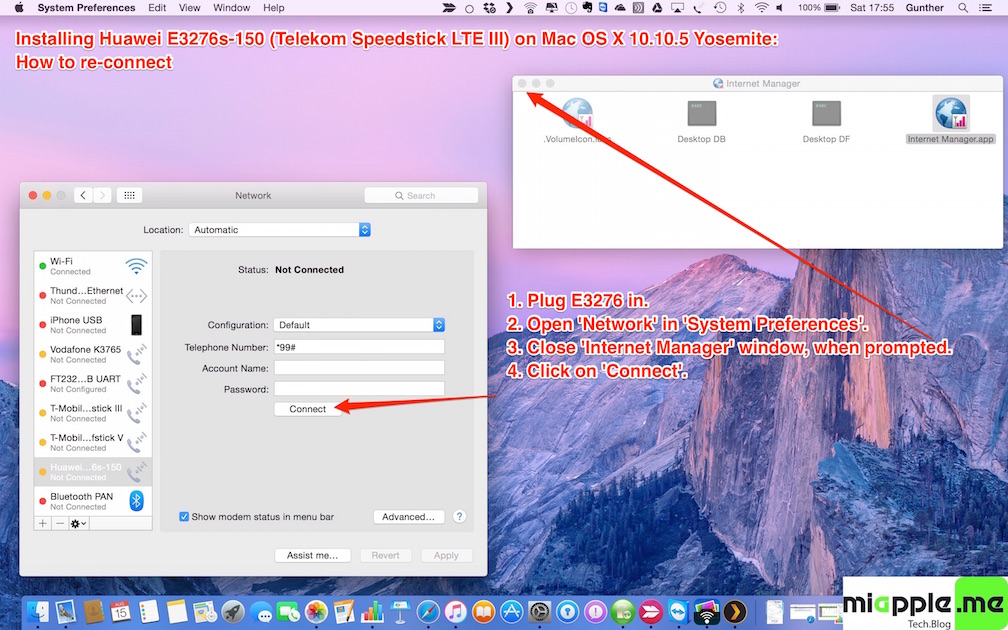





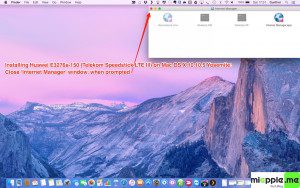


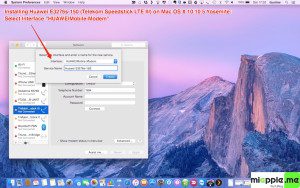
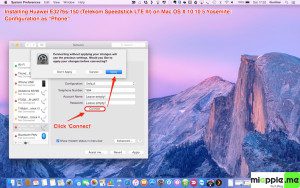
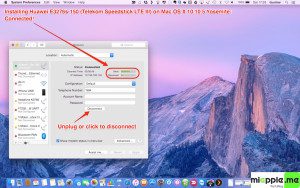
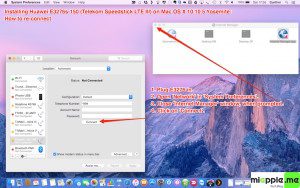
11 Comments
Hi,
I have followed the steps here, but when I go to the “Network” thing and press ‘+‘ to create a new service, the Huawei doesnt show up as one of the options. What can I do here?
Thanks in advance
Hi,
does this guide also work under macOS Sierra? I get the message that the medium was not recognized when the surfstick was inserted. In the network settings, I do not get the alternative “HUAWEIMobile-Modem” you mentioned.
Do you have an idea how I get the stick under macOS Sierra to run? Can the stick be reset to factory settings?
Regards
Hi Steff,
here you are for macOS Sierra: https://miapple.me/installing-huawei-e3372-macos-10-12-sierra/
Have a deep look at ‘notes’ in this post. The original software is working again….
Cheers,
Gee Are
This guide can I also take for my stick (E3276) although there is called another stick?
Yep. 🙂
After installing Huawei Mobile Connect Driver, my computer does not pass the black screen with apple any more, after restart. Some suggestions now how to proceed? Initial problem was that the Vodafone Mobile Broadband model 4505 is not working anymore after updatin for Yosemite. Installed also java update before.
How does one get the drivers for EC-156 (or E-156?) to work on my Macair upgraded to Sierra? I am completely lost!
Hi Kedarnath,
just proceed stop by step as described in this post. 😉
Cheers,
Gee Are
Pingback: Installing Huawei E3372 On macOS 10.12 Sierra - miapple.me
Pingback: Installing Huawei E3372 On OS X 10.10 Yosemite - miApple.me
A Huawei E3276 / Telekom Speedstick LTE III mobile broadband modem USB stick is easily installed on Mac OS X… http://t.co/nHoxaWznds.