
Update: Installing Huawei E3372 On macOS 10.12 Sierra
A Huawei E3372 / Telekom Speedstick LTE V mobile broadband modem USB stick is easily installed on Mac OS X 10.10 Yosemite without using Mobile Partner software. Just use the following work around to get your Huawei E3372s-153 / T-Com Speedstick LTE V running on Yosemite. So far, Huawei E3372 is not working on Mac OS X 10.11 El Capitan. If you also have a Windows 8 / 8.1 or Windows 10, you just follow the Windows 8 / 8.1 instructions for Huawei K3765.
Huawei E3276 (T-Com Speedstick III) and Huawei K3765-HV (Vodafone K3765-HV) are installed in a similar way on Mac OS X 10.10.5 Yosemite. The later is also working on Mac OS X 10.11 El Capitan.
I conducted the installation with the following set up:
- MacBook Pro 13” Retina End 2013 with Mac OS X 10.10.5 Yosemite installed.
- Huawei E3372s-153 / Telekom Speedstick LTE V (LTE FDD : Cat4 DL:150Mbps/UL:50Mbps @20M BW, UMTS: DCHSPA+:42/5.76Mbps;21M/5.76Mbps;14M/5.76M, HSUPA:7.2M/5.76M, 2G: EDGE packet data service of up to 236.8kbps) with micro SD slot and two hidden connectors for external antenna (Specifications Huawei E3372):
Huawei E3372s-153 T-Com Surfstick V_01_USB connector Huawei E3372s-153 T-Com Surfstick V_02_rear panel Huawei E3372s-153 T-Com Surfstick V_03_Micro SD and antenna slots Huawei E3372s-153 T-Com Surfstick V_04_interior with card slot and model information Huawei E3372s-153 T-Com Surfstick V_05_plugged to MacBook with Mac OS X 10.10.5 Yosemite - Huawei Mobile Connect Driver for Mac, update for MacBook air (MobileConnectDriver for Mac Book Air 2013, 2013-08-31, software version 4.25.45.00)
- Notes:
- For software updates click here and search for ‘Mac‘.
- Mobile Partner for Mac OS X is now working on Mac OS X 10.10.5 Yosemite. Nevertheless, I describe an alternative way to connect the E3372 without the Mobile Partner Software.
The work around to install Huawei E3372 on Mac OS X 10.10 Yosemite without Mobile Partner Software is as follows:
Installing a Huawei E3372 / T-Com Speedstick LTE V mobile broadband modem USB stick on Mac OS X 10.10 Yosemite is easily done by using the Huawei Mobile Connect Driver and the Mac’s built-in network preferences. Mobile Partner software is not needed!
Stay tuned! 😉


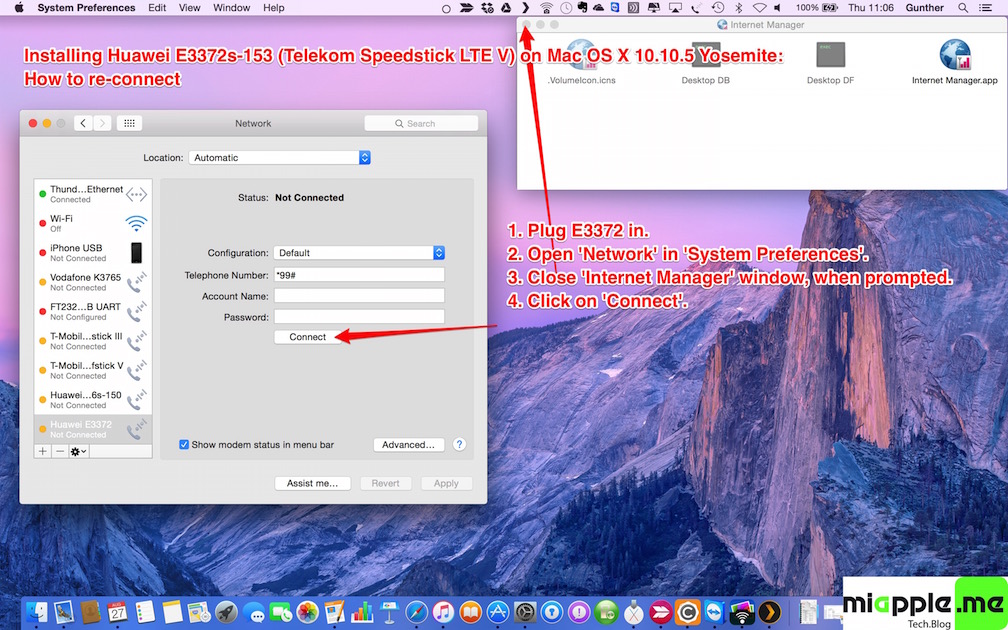





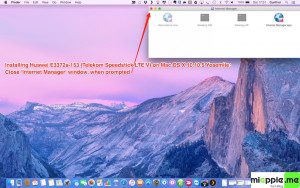


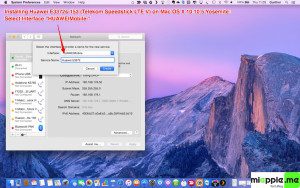
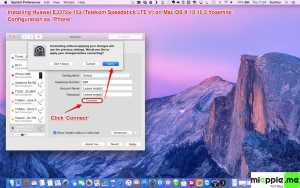
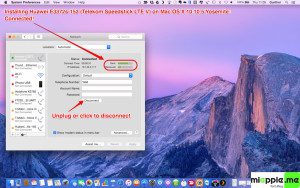
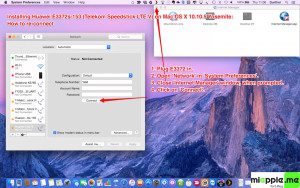
3 Comments
Installing Huawei E3372 On OS X 10.10 Yosemite – miapple.me https://t.co/dypwWu7zfa
Pingback: Installing Huawei E3276 On OS X 10.10 Yosemite - miApple.me
A Huawei E3372 / Telekom Speedstick LTE V mobile broadband modem USB stick is easily installed on Mac OS X 10.10… http://t.co/9lBSR6NnRw.