 Update: Installing Huawei E3372 On macOS 10.12 Sierra
Update: Installing Huawei E3372 On macOS 10.12 Sierra
A Huawei E3372 / Telekom Speedstick LTE V mobile broadband modem USB stick is easily installed on Mac OS X 10.11 El Capitan without using Mobile Partner software and despite Apple’s System Integrity Protection ‘csrutil’. Just use the following work around to get your Huawei E3372s-153 / T-Com Speedstick LTE V running on El Capitan. This tweak also applies to Huawei E3276, Huawei K3765-HV (Vodafone K3765-HV) and any other Huawei mobile broadband modem. If you also have a Windows 8 / 8.1 or Windows 10, you just follow the Windows 8 / 8.1 instructions for Huawei K3765.
I conducted the installation with the following set up:
- MacBook Pro 13” Retina End 2013 with Mac OS X 10.11 El Capitan beta 8 installed.
- Huawei E3372s-153 / Telekom Speedstick LTE V (LTE FDD : Cat4 DL:150Mbps/UL:50Mbps @20M BW, UMTS: DCHSPA+:42/5.76Mbps;21M/5.76Mbps;14M/5.76M, HSUPA:7.2M/5.76M, 2G: EDGE packet data service of up to 236.8kbps) with micro SD slot and two hidden connectors for external antenna (Specifications Huawei E3372):
Huawei E3372s-153 T-Com Surfstick V_01_USB connector Huawei E3372s-153 T-Com Surfstick V_02_rear panel Huawei E3372s-153 T-Com Surfstick V_03_Micro SD and antenna slots Huawei E3372s-153 T-Com Surfstick V_04_interior with card slot and model information Huawei E3372s-153 T-Com Surfstick V_05_plugged to MacBook with Mac OS X 10.11 El Capitan - Huawei Mobile Connect Driver for Mac, update for MacBook air (MobileConnectDriver for Mac Book Air 2013, 2013-08-31, 2015-02-28, software version 4.25.45.00)
- Notes:
- For software updates click here and search for ‘Mac‘.
- Mobile Partner for Mac OS X is working on Mac OS X 10.11 El Capitan if parts of the System Integrity Protection (csrutil rootless) are disabled during installation. Nevertheless, I describe an alternative way to connect the E3372 without the Mobile Partner Software.
Disabling System Integrity Protection “csrutil” and “rootless”
Note: Due to improved OS security, you must disable the System Integrity Protection, also called “rootless”. Here’s the fix (but be aware that you’re loosing security! Re-activate it after Installation!):
How to disable System Integrity Protection ‘csrutil’
The work around to install Huawei E3372 on Mac OS X 10.11 El Capitan without Mobile Partner Software is as follows:
- After disabling ‘csrutil‘, insert the SIM-card into your Huawei E3372, connect it to your Mac and skip installation of Internet Manager Software (for Telekom Speedstick LTE V only).

Installing Huawei E3372s-153 on OS X 10.11 El Capitan_1_Skip T-Com Internet Manager - Download and install Huawei Mobile Connect Driver for Mac 4.25.45.00:
Installing Huawei E3372s-153 on OS X 10.11 El Capitan_2_Install Huawei Mac OS X Driver Installing Huawei E3372s-153 on OS X 10.11 El Capitan_3_successfull installation of Huawei Mac OS X Driver - Open ‘System Preferences‘ and select ‘Network‘. Click on ‘+‘ and create a new service. Select ‘HUAWEIMobile-‘ (NOT ‘HUAWEIMobile-Modem’!) and click on ‘Create‘.

Installing Huawei E3372s-153 on OS X 10.11 El Capitan_4_Select interface - For configuration, select configuration ‘Default‘, type ‘*99#‘ in the field ‘Telephone number‘ and leave empty ‘Account name‘ and ‘Password‘. Click on ‘Connect‘ to establish the connection.

Installing Huawei E3372s-153 on OS X 10.11 El Capitan_5_Network set up connect and apply settings - If the connection is correctly built, you will find the status ‘connected‘. The close the connection, just click on ‘disconnect‘or unplug your Huawei E3372.

Installing Huawei E3372s-153 on OS X 10.11 El Capitan_6_Successfully connected
Note: Every time you plug the Huawei E3372s-153 / Telekom Speedstick LTE V to your Mac again, installation of T-Mobile Internet Manager software is prompted. Just ignored it and skip it.
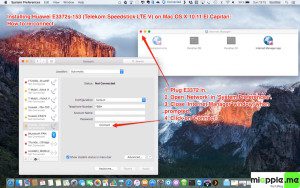
Installing a Huawei E3372 / T-Com Speedstick LTE V mobile broadband modem USB stick on Mac OS X 10.11 El Capitan is easily done by using the Huawei Mobile Connect Driver and the Mac’s built-in network preferences after disabling System Integrity protection ‘csrutil’. Mobile Partner software is not needed!
Stay tuned! 😉


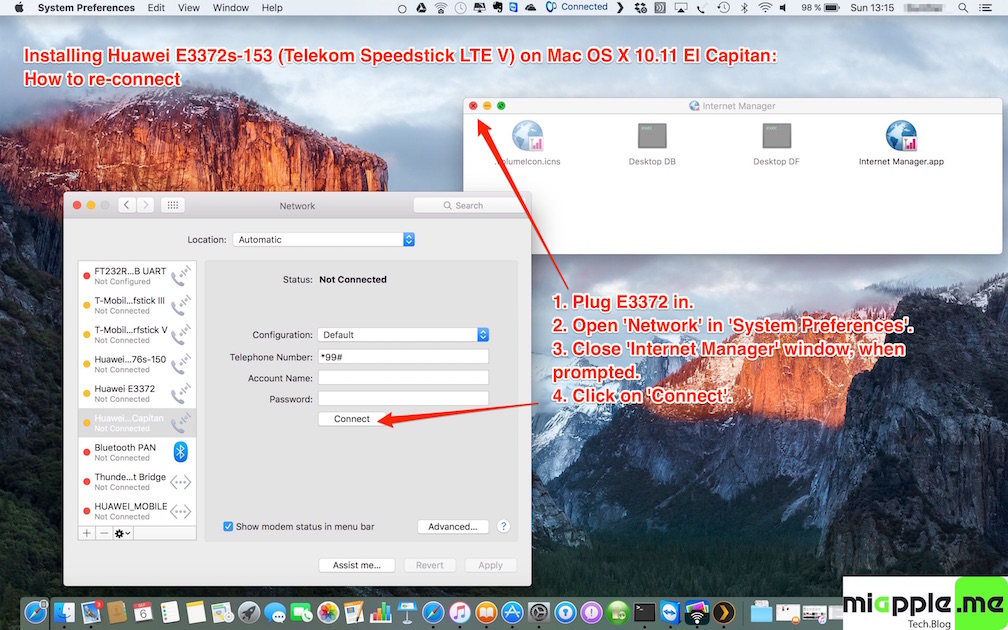





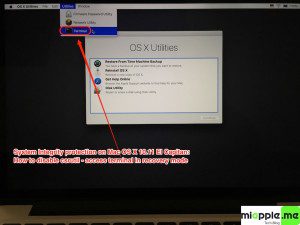
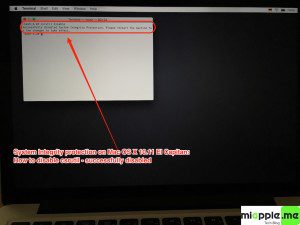
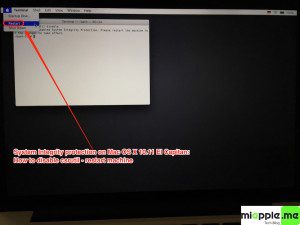
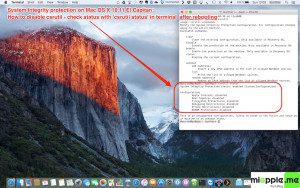
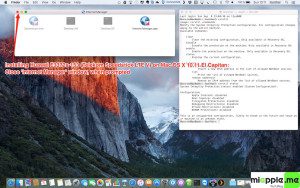



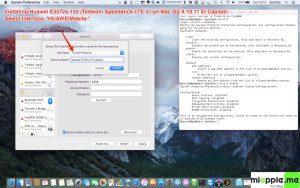
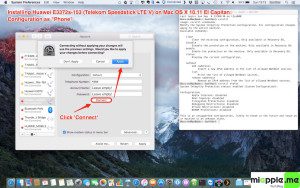
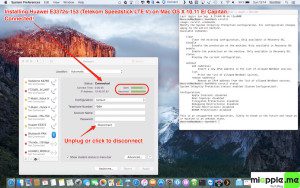
62 Comments
@pepecolubi Ok. Aquí una solución que funciona. https://t.co/kC6pvp2dyS
Hi,
I have disabled csrutil and done all steps on my MacBook Air (El capitan 10.11.3) but still can’t find ‘HUAWEI Mobile’ in network interface 🙁
Hi Neda,
do you find any ‘HUAWEI YXZ’ in the network interface? If so, try these ones.
Cheers,
Gee Are
I followed the steps. But when I select Huaweimobile I cant see configuration default en telephone number etc..?
Hi maarten,
have you configured it ‘as phone’? Have you checked that csrutil is disabled (see how to in my post)?
Cheers,
Gee Are
Hi Gee Are,
Thank you so much for your tutorial. I’ve done everything as you said including ‘csrutil’ and yet when I create a new HuaWei Mobile Network, I don’t get the ‘configuration’ tab with the phone number etc. Instead, under ‘status’ it says ‘Cable Unplugged’ ‘Either the cable for Huawei Mobile is not plugged in or the device at the other end is not responding.” I don’t understand why it thinks it is an ethernet cable, nor why I don’t get the Huawei Mobile – Modem option…
I tried looking for a solution on the net but haven’t yet, so I would really appreciate your help if you have any suggestions!
Thanks again
Hi Camille,
you’re welcome! Did you plug the modem directly to your mac without using any cable? Another option: if your modem is older, make a firmware update, if possible.
Cheers,
Gee Are
Well, I went to Terminal after reboot and after “-bash-3.2#” on csrutil, or csrutil disable, says “command not found”! What now, because now all that effort is useless, I cannot simply force my iMac with El Capitan 10.11.3 to even find that csrutil… what to do now, I miss my internet on Huawei E3276, T-Mobile in Croatia.
Hi Tomislav,
did you boot into recovery mode and use the terminal there? If you booted normally, it will not work.
Cheers,
Gee Are
Hello, I bot exactly how is in tutorial (which is very fine, thanx!), that means from recovery (restart, command+R, terminal – basic commands), and when it comes “-bash-3.2#”, I wrote csrutil, or csrutil disable, or csrutildisable, od any possible combo, but each time answer is the same: command not found. Thanx for effort to help!
Hi Tomislav,
that’s wired. I check it just right now on my MacBook pro, running on OS X 10.11.3 and I’m still able to disable, enable csrutil and see the status. Which OS X version are you using?
Cheers,
Gee Are
I am using the same OS, El Capitan 10.11.3, installed yesterday over Yosemite before. I have also Virtual BoxMachine from Oracle to run Windows 10, but that should have nothing with that Huawei, because Win are visible only inside VirtualBox, they have nothing in common with any driver from MacOS.
I solved the problem using Apple Support, and supoort told me that before few days Guawei made update on all drivers and find a solution for that, support gave me a link http://consumer.huawei.com/en/support/search/index.htm?keywords=E3276 on all new software, and I downloaded it, install and it works fine, no need for any kind of tinkering inside OS or over Terminal.
Hi Tomislav,
many thanks for your feedback! I added the link in the notes section of this post.
Cheers,
Gee Are
Will this work for Huawei E398 as well?
Hi Yorgen,
I don’t know if it will work for a E398 because I don’t have one, but I think it will. Just try it and it would be great to get your feedback!
Cheers,
Gee Are
Thank you so much, It worked.
Hi syedbenazir2015,
you’re welcome! Thanks for your feedback!
Cheers,
Gee Are
Is it safe to stay all the time with disabled System Integrity protection ‘csrutil’?
Hi IlYA,
nope. It is safer to enable it.
Cheers,
Gee Are
Thank you very much
Hi Chathura,
you’re welcome! Thanks for your feedback!
Cheers,
Gee Are
Hey I have tried as suggested upper but it’s not working for me. In Network Preference when i’m trying to create a new service .. HUAWEI_MOBILE isn’t coming as interface though driver installation is successful.
Hi Sandip,
have you already tried to disable csrutil? And have ou plug in your device before opening network preferences?
Cheers,
Gee Are