 Update: Installing Huawei E3372 On macOS 10.12 Sierra
Update: Installing Huawei E3372 On macOS 10.12 Sierra
A Huawei E3372 / Telekom Speedstick LTE V mobile broadband modem USB stick is easily installed on Mac OS X 10.11 El Capitan without using Mobile Partner software and despite Apple’s System Integrity Protection ‘csrutil’. Just use the following work around to get your Huawei E3372s-153 / T-Com Speedstick LTE V running on El Capitan. This tweak also applies to Huawei E3276, Huawei K3765-HV (Vodafone K3765-HV) and any other Huawei mobile broadband modem. If you also have a Windows 8 / 8.1 or Windows 10, you just follow the Windows 8 / 8.1 instructions for Huawei K3765.
I conducted the installation with the following set up:
- MacBook Pro 13” Retina End 2013 with Mac OS X 10.11 El Capitan beta 8 installed.
- Huawei E3372s-153 / Telekom Speedstick LTE V (LTE FDD : Cat4 DL:150Mbps/UL:50Mbps @20M BW, UMTS: DCHSPA+:42/5.76Mbps;21M/5.76Mbps;14M/5.76M, HSUPA:7.2M/5.76M, 2G: EDGE packet data service of up to 236.8kbps) with micro SD slot and two hidden connectors for external antenna (Specifications Huawei E3372):
Huawei E3372s-153 T-Com Surfstick V_01_USB connector Huawei E3372s-153 T-Com Surfstick V_02_rear panel Huawei E3372s-153 T-Com Surfstick V_03_Micro SD and antenna slots Huawei E3372s-153 T-Com Surfstick V_04_interior with card slot and model information Huawei E3372s-153 T-Com Surfstick V_05_plugged to MacBook with Mac OS X 10.11 El Capitan - Huawei Mobile Connect Driver for Mac, update for MacBook air (MobileConnectDriver for Mac Book Air 2013, 2013-08-31, 2015-02-28, software version 4.25.45.00)
- Notes:
- For software updates click here and search for ‘Mac‘.
- Mobile Partner for Mac OS X is working on Mac OS X 10.11 El Capitan if parts of the System Integrity Protection (csrutil rootless) are disabled during installation. Nevertheless, I describe an alternative way to connect the E3372 without the Mobile Partner Software.
Disabling System Integrity Protection “csrutil” and “rootless”
Note: Due to improved OS security, you must disable the System Integrity Protection, also called “rootless”. Here’s the fix (but be aware that you’re loosing security! Re-activate it after Installation!):
How to disable System Integrity Protection ‘csrutil’
The work around to install Huawei E3372 on Mac OS X 10.11 El Capitan without Mobile Partner Software is as follows:
- After disabling ‘csrutil‘, insert the SIM-card into your Huawei E3372, connect it to your Mac and skip installation of Internet Manager Software (for Telekom Speedstick LTE V only).

Installing Huawei E3372s-153 on OS X 10.11 El Capitan_1_Skip T-Com Internet Manager - Download and install Huawei Mobile Connect Driver for Mac 4.25.45.00: [wpfilebase tag=”file” id=4 /]
Installing Huawei E3372s-153 on OS X 10.11 El Capitan_2_Install Huawei Mac OS X Driver Installing Huawei E3372s-153 on OS X 10.11 El Capitan_3_successfull installation of Huawei Mac OS X Driver - Open ‘System Preferences‘ and select ‘Network‘. Click on ‘+‘ and create a new service. Select ‘HUAWEIMobile-‘ (NOT ‘HUAWEIMobile-Modem’!) and click on ‘Create‘.

Installing Huawei E3372s-153 on OS X 10.11 El Capitan_4_Select interface - For configuration, select configuration ‘Default‘, type ‘*99#‘ in the field ‘Telephone number‘ and leave empty ‘Account name‘ and ‘Password‘. Click on ‘Connect‘ to establish the connection.

Installing Huawei E3372s-153 on OS X 10.11 El Capitan_5_Network set up connect and apply settings - If the connection is correctly built, you will find the status ‘connected‘. The close the connection, just click on ‘disconnect‘or unplug your Huawei E3372.

Installing Huawei E3372s-153 on OS X 10.11 El Capitan_6_Successfully connected
Note: Every time you plug the Huawei E3372s-153 / Telekom Speedstick LTE V to your Mac again, installation of T-Mobile Internet Manager software is prompted. Just ignored it and skip it.
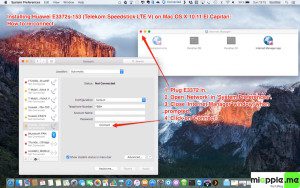
Installing a Huawei E3372 / T-Com Speedstick LTE V mobile broadband modem USB stick on Mac OS X 10.11 El Capitan is easily done by using the Huawei Mobile Connect Driver and the Mac’s built-in network preferences after disabling System Integrity protection ‘csrutil’. Mobile Partner software is not needed!
Stay tuned! 😉


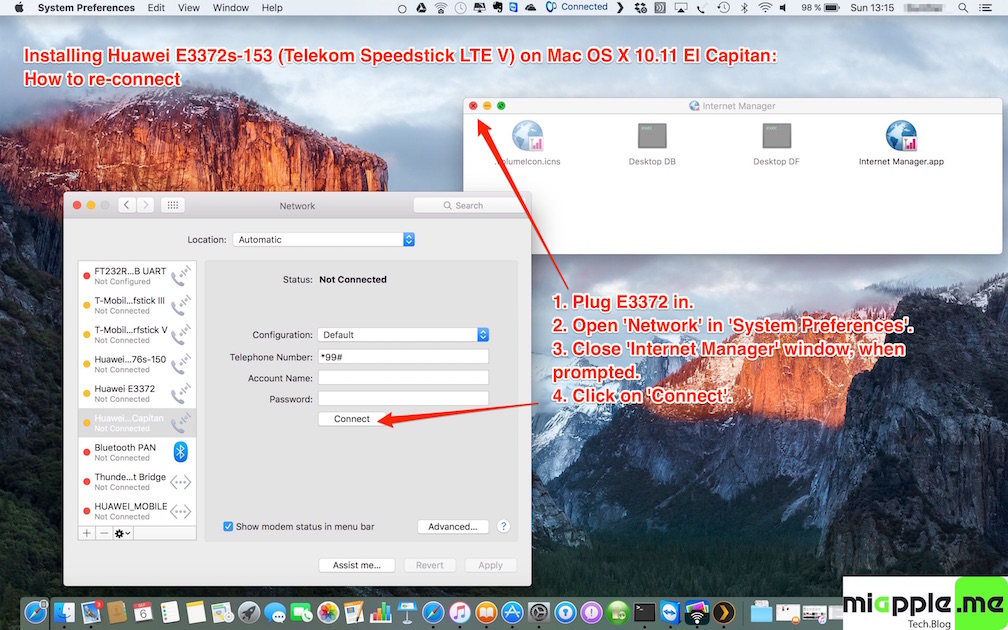





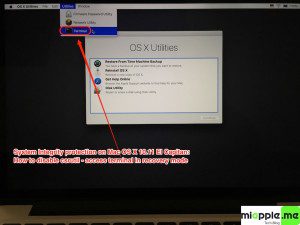
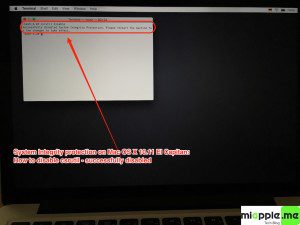
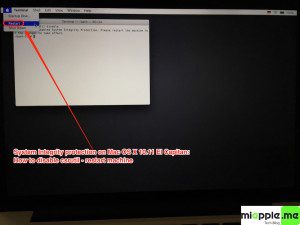
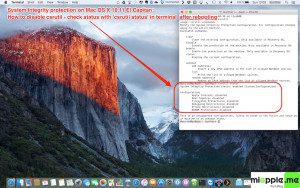
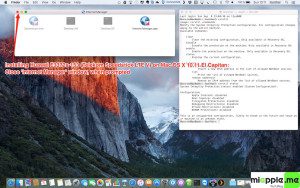


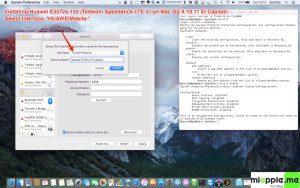
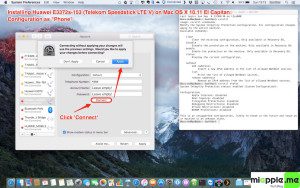
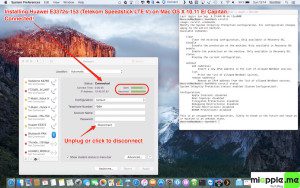
62 Comments
Hi! Please help! I’m trying to install Huawei E3267 on Mac OS X El Capitan 10.11 but I don’t see any guide on that one. What are the steps to follow?
This tutorial is basically wrong and a bit misleading/dangerous for modems that are not exactly a modems but more like ethernet “routers” or “cards”. E3372 is one of these. You need only package which is named “The tool and guide of Hilink and Device AutoRun for MAC10.11” available on Huawei page. This one will do the trick without the need of configuring anything or altering the system from recovery. Inside the archive from Huawei there is a list of modems that work in let’s say – “HiLink” mode. These are not telco modems there is no need to configure dialer or anything like that.
Hello
I have disabled csrutil and done all steps on my MacBook Air (El capitan 10.11.5) but still can’t find ‘HUAWEI Mobile’ in network interface. I have network called HUAWEI XYX but it needs password which I don’t know! 🙁
How to setup connection in thias case??? Thanks in advance…
how to uninstall this driver from mac
Perhaps you should update this article. It comes up as one of the top hits in Google for this issue and it’s outdated as Huawei has released a fix for this. After messing with my SIP and the hassle of disabling and enabling each time, I found out Huawei has released a patch and a new install package here:
http://m.huawei.com/camobile/consumer/support/downloads/index.htm
Download the Tool and Guide and Stick Mobile.
Hi Steven,
thanks for your feedback. The post isn’t outdated, you just have to read it thoroughly, especially the notes… 😉
Cheers,
Gee Are
Hi friend,
I’m using a Huawei E3372 dongle running web UI as a firmware from Beeline. I’ve done first two steps
01. Disable csrutil
02. Installed that software you suggested
To continue the third step, I see, there is no interface in the name of HUAWEIMobile- as said in the instruction. I re checked the status of csrutil, but that was disabled!
Would be very helpful if you can assist me to solve this.
Thank you
Hi Gee,
I’ve tried everything you proposed but can’t get the connection with an E3531s-6. I’ve tried with Mobile PArtner, UMC, Hilink 10.11 from huawei but still can’t do it.
Any ideas?
In the network setup panel I can see Huawei-Mobile but can’t set it up as “phone”. It only Ask for DCHP and doesn’t recognize the dongle even when plugged-in…