Update: How To Install PlexConnect On Windows 10
Update: PlexConnect on Windows: How To Hijack iMovie Theatre Or WSJ Instead Of Trailers App
Update: OpenPlex App Installs And Manages PlexConnect on Mac OS X
Update: Plex On Apple TV Without PlexConnect Or Jailbreak via AirPlay
 I’ve already reported about that PlexConnect still works on Apple TV Software 6.0 Beta (5.4 Seed 3, iOS 7) after the silent update from August, 27, 2013 and how to fix PlexConnect to get it running again on Apple TV 2 or Apple TV 3. However, getting PlexConnect installed on a Windows system like windows 7, 8 or 8.1 is a little bit tricky. Although Paul Kehrer published immediately a tweak to get PlexConnect working again on Apple TV 2 and 3, a lot of people are reporting about installation is failing, especially on Windows systems. The most common problem there is to get the certificate or profile correctly installed on the Apple TV. In the following I give you a simple step-by-step guide to get PlexConnect running again on Windows 7, 8 and 8.1. For installing PlexConnect on Mac OS X follow the fix described on the post ‘PlexConnect still works on Apple TV Software 6.0 Beta (5.4 Seed 3, iOS 7) after the silent update‘.
I’ve already reported about that PlexConnect still works on Apple TV Software 6.0 Beta (5.4 Seed 3, iOS 7) after the silent update from August, 27, 2013 and how to fix PlexConnect to get it running again on Apple TV 2 or Apple TV 3. However, getting PlexConnect installed on a Windows system like windows 7, 8 or 8.1 is a little bit tricky. Although Paul Kehrer published immediately a tweak to get PlexConnect working again on Apple TV 2 and 3, a lot of people are reporting about installation is failing, especially on Windows systems. The most common problem there is to get the certificate or profile correctly installed on the Apple TV. In the following I give you a simple step-by-step guide to get PlexConnect running again on Windows 7, 8 and 8.1. For installing PlexConnect on Mac OS X follow the fix described on the post ‘PlexConnect still works on Apple TV Software 6.0 Beta (5.4 Seed 3, iOS 7) after the silent update‘.
I conducted the installation on my Acer Aspire 1810T (64-bit) running on Windows 8.1 with Windows 8 Media Center installed. This fix should work for Windows 7 and 8 as well.
Step 1: Prepare your Windows system!
- Download and install the latest Python version 2.7.6 (“Python 2.7.6 Windows Installer”) for your windows system (Do not install in any case versions 3.X nor “Python 2.7.6 Windows X86-64 Installer”!).
- Download and install Win32 OpenSSL Win32 v1.0.2o (Nor the light version, neither Win64 version!). If Microsoft Visual C++ 2008 Redistributable Package (x64) is missing for installing OpenSSL, then download it from here. You need to install the version dated 11/29/2007!
- Download and install iPhone Configuration Utility.
- Download and extract the Plex Media Server, version 0.9.8.6.175.
- First, delete all previous files of older PlexConnect versions from your Windows PC. Then download and extract the latest PlexConnect ZIP-file from Github (Do not download from PlexConnect.org!) to the folder C:\PlexConnect (create the folder, if it doesn’t exist).
- Create the folder C:\Cert on your Windows root directory. Download the batch file ‘cert.create.bat‘ and copy the file into C:\Cert:
- Note: Some people face problems with ‘trailers.der‘. They got the error message ‘ValueError: unknown url type: /trailers.der‘ instead. In this case use the alternate file ‘cert.create-2.bat‘ which creates a ‘trailer.cer‘ file instead of a ‘trailers.der‘ file (Kudos to commentator Mark!). If you downloaded ‘cert.create-2.bat‘, you should change the command in step 2 to ‘cert.create-2‘:
Step 2: Getting started to create the profile for Apple TV!
- Open the windows Explorer and navigate to C:\Cert, left click on the screen below the name of cert.create.bat, so that no files are highlighted!
- Press the shift key and right click on the screen. You will see the following Windows open:

- Now click on ‘Open Command Window Here‘ and the command prompt will open and start at the folder C:\Cert.
- Run the cert.create.bat (alternate retype all the commands in the cert.create.txt file). The folder C:\Cert should now contain 5 files: .rnd, cert.create.bat, trailers.der, trailers.key and trailers.pem. And a window ‘Certificate‘ opens automatically:

- Click on the button ‘Install Certificate…‘, then click twice on ‘Next’ and at the ending on ‘Finish’. you should get the message ‘The import was successful‘.
- Close the command prompt window and click on the ‘Certificate‘ the ‘OK‘ button now!
- Go to C:\Cert select and copy the files .rnd, trailers.der, trailers.key and trailers.pem, navigate to C:\PlexConnect where you have extracted the PlexConnect ZIP-file on your Windows PC.
- Go to the folder C:\PlexConnect\assets and create a subfolder named ‘certificates‘.
- Go to the newly created folder C:\PlexConnect\assets\certificates and paste the copy of the files .rnd, trailers.der, trailers.key and trailers.pem.
Step 3: Installing the Certificate Profile on your Apple TV
Updates: iPhone Configuration Utility for Windows isn’t officially available anymore. You have to install the certificate files later on without USB.
- Start the iPhone Configuration Utility. You should find the iPCU.exe file there: C:Program Files (x86)\iPhone Configuration Utility and click on ‘Configuration Profiles‘. Then click on ‘New+‘.
- Give it a Name and Identifier (I suggest one word without any special characters).

- Scroll down and click on ‘Credentials‘, click on ‘Configure‘ and scroll down to find the certificate you just created and installed. It is named ‘trailers.apple.com‘. Click on it and then click ‘OK‘:
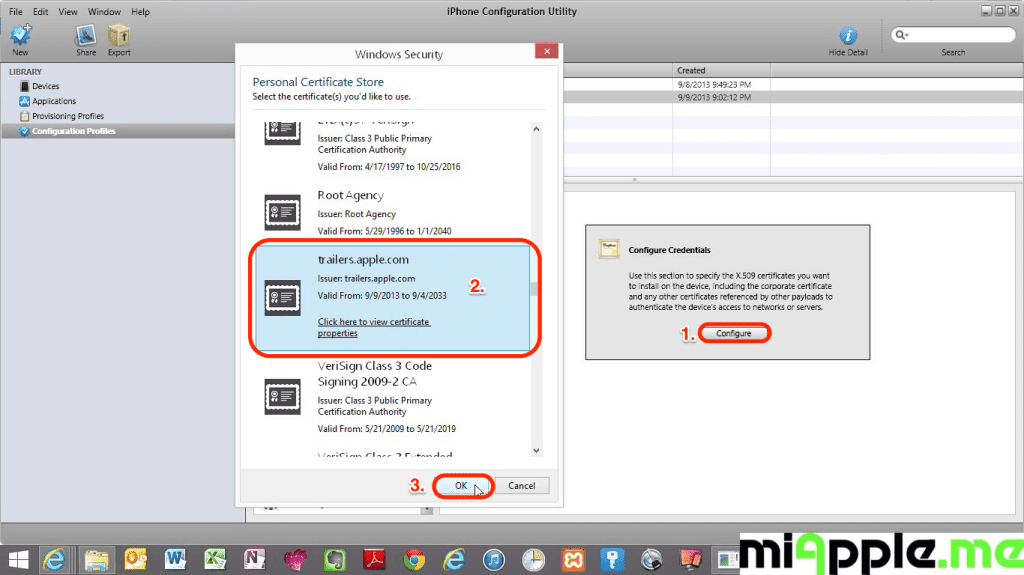
- Now plug in your Apple TV 2 or 3 to a power source, wait till the light stops flashing and then connect it to the Windows PC via a micro USB cable. Wait till your Apple TV is recognized by your PC and the iPhone Configuration Utility program.
- Click on your device and then the Configuration Profiles tab.
- Click the install button. Wait till this button will have changed from ‘Install‘ to ‘Remove‘!

- Close the iPhone Configuration Utility and disconnect the Apple TV from the computer and connect the Apple TV to your TV.
- Change the DNS of your Apple TV to the IP-address of your Windows PC on which is Plex Media Server is running, following the part ‘Configuring your ATV’ of guide on github.
Step 4: Finish!
- Restart PlexConnect.py from C:\PlexConnect.
- Go to your Apple TV and try the Trailers it should be working now. you should see the following:
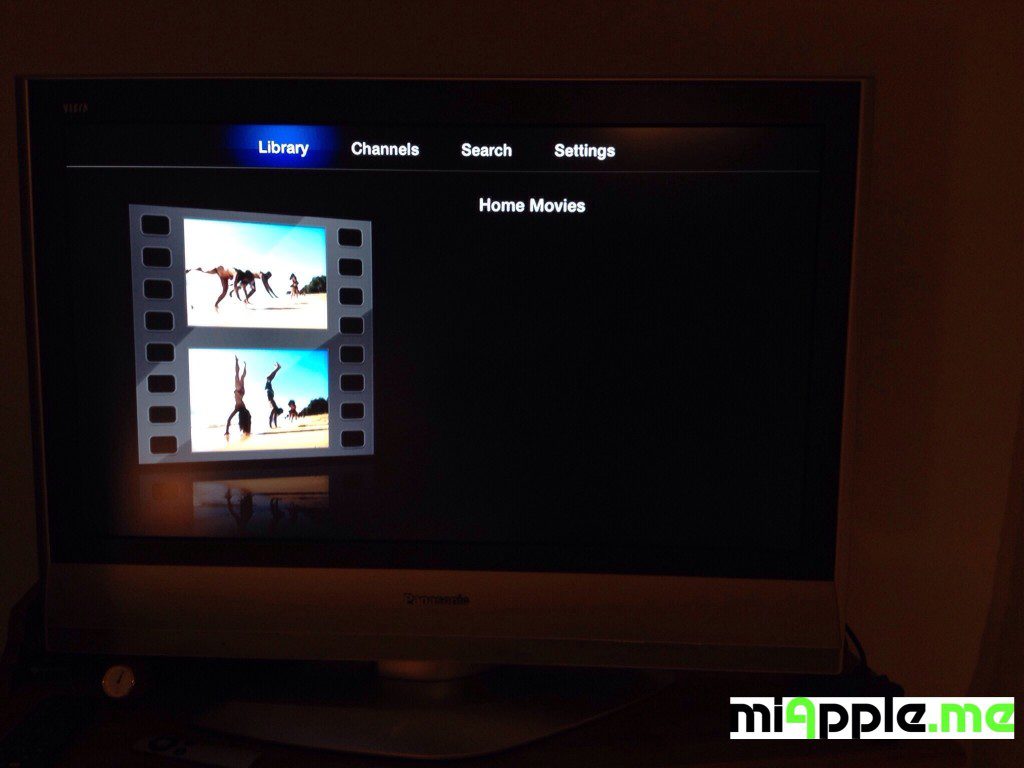
Note: Normally, you should not need to make any changes in the settings.cfg file of PlexConnect. I used the unchanged PlexConnect files!
If you followed this installation guide step-by-step PlexConnect on your Windows 7, 8 or 8.1 PC should be fixed after the silent Apple TV update and should now work again on your Apple TV 2 or Apple TV 3! Does it? Let us know and comment! Does it not? Let me know and I try to help you!
Stay tuned! 😉



213 Comments
Hello, thank you for all your help, this was extremely simple to follow!
I went through all the steps, and it worked first time, all my moves, TV shows and everything came through the Apple TV! I was ecstatic! Unfortunately, it was short lived, as once I tried to access this again after some time, the message comes up “Trailers is unavailable. Try again later”…furthermore, unless I change the DNS address back to automatic, I cannot access anything in the Apple TV?
I had a look in the comments to see if someone else already raised this, but, it doesn’t seem like this has happened to anyone.
I noticed that you suggested some people try re-doing again, which I just, I had the exact same problem, worked once I completed it, but,once the ATV goes to sleep, and I try to get back into it, no luck.
Are you able to assist? Getting my media up from my PC in the study on my TV in the living room in that nice user friendly format is something I am very keen to get up and going.
Thank you once again!
Hi davemikhael,
the DNS address has to be set to manual. Use the IP address of your PC on which Plex Media Server is running. Plex Media Server is needed to be on permanently.
Yes, it is true that you have to switch the DNS address back to automatic to use all Apple TV features, especially software update, iCloud,…
Check the IP address again or switch it back to the PC’s one. Then PlexConnect should work again without repeating the installation.
Cheers,
Gee Are
I would like to ask about the following, this is not my first time running the Plex on an aTV3, but for the last couple of months me and my brain had been struggle with this issue. None of both aTV I’ve are working with Plex.
Did everything, DNS set as local machine running plex’s IP, cert created under C root as advise, software installed, everything. But after all this and even having the Trailers app inside aTV opening the Plex, none of the movies or files are watchable.
Let me get this thru, aTV > Trailers > Plex… Movie covers are greyed, endless loading. Nothing further.
Extract from PlexConnect.py
19:01:52 PlexConnect: ***
19:01:52 PlexConnect: PlexConnect
19:01:52 PlexConnect: Press CTRL-C to shut down.
19:01:52 PlexConnect: ***
19:01:52 PlexConnect: started: 19:01:52
19:01:52 PlexConnect: Version: 0.3.1+
19:01:52 PlexConnect: Python: 2.7.8 (default, Jun 30 2014, 16:03:49) [MSC v.1500
32 bit (Intel)]
19:01:52 PlexConnect: Host OS: win32
19:01:52 PlexConnect: IP_self: 192.168.0.10
19:01:52 DNSServer: started: 19:01:52
19:01:52 DNSServer: ***
19:01:52 DNSServer: DNSServer: Serving DNS on 192.168.0.10 port 53.
19:01:52 DNSServer: intercept: [‘trailers.apple.com’] => 192.168.0.10
19:01:52 DNSServer: restrain: [‘mesu.apple.com’, ‘appldnld.apple.com’, ‘appldnld
.apple.com.edgesuite.net’] => 127.0.0.1
19:01:52 DNSServer: forward other to higher level DNS: 8.8.8.8
19:01:52 DNSServer: ***
19:01:52 WebServer: started: 19:01:52
19:01:52 WebServer: ***
19:01:52 WebServer: WebServer: Serving HTTP on 192.168.0.10 port 80.
19:01:52 WebServer: ***
19:01:52 WebServer: started: 19:01:52
19:01:52 WebServer: ***
19:01:52 WebServer: WebServer: Serving HTTPS on 192.168.0.10 port 443.
19:01:52 WebServer: ***
19:01:54 DNSServer: DNS request received!
19:01:55 DNSServer: Source: (‘192.168.0.11’, 57193)
19:01:55 DNSServer: Domain: 14-courier.push.apple.com
19:01:55 DNSServer: ***forward request
19:01:55 DNSServer: -> DNS response from higher level
Settings.py
[PlexConnect]
enable_plexgdm = True
ip_pms = 192.168.0.10
port_pms = 32400
enable_dnsserver = True
port_dnsserver = 53
ip_dnsmaster = 8.8.8.8
prevent_atv_update = True
enable_plexconnect_autodetect = True
ip_plexconnect = 0.0.0.0
hosttointercept = trailers.apple.com
port_webserver = 80
enable_webserver_ssl = True
port_ssl = 443
certfile = ./assets/certificates/trailers.pem
loglevel = Normal
logpath = .
Please Gee Are… Tell me you know how to fix this!
Thanks in advance. Sorry for the rough explanation
Hi Bruno,
first, check that you are using the latest Apple TV 6.2 software, Plex and PlexConnect.
Then I think it is more a Problem of Plex Media Server than a problem of PlexConnect (your log file seems to be OK). I recommend to un-install Plex Media Server from your PC, reboot and install Plex Media Server again (Download: https://plex.tv/downloads).
Cheers,
Gee Are
Yup, did that. But still no luck, I can see the Plex under Trailers shortcut on the aTV3 but yet movies are greyed out, in fact I did remove every Plex related thing inside the PC, AppData, ProgramData, & stuff.
Let me past the current Python log for Plexconnect
16:29:05 DNSServer: DNS request received!
16:29:05 DNSServer: Source: (‘192.168.0.18’, 60980)
16:29:05 DNSServer: Domain: s2.symcb.com
16:29:05 DNSServer: ***forward request
16:29:05 DNSServer: -> DNS response from higher level
16:29:35 DNSServer: DNS request received!
16:29:35 DNSServer: Source: (‘192.168.0.18’, 64572)
16:29:35 DNSServer: Domain: init.itunes.apple.com
16:29:35 DNSServer: ***forward request
16:29:35 DNSServer: -> DNS response from higher level
16:29:37 DNSServer: DNS request received!
16:29:37 DNSServer: Source: (‘192.168.0.18’, 51769)
16:29:37 DNSServer: Domain: init-p01st.push.apple.com
16:29:37 DNSServer: ***forward request
16:29:37 DNSServer: -> DNS response from higher level
16:29:37 DNSServer: DNS request received!
16:29:37 DNSServer: Source: (‘192.168.0.18’, 61022)
16:29:37 DNSServer: Domain: http://www.apple.com
16:29:37 DNSServer: ***forward request
16:29:38 DNSServer: -> DNS response from higher level
16:29:38 DNSServer: DNS request received!
16:29:38 DNSServer: Source: (‘192.168.0.18’, 52466)
16:29:38 DNSServer: Domain: xp.apple.com
16:29:38 DNSServer: ***forward request
16:29:39 DNSServer: -> DNS response from higher level
16:29:39 DNSServer: DNS request received!
16:29:39 DNSServer: Source: (‘192.168.0.18’, 49221)
16:29:39 DNSServer: Domain: p10-buy.itunes.apple.com
16:29:39 DNSServer: ***forward request
16:29:39 DNSServer: -> DNS response from higher level
16:29:39 DNSServer: DNS request received!
16:29:39 DNSServer: Source: (‘192.168.0.18’, 50356)
16:29:39 DNSServer: Domain: itunes.apple.com
16:29:39 DNSServer: ***forward request
16:29:39 DNSServer: -> DNS response from higher level
16:29:39 DNSServer: DNS request received!
16:29:39 DNSServer: Source: (‘192.168.0.18’, 53707)
16:29:39 DNSServer: Domain: configuration.apple.com
16:29:39 DNSServer: ***forward request
16:29:39 DNSServer: -> DNS response from higher level
16:29:39 DNSServer: DNS request received!
16:29:39 DNSServer: Source: (‘192.168.0.18’, 53387)
16:29:39 DNSServer: Domain: 10-courier.push.apple.com
16:29:39 DNSServer: ***forward request
16:29:39 DNSServer: -> DNS response from higher level
16:29:39 DNSServer: DNS request received!
16:29:39 DNSServer: Source: (‘192.168.0.18’, 61022)
16:29:39 DNSServer: Domain: http://www.apple.com
16:29:39 DNSServer: ***forward request
16:29:39 DNSServer: -> DNS response from higher level
16:29:39 DNSServer: DNS request received!
16:29:39 DNSServer: Source: (‘192.168.0.18’, 52466)
16:29:39 DNSServer: Domain: xp.apple.com
16:29:39 DNSServer: ***forward request
16:29:39 DNSServer: -> DNS response from higher level
16:29:39 DNSServer: DNS request received!
16:29:39 DNSServer: Source: (‘192.168.0.18’, 49221)
16:29:39 DNSServer: Domain: p10-buy.itunes.apple.com
16:29:39 DNSServer: ***forward request
16:29:39 DNSServer: -> DNS response from higher level
16:29:39 DNSServer: DNS request received!
16:29:39 DNSServer: Source: (‘192.168.0.18’, 50356)
16:29:39 DNSServer: Domain: itunes.apple.com
16:29:39 DNSServer: ***forward request
16:29:39 DNSServer: -> DNS response from higher level
16:29:39 DNSServer: DNS request received!
16:29:39 DNSServer: Source: (‘192.168.0.18’, 53707)
16:29:39 DNSServer: Domain: configuration.apple.com
16:29:39 DNSServer: ***forward request
16:29:39 DNSServer: -> DNS response from higher level
16:29:39 DNSServer: DNS request received!
16:29:39 DNSServer: Source: (‘192.168.0.18’, 53387)
16:29:39 DNSServer: Domain: 10-courier.push.apple.com
16:29:39 DNSServer: ***forward request
16:29:39 DNSServer: -> DNS response from higher level
16:29:39 DNSServer: DNS request received!
16:29:39 DNSServer: Source: (‘192.168.0.18’, 64020)
16:29:39 DNSServer: Domain: pd-st.itunes.apple.com
16:29:39 DNSServer: ***forward request
16:29:39 DNSServer: -> DNS response from higher level
16:29:39 DNSServer: Warning: DNS error (10054): Se ha forzado la interrupci?n de
una conexi?n existente por el host remoto
16:29:39 DNSServer: Warning: DNS error (10054): Se ha forzado la interrupci?n de
una conexi?n existente por el host remoto
16:29:39 DNSServer: Warning: DNS error (10054): Se ha forzado la interrupci?n de
una conexi?n existente por el host remoto
16:29:39 DNSServer: Warning: DNS error (10054): Se ha forzado la interrupci?n de
una conexi?n existente por el host remoto
16:29:39 DNSServer: Warning: DNS error (10054): Se ha forzado la interrupci?n de
una conexi?n existente por el host remoto
16:29:39 DNSServer: Warning: DNS error (10054): Se ha forzado la interrupci?n de
una conexi?n existente por el host remoto
16:30:03 DNSServer: DNS request received!
16:30:03 DNSServer: Source: (‘192.168.0.11’, 59474)
16:30:03 DNSServer: Domain: init.itunes.apple.com
16:30:03 DNSServer: ***forward request
16:30:04 DNSServer: -> DNS response from higher level
16:30:06 DNSServer: DNS request received!
16:30:06 DNSServer: Source: (‘192.168.0.11’, 49477)
16:30:06 DNSServer: Domain: bookkeeper.itunes.apple.com
16:30:06 DNSServer: ***forward request
16:30:06 DNSServer: -> DNS response from higher level
16:30:06 DNSServer: DNS request received!
16:30:06 DNSServer: Source: (‘192.168.0.11’, 58034)
16:30:06 DNSServer: Domain: xp.apple.com
16:30:06 DNSServer: ***forward request
16:30:06 DNSServer: -> DNS response from higher level
16:30:07 DNSServer: DNS request received!
16:30:07 DNSServer: Source: (‘192.168.0.11’, 52715)
16:30:07 DNSServer: Domain: itunes.apple.com
16:30:07 DNSServer: ***forward request
16:30:07 DNSServer: -> DNS response from higher level
16:30:07 DNSServer: DNS request received!
16:30:07 DNSServer: Source: (‘192.168.0.11’, 57257)
16:30:07 DNSServer: Domain: p10-buy.itunes.apple.com
16:30:07 DNSServer: ***forward request
16:30:07 DNSServer: -> DNS response from higher level
16:30:07 DNSServer: DNS request received!
16:30:07 DNSServer: Source: (‘192.168.0.11’, 62138)
16:30:07 DNSServer: Domain: init-p01st.push.apple.com
16:30:07 DNSServer: ***forward request
16:30:07 DNSServer: -> DNS response from higher level
16:30:07 DNSServer: DNS request received!
16:30:07 DNSServer: Source: (‘192.168.0.11’, 49966)
16:30:07 DNSServer: Domain: http://www.apple.com
16:30:07 DNSServer: ***forward request
16:30:07 DNSServer: -> DNS response from higher level
16:30:07 DNSServer: DNS request received!
16:30:07 DNSServer: Source: (‘192.168.0.11’, 54734)
16:30:07 DNSServer: Domain: EVIntl-ocsp.verisign.com
16:30:07 DNSServer: ***forward request
16:30:07 DNSServer: -> DNS response from higher level
16:30:07 DNSServer: DNS request received!
16:30:07 DNSServer: Source: (‘192.168.0.11’, 60894)
16:30:07 DNSServer: Domain: 48-courier.push.apple.com
16:30:07 DNSServer: ***forward request
16:30:08 DNSServer: -> DNS response from higher level
16:30:08 DNSServer: DNS request received!
16:30:08 DNSServer: Source: (‘192.168.0.11’, 57150)
16:30:08 DNSServer: Domain: pd-st.itunes.apple.com
16:30:08 DNSServer: ***forward request
16:30:08 DNSServer: -> DNS response from higher level
16:30:08 DNSServer: DNS request received!
16:30:08 DNSServer: Source: (‘192.168.0.11’, 58086)
16:30:08 DNSServer: Domain: upp.itunes.apple.com
16:30:08 DNSServer: ***forward request
16:30:08 DNSServer: -> DNS response from higher level
16:30:08 DNSServer: DNS request received!
16:30:08 DNSServer: Source: (‘192.168.0.11’, 62431)
16:30:08 DNSServer: Domain: configuration.apple.com
16:30:08 DNSServer: ***forward request
16:30:09 DNSServer: -> DNS response from higher level
16:30:12 DNSServer: DNS request received!
16:30:12 DNSServer: Source: (‘192.168.0.11’, 55351)
16:30:12 DNSServer: Domain: play.itunes.apple.com
16:30:12 DNSServer: ***forward request
16:30:12 DNSServer: -> DNS response from higher level
16:30:19 DNSServer: DNS request received!
16:30:19 DNSServer: Source: (‘192.168.0.18’, 54182)
16:30:19 DNSServer: Domain: cl2.apple.com
16:30:19 DNSServer: ***forward request
16:30:20 DNSServer: -> DNS response from higher level
16:30:20 DNSServer: DNS request received!
16:30:20 DNSServer: Source: (‘192.168.0.18’, 58040)
16:30:20 DNSServer: Domain: init.itunes.apple.com
16:30:20 DNSServer: ***forward request
16:30:20 DNSServer: -> DNS response from higher level
16:30:20 DNSServer: DNS request received!
16:30:20 DNSServer: Source: (‘192.168.0.18’, 56138)
16:30:20 DNSServer: Domain: s2.symcb.com
16:30:20 DNSServer: ***forward request
16:30:21 DNSServer: -> DNS response from higher level
16:30:21 DNSServer: DNS request received!
16:30:21 DNSServer: Source: (‘192.168.0.18’, 50202)
16:30:21 DNSServer: Domain: init.ess.apple.com
16:30:21 DNSServer: ***forward request
16:30:21 DNSServer: -> DNS response from higher level
16:30:21 DNSServer: DNS request received!
16:30:21 DNSServer: Source: (‘192.168.0.18’, 56138)
16:30:21 DNSServer: Domain: s2.symcb.com
16:30:21 DNSServer: ***forward request
16:30:21 DNSServer: -> DNS response from higher level
16:30:21 DNSServer: DNS request received!
16:30:21 DNSServer: Source: (‘192.168.0.18’, 55865)
16:30:21 DNSServer: Domain: SVRSecure-G3-aia.verisign.com
16:30:21 DNSServer: ***forward request
16:30:22 DNSServer: -> DNS response from higher level
16:30:22 DNSServer: DNS request received!
16:30:22 DNSServer: Source: (‘192.168.0.18’, 60099)
16:30:22 DNSServer: Domain: gs-loc.apple.com
16:30:22 DNSServer: ***forward request
16:30:22 DNSServer: -> DNS response from higher level
16:30:22 DNSServer: DNS request received!
16:30:22 DNSServer: Source: (‘192.168.0.18’, 53420)
16:30:22 DNSServer: Domain: xp.apple.com
16:30:22 DNSServer: ***forward request
16:30:22 DNSServer: -> DNS response from higher level
16:30:22 DNSServer: DNS request received!
16:30:22 DNSServer: Source: (‘192.168.0.18’, 60217)
16:30:22 DNSServer: Domain: itunes.apple.com
16:30:22 DNSServer: ***forward request
16:30:22 DNSServer: -> DNS response from higher level
16:30:22 DNSServer: DNS request received!
16:30:22 DNSServer: Source: (‘192.168.0.18’, 50027)
16:30:22 DNSServer: Domain: p10-buy.itunes.apple.com
16:30:22 DNSServer: ***forward request
16:30:23 DNSServer: -> DNS response from higher level
16:30:23 DNSServer: DNS request received!
16:30:23 DNSServer: Source: (‘192.168.0.18’, 49812)
16:30:23 DNSServer: Domain: http://www.apple.com
16:30:23 DNSServer: ***forward request
16:30:23 DNSServer: -> DNS response from higher level
16:30:23 DNSServer: DNS request received!
16:30:23 DNSServer: Source: (‘192.168.0.18’, 58229)
16:30:23 DNSServer: Domain: configuration.apple.com
16:30:23 DNSServer: ***forward request
16:30:23 DNSServer: -> DNS response from higher level
16:30:24 DNSServer: DNS request received!
16:30:24 DNSServer: Source: (‘192.168.0.18’, 61822)
16:30:24 DNSServer: Domain: pd-st.itunes.apple.com
16:30:24 DNSServer: ***forward request
16:30:24 DNSServer: -> DNS response from higher level
16:30:25 DNSServer: DNS request received!
16:30:25 DNSServer: Source: (‘192.168.0.18’, 49992)
16:30:25 DNSServer: Domain: init-p01st.push.apple.com
16:30:25 DNSServer: ***forward request
16:30:25 DNSServer: -> DNS response from higher level
16:30:25 DNSServer: DNS request received!
16:30:25 DNSServer: Source: (‘192.168.0.18’, 60732)
16:30:25 DNSServer: Domain: 50-courier.push.apple.com
16:30:25 DNSServer: ***forward request
16:30:26 DNSServer: -> DNS response from higher level
16:30:26 DNSServer: DNS request received!
16:30:26 DNSServer: Source: (‘192.168.0.18’, 51929)
16:30:26 DNSServer: Domain: se.itunes.apple.com
16:30:26 DNSServer: ***forward request
16:30:27 DNSServer: -> DNS response from higher level
16:30:27 DNSServer: DNS request received!
16:30:27 DNSServer: Source: (‘192.168.0.18’, 57180)
16:30:27 DNSServer: Domain: a3.mzstatic.com
16:30:27 DNSServer: ***forward request
16:30:27 DNSServer: -> DNS response from higher level
16:30:28 DNSServer: DNS request received!
16:30:28 DNSServer: Source: (‘192.168.0.18’, 60726)
16:30:28 DNSServer: Domain: a2.mzstatic.com
16:30:28 DNSServer: ***forward request
16:30:28 DNSServer: -> DNS response from higher level
16:30:28 DNSServer: DNS request received!
16:30:28 DNSServer: Source: (‘192.168.0.18’, 58189)
16:30:28 DNSServer: Domain: a5.mzstatic.com
16:30:28 DNSServer: ***forward request
16:30:28 DNSServer: -> DNS response from higher level
16:30:28 DNSServer: DNS request received!
16:30:28 DNSServer: Source: (‘192.168.0.18’, 57420)
16:30:28 DNSServer: Domain: a4.mzstatic.com
16:30:28 DNSServer: ***forward request
16:30:28 DNSServer: -> DNS response from higher level
16:30:32 DNSServer: DNS request received!
16:30:32 DNSServer: Source: (‘192.168.0.18’, 56493)
16:30:32 DNSServer: Domain: play.itunes.apple.com
16:30:32 DNSServer: ***forward request
16:30:32 DNSServer: -> DNS response from higher level
16:30:32 DNSServer: DNS request received!
16:30:32 DNSServer: Source: (‘192.168.0.18’, 53630)
16:30:32 DNSServer: Domain: trailers.apple.com
16:30:32 DNSServer: ***intercept request
16:30:32 DNSServer: -> DNS response: 192.168.0.10
16:30:33 WebServer: serving /js/application.js
16:30:33 WebServer: serving .xml: /
16:30:33 ATVSettings: add section F6LMGCPEFF54
16:30:33 PlexAPI: ***
16:30:33 PlexAPI: looking up Plex Media Server
16:30:33 PlexAPI: ***
16:30:34 PlexAPI: GDM: Servers discovered: 1
16:30:34 PlexAPI: Servers (local+MyPlex): 1
16:30:34 WebServer: serving .xml: /PlexConnect.xml
16:30:34 WebServer: serving /js/utils.js
16:30:34 WebServer: serving .xml: /library/sections
16:30:34 WebServer: serving /js/utils.js
16:30:34 WebServer: serving /js/sectionHoldSelect.js
16:30:35 WebServer: serving .xml: /library/sections/1/recentlyAdded
16:30:40 DNSServer: DNS request received!
16:30:40 DNSServer: Source: (‘192.168.0.18’, 61415)
16:30:40 DNSServer: Domain: e2842.e9.akamaiedge.net
16:30:40 DNSServer: ***forward request
16:30:40 DNSServer: -> DNS response from higher level
16:30:51 WebServer: serving .xml: /channels/all
16:30:51 WebServer: serving /js/utils.js
16:30:52 WebServer: serving .xml: /library/sections
16:30:52 WebServer: serving /js/utils.js
16:30:53 WebServer: serving /js/sectionHoldSelect.js
16:30:53 WebServer: serving .xml: /library/sections/1/recentlyAdded
16:30:54 WebServer: serving .xml: /library/sections/1
16:30:54 WebServer: serving /js/utils.js
16:30:54 WebServer: serving /js/updateXML.js
16:30:54 WebServer: serving .xml: /library/sections/1
16:30:55 WebServer: serving /js/utils.js
16:30:55 WebServer: serving /js/updateXML.js
16:30:55 WebServer: serving /js/settings.js
Sorry the long-long-long post, just want to get rid of this.
Thanks in advance!
Hi Bruno,
still looks like a Plex Media Server issue. My guess is that you have a corrupted Plex Media Server or some weird settings that is hard to diagnose for me.
To solve this issue, you should ask the PlexConnect Pros on the Plex Forum. Please, post your issue here: https://forums.plex.tv/index.php/forum/136-appletv-plexconnect/
I’m absolutely sure that these PlexConnect geek guys will help you and will solve this complicated problem! 🙂
Would be great, if you will post the solution here, too. Thanks!
Cheers,
Gee Are
Hi. I’m trying to install Plex Connect for the first time on a Windows 7 PC. I’ve followed all instructions but menu in Trailers does not change to my personal library. Here are some obstacles I encountered during the process:
1. Python 2.7.6 was no longer available, so I installed 2.7.8
2. First installation did not work, so I created new cert with the cert.create-2.bat file
Any suggestions?
Gail
Hi Gail,
do you have ‘trailers unavailable’ as a message when you try to access PlexConnect?
Cheers,
Gee Are
No, I do not get an error message of any sort. When I open the Trailers app, it just defaults to the menu that was available before I made any changes.
Hi Gail,
just to clarify: You see the original Apple trailers menu? If so, PlexConnect isn’t installed in any way. If PlexConnect is installed you will get a failure message ‘Trailers unavailable’, at least.
If PlexConnect isn’t installed, you should repeat the entire process, following exactly every step described.
Cheers,
Gee Are
Hi, thanks for the great tutoria, i have a question, i am running on atv3 firmware 5.3 and have a certificate on plexconncet. My question is should i update firmware 5.3 to 6.2? is it better? Also i f i do update do i have to create again my certificate on plexconnect? Thanks in advance
Hi Mariano,
indeed, Apple TV 6.2 is better than 5.3 (more Functions and channels). The PlexConnect cert files remain on the Apple TV, there is no need to install the cert again.
For Details see: https://miapple.me/plexconnect-running-on-apple-tv-6-0-update/
For the case of loosing the cert file Here’s an easy way to install it: https://miapple.me/plexconnect-installling-certificates-on-apple-tv-without-usb/
Cheers,
Gee Are
I had lots of trouble getting PlexConnect to be recognized on the Apple TV3 until I made a slight modification to the very end of the Windows 7-8-8-1 STEP 2.
The step says to copy the new TRAILERS.PEM file into the ASSETS folder for PlexConnect. But copying TRAILERS.PEM wasn’t enough on my PC to connect with ATV3. So I also copied the files called-
.RND
TRAILERS.DER
TRAILERS.KEY, and
TRAILERS.PEM
into the ASSETS folder for PlexConnect. And voila’ my Plex Media Server shows up.
Maybe I just misread the steps? If not, this slight edit to step 2 may help others
Hi Howard,
thank you very much for your feedback! I updated this post on step 2 as recommended by you! I think this update is necessary because PlexConnect was updated some time ago.
Cheers,
Gee Are
whats should i do if other devices are already using ports 80 and 443?
Hi Rodrigo,
in most cases this is not an issue of ports blocked by other applications but a signal that the cert file is either not correctly created or installed. Another user could fix it by checking and correcting the cert file path. You must use the folder path exactly as I described in this post.
However, you can also check your router if there is any program already using these ports. Go to your router settings and look for something like “port forwarding”. There should be the information if any program is already using port 80 and 443.
Cheers,
Gee Are
Hi, I’m struggling to get my plexconnect to work. I get the following error after completing all setup instructions,
C:\windows\system32>C:\Users\Pete\Desktop\PlexConnect-master\PlexConnect.py
00:28:11 PlexConnect: ***
00:28:11 PlexConnect: PlexConnect
00:28:11 PlexConnect: Press CTRL-C to shut down.
00:28:11 PlexConnect: ***
00:28:11 PlexConnect: started: 00:28:11
00:28:11 PlexConnect: IP_self: 192.168.0.98
00:28:12 DNSServer: started: 00:28:12
00:28:12 DNSServer: ***
00:28:12 DNSServer: DNSServer: Serving DNS on port 53.
00:28:12 DNSServer: intercept: [‘trailers.apple.com’, ‘atv.plexconnect’] => 192.
168.0.98
00:28:12 DNSServer: restrain: [‘mesu.apple.com’, ‘appldnld.apple.com’, ‘appldnld
.apple.com.edgesuite.net’] => 127.0.0.1
00:28:12 DNSServer: forward other to higher level DNS: 118.127.33.48
00:28:12 DNSServer: ***
00:28:12 WebServer: started: 00:28:12
00:28:12 WebServer: ***
00:28:12 WebServer: WebServer: Serving HTTP on 0.0.0.0 port 80.
00:28:12 WebServer: ***
00:28:12 PlexGDM: ***
00:28:12 PlexGDM: looking up Plex Media Server
00:28:12 PlexGDM: ***
00:28:12 WebServer: started: 00:28:12
00:28:12 WebServer: Failed to connect to HTTPS on 0.0.0.0 port 443: [Errno 10013
] An attempt was made to access a socket in a way forbidden by its access permis
sions
00:28:13 PlexGDM: servers discovered: 2
00:28:13 XMLConverter: PlexGDM – PMS: 192.168.0.18:32400
00:28:13 XMLConverter: PlexGDM – PMS: 192.168.0.98:32400
I have run plexconnect through cmd with administrator privelages but this doesn’t bind port 80 and 443. I should note that I’m running plex media server on my NAS and on my PC and I have changed the settings file DNS address to reflect that of my PC and ATV as I am an Australian using ATV3 for Netflix as well.
Any ideas on where to from here, any help is greatly appreciated.
Thanks
Hi Peter,
you should follow this post EXACTLY to get PlexConnect running. First, get it running on your PC. If PlexConnect is running on your PC go ahead and try it on your NAS.
Your Problems:
– The certificate is saved on the wrong place: C:\windows\system32>C:\Users\Pete\Desktop\PlexConnect-master\PlexConnect.py Save it on the two folders I mentioned in this post!
– Check that your certificate profile is installed correctly on your Apple TV: Go to settings, general and then to profiles: There should be ‘trailers.apple.com’ as a profile.
– Do not change the DNS address to get PlexConnect running on your PC!
– For later, to get it running on your NAS, you maybe have to changed it on your account on plex.com, not in settings.py! For more information visit https://forums.plex.tv.
Cheers,
Gee Are
to Gee Are Pabst
thank you for the reply
i did download the Python 2.7.6 Windows Installer, but i dont know what i am doing wrong ????
Hi Satwinder,
I don’t really know what you’re doing wrong, but your cert-file is not correct. The most common problem is a wrongly created cert-file. Repeat exactly the steps I describe in this post. If so, it must work.
Cheers,
Gee Are
hi can somebody help me ive tried my best to work plex connect on my apple tv but everytime i get the same out which is below
16:37:46 PlexConnect: ***
16:37:46 PlexConnect: PlexConnect
16:37:46 PlexConnect: Press CTRL-C to shut down.
16:37:46 PlexConnect: ***
16:37:46 PlexConnect: started: 16:37:46
16:37:46 PlexConnect: Version: 0.3.1+
16:37:46 PlexConnect: Python: 2.7.6 (default, Nov 10 2013, 19:24:18) [MSC v.1500
32 bit (Intel)]
16:37:46 PlexConnect: Host OS: win32
16:37:46 PlexConnect: IP_self: 192.168.0.5
16:37:46 DNSServer: started: 16:37:46
16:37:46 DNSServer: ***
16:37:46 DNSServer: DNSServer: Serving DNS on 192.168.0.5 port 53.
16:37:46 DNSServer: intercept: [‘trailers.apple.com’] => 192.168.0.5
16:37:46 DNSServer: restrain: [‘mesu.apple.com’, ‘appldnld.apple.com’, ‘appldnld
.apple.com.edgesuite.net’] => 127.0.0.1
16:37:46 DNSServer: forward other to higher level DNS: 8.8.8.8
16:37:46 DNSServer: ***
16:37:46 WebServer: started: 16:37:46
16:37:46 WebServer: ***
16:37:46 WebServer: WebServer: Serving HTTP on 192.168.0.5 port 80.
16:37:46 WebServer: ***
16:37:46 WebServer: started: 16:37:46
16:37:46 WebServer: ***
16:37:46 WebServer: WebServer: Serving HTTPS on 192.168.0.5 port 443.
16:37:46 WebServer: ***
16:38:12 WebServer: serving .xml: /trailers.der
—————————————-
Exception happened during processing of request from (‘192.168.0.6’, 49321)
Traceback (most recent call last):
File “C:\Python27\lib\SocketServer.py”, line 295, in _handle_request_noblock
self.process_request(request, client_address)
File “C:\Python27\lib\SocketServer.py”, line 321, in process_request
self.finish_request(request, client_address)
File “C:\Python27\lib\SocketServer.py”, line 334, in finish_request
self.RequestHandlerClass(request, client_address, self)
File “C:\Python27\lib\SocketServer.py”, line 649, in __init__
self.handle()
File “C:\Python27\lib\BaseHTTPServer.py”, line 340, in handle
self.handle_one_request()
File “C:\Python27\lib\BaseHTTPServer.py”, line 328, in handle_one_request
method()
File “C:\PlexConnect-master\WebServer.py”, line 215, in do_GET
XML = XMLConverter.XML_PMS2aTV(PMSaddress, self.path + args, options)
File “C:\PlexConnect-master\XMLConverter.py”, line 412, in XML_PMS2aTV
PMS = PlexAPI.getXMLFromPMS(PMS_baseURL, path, options, authtoken=auth_token
)
File “C:\PlexConnect-master\PlexAPI.py”, line 350, in getXMLFromPMS
response = urllib2.urlopen(request, timeout=20)
File “C:\Python27\lib\urllib2.py”, line 127, in urlopen
return _opener.open(url, data, timeout)
File “C:\Python27\lib\urllib2.py”, line 396, in open
protocol = req.get_type()
File “C:\Python27\lib\urllib2.py”, line 258, in get_type
raise ValueError, “unknown url type: %s” % self.__original
ValueError: unknown url type: /trailers.der
—————————————-
Hi Satwinder,
your cert file is not correctly generated. The problem seems to be the python installation. Did you install the right one I mentioned in this post?
First, repeat the generation of the cert dile. If this doesn’t work, deinstall python and reinstall it again using the right python version.
Cheers,
Gee Are
hi somebody help me
ive done the following as described above but i get this error when i’m adding profile
16:37:46 PlexConnect: ***
16:37:46 PlexConnect: PlexConnect
16:37:46 PlexConnect: Press CTRL-C to shut down.
16:37:46 PlexConnect: ***
16:37:46 PlexConnect: started: 16:37:46
16:37:46 PlexConnect: Version: 0.3.1+
16:37:46 PlexConnect: Python: 2.7.6 (default, Nov 10 2013, 19:24:18) [MSC v.1500
32 bit (Intel)]
16:37:46 PlexConnect: Host OS: win32
16:37:46 PlexConnect: IP_self: 192.168.0.5
16:37:46 DNSServer: started: 16:37:46
16:37:46 DNSServer: ***
16:37:46 DNSServer: DNSServer: Serving DNS on 192.168.0.5 port 53.
16:37:46 DNSServer: intercept: [‘trailers.apple.com’] => 192.168.0.5
16:37:46 DNSServer: restrain: [‘mesu.apple.com’, ‘appldnld.apple.com’, ‘appldnld
.apple.com.edgesuite.net’] => 127.0.0.1
16:37:46 DNSServer: forward other to higher level DNS: 8.8.8.8
16:37:46 DNSServer: ***
16:37:46 WebServer: started: 16:37:46
16:37:46 WebServer: ***
16:37:46 WebServer: WebServer: Serving HTTP on 192.168.0.5 port 80.
16:37:46 WebServer: ***
16:37:46 WebServer: started: 16:37:46
16:37:46 WebServer: ***
16:37:46 WebServer: WebServer: Serving HTTPS on 192.168.0.5 port 443.
16:37:46 WebServer: ***
16:38:12 WebServer: serving .xml: /trailers.der
—————————————-
Exception happened during processing of request from (‘192.168.0.6’, 49321)
Traceback (most recent call last):
File “C:\Python27\lib\SocketServer.py”, line 295, in _handle_request_noblock
self.process_request(request, client_address)
File “C:\Python27\lib\SocketServer.py”, line 321, in process_request
self.finish_request(request, client_address)
File “C:\Python27\lib\SocketServer.py”, line 334, in finish_request
self.RequestHandlerClass(request, client_address, self)
File “C:\Python27\lib\SocketServer.py”, line 649, in __init__
self.handle()
File “C:\Python27\lib\BaseHTTPServer.py”, line 340, in handle
self.handle_one_request()
File “C:\Python27\lib\BaseHTTPServer.py”, line 328, in handle_one_request
method()
File “C:\PlexConnect-master\WebServer.py”, line 215, in do_GET
XML = XMLConverter.XML_PMS2aTV(PMSaddress, self.path + args, options)
File “C:\PlexConnect-master\XMLConverter.py”, line 412, in XML_PMS2aTV
PMS = PlexAPI.getXMLFromPMS(PMS_baseURL, path, options, authtoken=auth_token
)
File “C:\PlexConnect-master\PlexAPI.py”, line 350, in getXMLFromPMS
response = urllib2.urlopen(request, timeout=20)
File “C:\Python27\lib\urllib2.py”, line 127, in urlopen
return _opener.open(url, data, timeout)
File “C:\Python27\lib\urllib2.py”, line 396, in open
protocol = req.get_type()
File “C:\Python27\lib\urllib2.py”, line 258, in get_type
raise ValueError, “unknown url type: %s” % self.__original
ValueError: unknown url type: /trailers.der
—————————————-
can somebody plz help ive done uninstalled everything and re-install it back but i keep getting the same message