 A Huawei / Vodafone K3765-HV mobile broadband modem USB stick is easily installed on Mac OS X 10.11 El Capitan without using Mobile Partner software and despite Apple’s System Integrity Protection ‘csrutil’. Just use the following work around to get your Huawei / Vodafone K3765-HV running on El Capitan. This tweak also applies to Huawei E3276, Huawei E3372 and any other Huawei mobile broadband modem. If you also have a Windows 8 / 8.1 or Windows 10, you just follow the Windows 8 / 8.1 instructions. I have already posted instruction for installing K3765 on Mac OS X 10.9 Mavericks and Mac OS X 10.10 Yosemite. Installation Vodafone K3765-HV on macOs 10.12 Sierra works in the similar way as for Huawei E3372.
A Huawei / Vodafone K3765-HV mobile broadband modem USB stick is easily installed on Mac OS X 10.11 El Capitan without using Mobile Partner software and despite Apple’s System Integrity Protection ‘csrutil’. Just use the following work around to get your Huawei / Vodafone K3765-HV running on El Capitan. This tweak also applies to Huawei E3276, Huawei E3372 and any other Huawei mobile broadband modem. If you also have a Windows 8 / 8.1 or Windows 10, you just follow the Windows 8 / 8.1 instructions. I have already posted instruction for installing K3765 on Mac OS X 10.9 Mavericks and Mac OS X 10.10 Yosemite. Installation Vodafone K3765-HV on macOs 10.12 Sierra works in the similar way as for Huawei E3372.
Finally, if the Huawei / Vodafone K3765-HV is unlocked and voice functions are enabled, this modem USB stick is utilizable as a GSM Gateway on FRITZ!Box models which are capable for mobile broadband modem USB sticks, e.g. on a FRITZ!Box 7390.
I conducted the installation with the following set up:
- MacBook Pro 13” Retina End 2013 with Mac OS X 10.11 El Capitan beta 8 installed.
- Huawei / Vodafone K3765-HV modem USB stick (Hardware version CD25TCPV, Chipset Qualcomm MSM6290, 7.2 Mbit/s via HSDPA, 5.75 Mbit/s via HSUPA) with micro SD slot for up to 8 GB and a hidden connector for external antenna (Specifications Huawei / Vodafone K3765-HV):
Source: miApple.me Source: miApple.me Source: miApple.me Source: miApple.me Source: miApple.me Source: miApple.me
- Huawei Mobile Connect Driver for Mac, update for MacBook air (MobileConnectDriver for Mac Book Air 2013, 2013-08-31, software version 4.25.45.00)
- Notes:
- For software updates click here and search for ‘Mac‘.
- Mobile Partner for Mac OS X is working on Mac OS X 10.11 El Capitan if parts of the System Integrity Protection (csrutil rootless) are disabled during installation. Nevertheless, I describe an alternative way to connect the E3372 without the Mobile Partner Software.
Update (2015-09-06):
How to disable System Integrity Protection ‘csrutil’
Go through the following steps:
- Boot up Mac OS X 10.11 El Capitan in Recovery Mode: To start your computer from Recovery, restart your Mac and hold down the ‘Command‘ and ‘R‘ keys at startup.
- Open ‘Terminal’.

System Integrity Protection disable csrutil on OS X 10.11 El Capitan_1_open terminal in recovery mode - Use the csrutil command as follows: ‘csrutil disable‘.

System Integrity Protection disable csrutil on OS X 10.11 El Capitan_2_disable csrutil in terminal - Reboot.

System Integrity Protection disable csrutil on OS X 10.11 El Capitan_3_reboot after disabling csrutil - Check the success of disabling ‘csrutil’: Type ‘csrutil status’ in Terminal

System Integrity Protection disable csrutil on OS X 10.11 El Capitan_4_check disabling csrutil after rebooting
Note: After installing you can re-activate “csrutil” again: ‘csrutil enable’ in terminal (recovery mode)
The work around to install Huawei K3765-HV on Mac OS X 10.11 El Capitan without Mobile Partner Software is as follows:
- After disabling ‘csrutil’, insert the SIM-card into your K3765-HV, connect it to your Mac and skip installation of Vodafone Mobile Broadband Software.

Installing Vodafone K3765 on OS X 10.11 El Capitan_1_Skip Vodafone Mobile Broadband installer - Download and install Huawei Mobile Connect Driver for Mac 4.25.45.00: [wpfilebase tag=”file” id=4 /]
Installing Vodafone K3765 on OS X 10.11 El Capitan_2_Install Huawei Mac OS X Driver Installing Vodafone K3765 on OS X 10.11 El Capitan_3_successfull installation of Huawei Mac OS X Driver - Open ‘System Preferences‘ and select ‘Network‘. Click on ‘+‘ and create a new service. Select ‘HUAWEIMobile-‘ (NOT ‘HUAWEIMobile’!) and click on ‘Create‘.

Installing Vodafone K3765 on OS X 10.11 El Capitan_4_network set up - For configuration, select configuration ‘Default‘, type ‘*99#‘ in the field ‘Telephone number‘ and leave empty ‘Account name‘ and ‘Password‘. Click on ‘Connect‘ to establish the connection.

Installing Vodafone K3765 on OS X 10.11 El Capitan_5_network set up connect and apply settings - If the connection is correctly built, you will find the status ‘connected‘. The close the connection, just click on ‘disconnect‘or unplug your K3765.

Installing Vodafone K3765 on OS X 10.11 El Capitan_6_successfully connected
Note: Every time you plug the Huawei / Vodafone K3765-HV to your Mac again, installation of Vodafone Mobile Broadband software is prompted. Just ignored it and skip it.
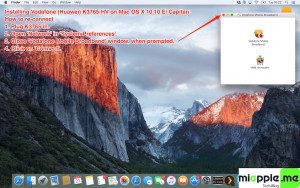
Installing a Huawei / Vodafone K3765-HV mobile broadband modem USB stick on Mac OS X 10.11 El Capitan or macOs 10.12 Sierra is easily done by using the Huawei Mobile Connect Driver and the Mac’s built-in network preferences.
Stay tuned! 😉


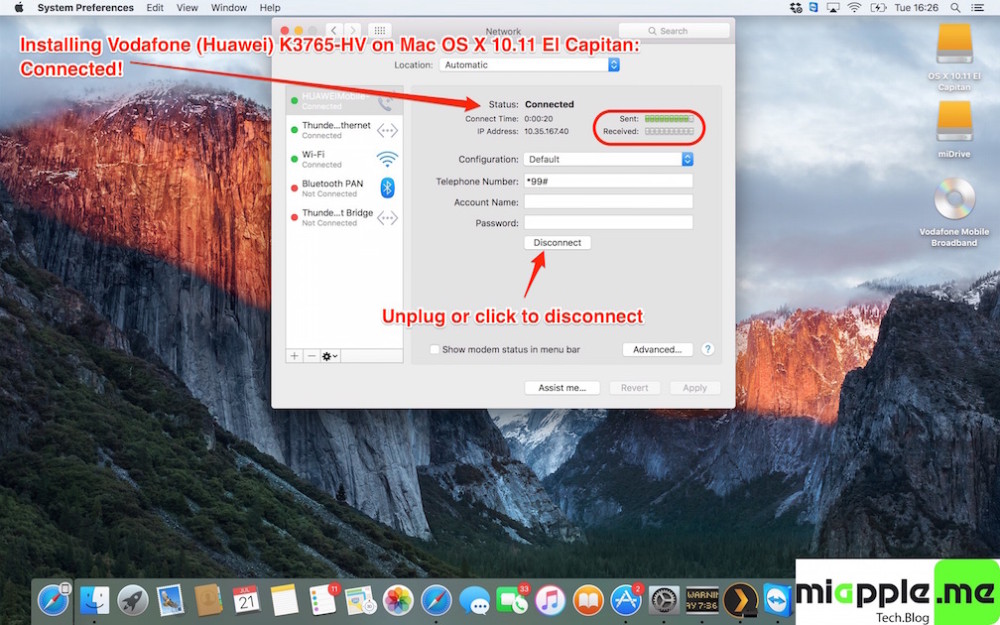







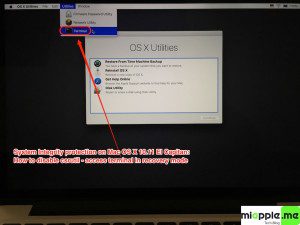
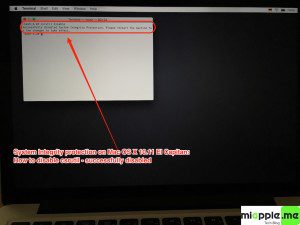
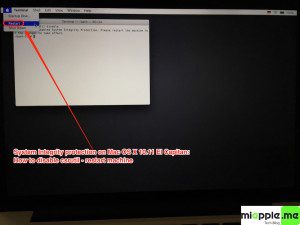
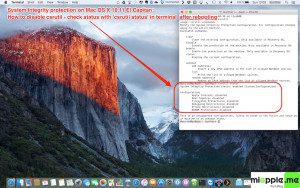
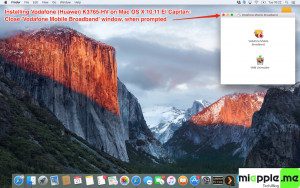



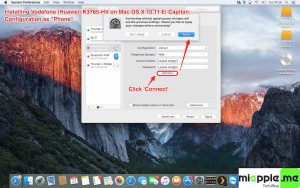
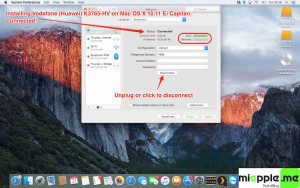
40 Comments
Pingback: Installing Huawei E3372 On macOS 11 Big Sur, Mac OS 10.12 Sierra And macOS 10.13 High Sierra - miapple.me
working my 3g stick work great now… thnx
Hi ujra,
you’re welcome. Many thanks for your comment.
Cheers,
Gee Are
I could not get a Vodafone K3773 usb stick to work on a MacBook Pro after a El Capitan upgrade, I tried the ‘csrutil’ disable and tried the ‘Huawei Mobile Connect Driver for Mac’ software and still could not get it to work.
I eventually got it to work the ‘Vodafone Mobile Broadband for Mac App’ that I found on the Vodafone website.
The K3773 usb stick is not listed as being supported with the ‘Vodafone Mobile Broadband for Mac App’ but it worked for me.
http://www.vodafone.com/content/index/what/devices/vmb/osx.html
Hi Pizza,
many thanks for your feedback and help! I really appreciate it!
Cheers,
Gee Are
Hope it’s of use to others, I was pulling my hair out trying to get my old vodafone usb stick to work.
The ‘Vodafone Mobile Broadband for Mac App’ works differently to the way my old usb stick used to work, previously when I inserted the usb stick into the computer, the browser would automatically open on a vodafone quickstart page showing connectivity and account details.
Now when the usb stick is inserted, it opens a window for the ‘Vodafone Mobile Broadband for Mac App’ which recognizes that the usb stick and connects to it, when you have connectivity you have to click on the browser to open it.
I disabled SIP and then installed “MobileConnectDriver for Mac Book Air 2013” and then I created a Profile with
Interface:HauweiMobile-
Telephone Number: *99#
Account Name:
Password:
Vendor: Other
Model: HAUWEI Mobile Connect 3G Modem
When I try to connect this, I’m getting “No phone service detected. Check your phone line and try reconnecting.” message. The 2015 updated driver mentioned by Paul is giving a 404 Error now.
Can anyone please help?
Hi Bakshi Gulam,
There is a writing mistake: HauweiMobile-
It must be HuaweiMobile-
Cheers,
Gee Are
Thanks Gee! Followed all the steps listed by you and it worked around my Reliance 3 dongle (a ZTE corporation manufacture).
Saved me a visit to the local Reliance store where they most likely woudn’t have had proper idea about El Capitan compatabilities (I come from a small Indian town where only a handful use Macs).
Thanks again!
Hi Hamsi,
you’re welcome! Many thanks for your feedback!
Cheers,
Gee Are