![]() Learn how to sync iCloud reminders / tasks from your iPhone, iPad and Mac with any android phone and android tablet using third-party apps like Reminder For iCloud/iOS/iPhone or Tasks. These two app directly sync iCloud reminders with iCloud to iOS devices or Mac and do not sync via a third-party cloud service, e.g. Dropbox. In addition to sync iCloud reminders, you can also sync iCloud contacts with android devices via CardDAV and sync iCloud calendars with android devices via CalDAV.
Learn how to sync iCloud reminders / tasks from your iPhone, iPad and Mac with any android phone and android tablet using third-party apps like Reminder For iCloud/iOS/iPhone or Tasks. These two app directly sync iCloud reminders with iCloud to iOS devices or Mac and do not sync via a third-party cloud service, e.g. Dropbox. In addition to sync iCloud reminders, you can also sync iCloud contacts with android devices via CardDAV and sync iCloud calendars with android devices via CalDAV.
- Tasks (free, but requires SmoothSync for Cloud Calendars or CalDAV Sync. For these apps, problems with Samsung Galaxy S5 reported in description)
- Reminder For iCloud/iOS/iPhone
My decision was to purchase Reminder For iCloud/iOS/iPhone to sync iCloud Reminders because of it is a ‘stand-alone’ app. For using Tasks, you need either the app SmoothSync for Cloud Calendars or CalDAV Sync.
Here’s how to sync iCloud reminders / tasks with Android Phones and Android tablets (this tutorial was performed on a Samsung Galaxy S5 mini (SM-G800F) running on android 4.4.2 KitKat.
- Purchase Reminder For iCloud/iOS/iPhone ($2.99 / 2,99 EUR) from Google Play and tap on ‘Install‘.
- Then ‘Accept‘ the app’s need to access your contacts and calendar.
- After successfully installation, open Reminder For iCloud/iOS/iPhone and fill in your iCloud user name (Apple ID / iCloud email) and your iCloud password. Note: 2-Step-authentication is NOT supported by Reminder For iCloud/iOS/iPhone.
- After the first sync, you can go to the reminder lists. All iCloud reminder lists are synced.
- …so do single reminders.

Reminder For iCloud-iOS-iPhone_03_existing reminder synced from iCloud - You can edit already existing reminders by tapping on them.
- Now the edited reminder with changed date is synced with iCloud.
- After syncing with iCloud, you can see the updated reminder on your iOS device or Mac.

Reminder For iCloud-iOS-iPhone_06_edited reminder synced with iCloud on Mac - You can also add a new reminder list…
- …or add a new reminder.
- Now the new reminder is synced with iCloud.
- After syncing with iCloud, you can see the new reminder on your iOS device or Mac.

Reminder For iCloud-iOS-iPhone_10_new reminder synced via iCloud on Mac - Last, but not least you can edit the reminder lists, change the name and move a list up and down.
Notes:
- Sync frequency: Changes made on the android Phone are synced immediately to iCloud and vice versa within some minutes.
- You must be aware that you need to fill in your iCloud email and password and the developer does not state anything about privacy.
- If you need more tweaks to get iCloud functions synced on an Android Phone, have a look at these “iCloud-to-Android”-tutorials:
Syncing iCloud reminders / tasks with android devices works seamlessly by using Reminder For iCloud/iOS/iPhone. Up to now, there is no single working alternate free app for syncing iCloud reminders.
Stay Tuned! 😉


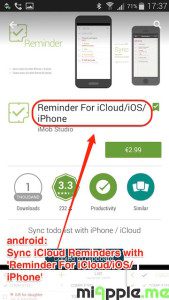
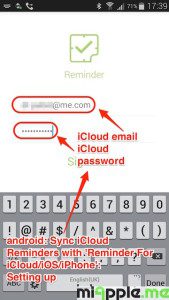
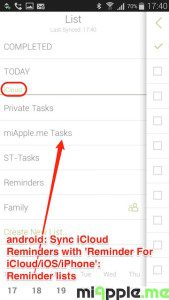
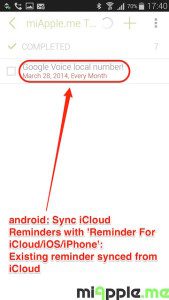
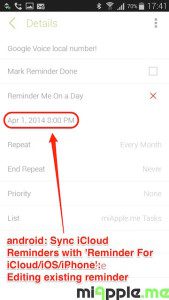
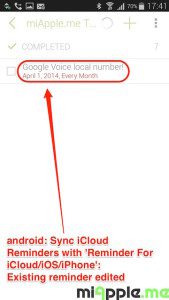
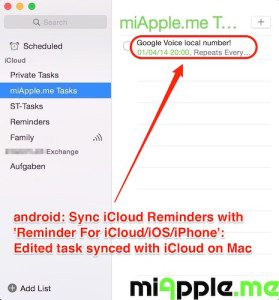
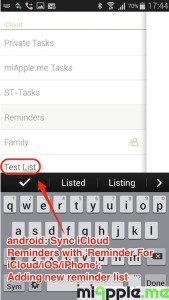
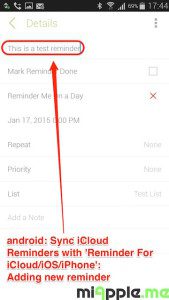
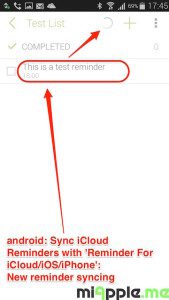
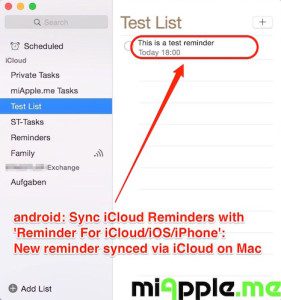
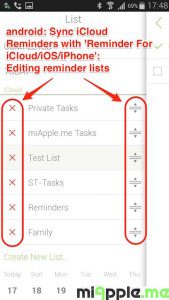
5 Comments
Pingback: Sync iCloud Calendars To Android - miapple.me
Pingback: iOS: How To Sync Android Photos To iCloud Photo Library And Photo Stream - miapple.me
Pingback: Android: How To Sync iCloud Contacts With Android Phones And Tablets - miapple.me
Pingback: Android: How To Sync iCloud Notes With Android Phones And Tablets - miApple.me
Android: How To Sync iCloud Reminders With Android Phones And Tablets http://t.co/j9vBragVTB