 Learn how to download and install iTunes on Windows 10 and Windows 8, and if you face problems with the installation, learn how to troubleshoot and fix the iTunes installation. In principle, iTunes (iTunes 11 up to version iTunes 12.10.10 at the moment) is running both on Windows 10, Windows 8 and Windows 8.1. However, a lot of people face problems with installing iTunes 11 or iTunes 12 on their Windows PC.
Learn how to download and install iTunes on Windows 10 and Windows 8, and if you face problems with the installation, learn how to troubleshoot and fix the iTunes installation. In principle, iTunes (iTunes 11 up to version iTunes 12.10.10 at the moment) is running both on Windows 10, Windows 8 and Windows 8.1. However, a lot of people face problems with installing iTunes 11 or iTunes 12 on their Windows PC.
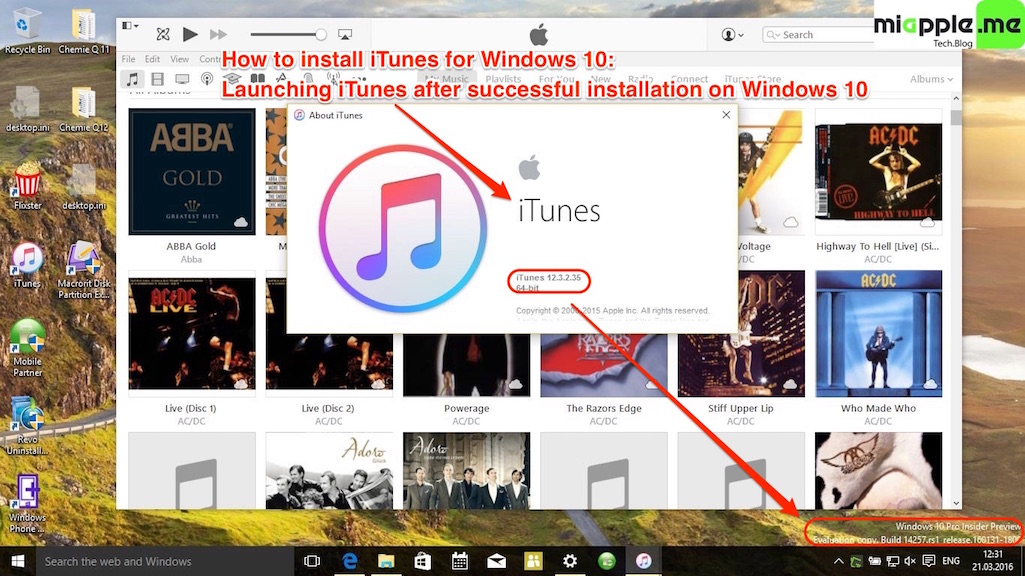
At least, it seems that there are three main problems: Missing or wrong administrator rights caused during the upgrade to Windows 10 or Windows 8 from Windows 7, artefacts of previous iTunes installation on Windows 7 or Windows Vista and/or missing files on Windows 8, needed to run iTunes. Hence, if you got problems with installing iTunes on Windows, you may have to check each single fix described in the following. This fix works on iTunes for Windows 10, too.
Update: How To Fix iTunes 12 Repair And Installation Errors on Windows 10
Update: Fixing iTunes 11.1.4 Windows Installations: Apple Support Document released
Update: Fixing iTunes 11.1.4 Installation Crashes On Windows Vista, XP, 7, 8 And 8.1
Update: iTunes 11.1 And iTunes Radio Running On Windows 8 And Windows 8.1
Update: Fixing iTunes 11 Crashes On Windows 8 And Windows 8.1
1. How to install iTunes correctly on Windows 10 and Windows 8
First, if you have already installed an iTunes version on your non-Windows 8 PC, de-authorisize your PC from iTunes. Why? Because after upgrading to Windows 8 or Windows 10, iTunes will recognize the Windows 8 PC as a new device meaning you will have 2 out of 5 allowed devices consumed with one and the same PC. And iTunes will only allow 5 devices authorized with one single iTunes account at all!
Second, be sure that either it is your first iTunes installation on your PC or you uninstalled iTunes properly before you moved to Windows 8. Here’s a good deinstallation guide to follow exactly!
- Download and save the full install package from iTunes on your hard drive. Do not use the web installer! So don’t go to iTunes and just hit Install. You need to use to download and save the file!
- Go to the iTunes installer file and do a right-click an go to ‘Properties’. There are five tabs across the top: ‘General’, ‘Compatibility’, ‘Digital Signatures’, ‘Security’ and ‘Details’. In ‘Compatibility’ hit the ‘Change Settings for All Users’ button, then check of ‘Run as Windows 7’ (I would recommend to try at first the installation without checking the compatibility mode) and ‘Run as Admin’. Hit ‘Apply’ and go back out to the usual tabs in ‘Properties’.
- In the next step go ‘Security’ and click on ‘Advanced’. In ‘Advanced’ you’ll likely see one or two user types labeled ‘Account Unknown’ with a long number string after. Not exactly sure what these are (probably Apple related), but they cause problems with installers, so we are going to take them out. Click on one account, hit ‘Advanced’ and hit ‘Disable Inheritance’ and then hit the button that pops up for ‘Convert Inherited Permissions to explicit permissions on this object’. After this select the two Unknown profiles and hit ‘Remove’ and ‘Apply’.
- Next, go to the last tab in this group (still in the Advanced settings menu) which is titled ‘Effective Access’. Hit ‘Select a User’ and type in the name you use to log in to Windows 8 with in the open box, and then hit ‘Check Names’ (your full user profile name will come up) and hit ‘OK’. At that point you can hit the ‘OK’ until you are out of the Proprieties menu.
- Run install and iTunes 11 should work now.
2. How to fix iTunes on Windows 10 and Windows 8, if iTunes will not work
Fix Method A: Install Windows 8 Media Center
This is my favorite method because it works for me and my Acer Aspire 1810T running on Windows 8.1. Some say that missing files on Windows 8 are the reason for problems with iTunes on Windows 8 because they got the following error message:
“You can’t install iTunes on this version of Windows 8. Click Add features to Windows 8 to add the Media Center Pack. Then, restart the installation.”
The missing files are only part of the Windows 8 Media Center. At the moment, Windows 8 Media Center cost around and Windows 8 Pro is needed: To install Windows 8 Media Center Pack, you must be running Windows 8 Pro.
Maybe this is the reason why people do not install Windows 8 Media Center. But I personally do not know any person with iTunes problems who installed the Media Center!
Fix Method B: Change the compatibility to Windows 7 or Windows Vista
- On the desktop right-click on the iTunes short cut icon and hit ‘Properties’.
- Go to ‘Compatibility’, click on ‘Compatibility Mode’, select either ‘Windows 7’ or ‘Windows Vista’ and hit ‘Apply’ and then ‘OK’.
- Now start iTunes and it should work.
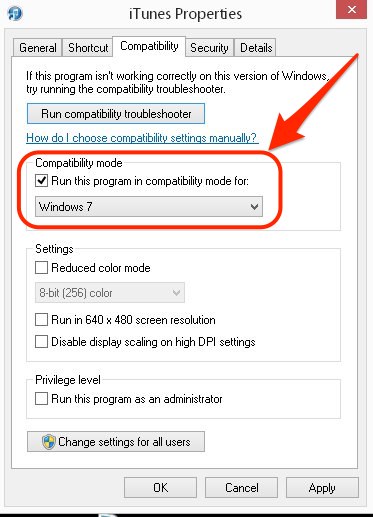
Fix Method C: Extract the compressed installation files and install iTunes
If you got the error message “Can not execute” while trying to install iTunes, the trick to overcome that problem is the option to extract itunes64setup.exe with WinRAR or similar programs. The folder contains 6 files:
- AppleApplicationSupport.msi
- AppleMobileDeviceSupport64.msi
- AppleSoftwareUpdate.msi
- Bonjour64.msi
- iTunes64.msi
- SetupAdmin.exe
Run SetupAdmin.exe as administrator and iTunes should be installed.
Fix Method D: Run a Microsoft Fixit
This Fixit fixes problems with programs that can’t be installed or uninstalled.
Fix Method E: Renew or correct your permission on Windows 8
During the setting up of Windows 8 / upgrading to Windows 8 you will be asked to sign in either with a Microsoft account or without a Microsoft account. Signing in with a Microsoft account offers you a lot of new and additional features like
- Your friends’ contact info and status automatically stay up to date from places like Outlook.com, Facebook, Twitter, and LinkedIn.
- You can get to and share your photos, documents, and other files from places like SkyDrive, Facebook, and Flickr.
- Your personal settings are synced to any Windows 8 and Windows RT PCs, including your themes, language preferences, browser favorites, and most apps.
- You can get apps in the Windows Store and use them on up to five Windows 8 and Windows RT PCs. (Some apps require specific hardware configurations.)
because your account is connected to the cloud.
This Microsoft account will have full administrator rights. However, if you hadn’t signed in with the same Microsoft account in Windows 7 or if you had used a local account with another user name (different username as your Microsoft account), you maybe will have different rights. and this could be the reason for problems while installing iTunes on windows 8 or Windows 8.1.
Therefore, check and follow the steps 2. to 4. described at the beginning of this post to correct your user rights and try again the installation. If you fail again, remove iTunes artifacts completely as described in step 1.
Following the installation guide at the beginning of this post or, in the case of no success, following at least one of the described fixing methods, iTunes should work on your PC running on Windows 8, Windows 8.1 or Windows 10. Please, let me know if you succeeded and if not, what kind of problem you face!
This post was originally written on August, 28, 2013 and updated on January, 22, 2021.
Stay tuned! 😉


53 Comments
everytime i try installing itunes on my windows 8 it gives me this error this app cant run on your pc to find a version of yuor pc check with your software publisher…
Hi pooka,
follow the instructions in this post. It’s also valid for Windows 8 and Windows 8.1.
Cheers,
Gee Are
i tried ur steps but every single time i come to install a message appears saying that this app can not run on ur pc , check with software publisher. this one am trying to install is itunes 12.3.2 on windows 8. so if u please tell me what to do
Hi Lina,
follow the instructions in this post. It’s also valid for Windows 8 and Windows 8.1.
Cheers,
Gee Are
i have problem with this i am not able to install this.. the msg while installing occur that there is a problem with window installer package on screen pls help me..
Hi sahil,
check this option to resolve the problem: https://miapple.me/fix-itunes-12-repair-and-installation-errors-on-windows-10/
Cheers,
Gee Are
I need help, like badly. I have read many articles and done everything step by step and itunes still wont work for me. So first I go to my downloads then find the itunes 64 install, hit run as administrator. From there i select all the normal itunes things then i get a pop up message that says,”An error occurred during the installation of assembly ‘Microsoft.VC80.CRT.type=”win32.version=”8.0.50727.6195″.publicKeyToken=”. So i hit ok and the itunes installer goes to a roll back thing then continues. Next a pop up window tells me “Service ‘Apple Mobile Device Service’ (Apple Mobile Device Service) failed to start verify you have sufficient privileges to start system services. I hit retry and the same thing pops up so then I just hit ignore. So after all that the installer finally finishes but when I go to start Itunes a pop up window appears again that says” Apple Application Support was not found. Apple Application Support is required to run iTunes.Please uninstall then install again Error 2(Windows error 2).
Like i said earlier I have done this countless numbers of times, Please help.
Hi Bridget,
I think you need to deinstall all Apple software components and reinstall iTunes following this post:
https://miapple.me/fix-itunes-12-repair-and-installation-errors-on-windows-10/
Cheers,
Gee Are
Hi,
I want to thank you for your solution. I had to go to “Fix Method C: Extract the compressed installation files and install iTunes” before I succeeded in getting iTunes installed. However, I could not run SetupAdmin.exe – but running first iTunes6464.msi and then AppleApplicationSupport64.msi did the trick – after a reboot…
Thanks again!
Hi Niels,
you’re welcome! and many thanks for your explanation!
Cheers,
Gee Are
Hi!
Following the instruction guide, I still cannot install the itunes completely. always the notification pops up: “Service ‘Apple Mobile Device Service’ failed to start. Verify that you have sufficient privileges to start system services.”
Ive tried to install as above, also without my virus scanner, as an admin, and…and…and.
I actually could install itunes when pressing “Ignore” at the notification, but than my mobile is undetectable for itunes…
How to do.
Any hints??
BR
Thomas
Hi Thomas,
I think you should uninstall iTunes completely following this post https://miapple.me/fix-itunes-11-1-4-windows-installations-apple-support-document-released/ and then re-install it again.
Cheers,
Gee Are
Hi Gee,
tried to uninstall all programs as listed in your guide, but”Bonjour” is not deletable. Is says:
You cannot delete the program fila as it is used in another program”
I try for 2 weeks now to install itunes and it just sucks…
Hi Thomas,
‘kill’ the running Bonjour in the Windows Task Manager and then try to deinstall it again. Or start Windows in the safe mode.
Cheers,
Gee Are
hi im trying to install a new version of itunes on a windows 8.1 64 bit pc and get the following = this installation package could not be opened . verify that the package exsists and that you can access it , or contact the application vendor to verify this is a valid Windows installer package .. any ideas ?? i have taken off virus sotware and tried to run in windows 7 mode
Hi David,
you should completely uninstall iTunes and all attached components and re-install it with a fresh download of the iTunes installer.
Follow this post: https://miapple.me/fix-itunes-11-1-4-windows-installations-apple-support-document-released/
Cheers,
Gee Are
When I look in the control panel the is no itiune detail .. any suggestions ?
Hi David,
have you also searched for
– Apple Software Update
– Apple Mobile Device Support
– Bonjour
– Apple Application Support (iTunes 9 or later)?
Cheers,
Gee Are
i have followed 2 steps but in 3rd step account unknown is not visible em nt getting wt do plz help me
Hi Mona,
then this is not your problem. Hi Peter,
Try the following: Un-install iTunes and all connected programs and services completely and then do a clean install of iTunes 12. Here’s the ‘how-to’:
https://miapple.me/fix-itunes-11-1-4-windows-installations-apple-support-document-released/
Cheers,
Gee Are
How To Install iTunes On Windows 8 pro
Hi Dijo George,
Just install the latest iTunes 11.3 and install it as administrator. Should work on Windows 8 pro. Did you have any issues with installing iTunes on Windows 8 Pro?
Cheers,
Gee Are
Hi
I have tried loading iTunes onto a new PC with Windows 8.1 and receive this message.
“Could not write value ManageLLRouting to key \SYSTEM\CurrentControlSet\Services\Bonjour Service\Parameters. Verify that you have sufficient access to that key, or contact your support personnel.”
I have iTunes already installed on an older a laptop which came with Windows 8, which has since been upgraded to 8.1 OK. I have checked the registry keys and this key is not loaded on the newer 8.1 it is present on the Laptop . I have full administrator rights and cannot fix this issue. Tried loading in Windows 7 compatibility mode still no joy.
Hi,
try to deinstall all iTunes components including bonjour following this post:
https://miapple.me/fix-itunes-11-1-4-windows-installations-apple-support-document-released/
Then reboot and re-install iTunes downloaded directly from Apple, save it on your PC and run installion ,as administrator’.
Hope that helps you.
Cheers,
Gee Are
Hi
I have tried this method to fix the issue ““Could not write value ManageLLRouting to key \SYSTEM\CurrentControlSet\Services\Bonjour Service\Parameters. Verify that you have sufficient access to that key, or contact your support personnel.” already but to no avail.
“try to deinstall all iTunes components including bonjour following this post:
https://miapple.me/fix-itunes-11-1-4-windows-installations-apple-support-document-released/
Then reboot and re-install iTunes downloaded directly from Apple, save it on your PC and run installion ,as administrator’.
Hi,
maybe your antivirus program is blocking the installation. Go offline from the internet, de-activate your antivirus program, install iTunes and after that, re-activate your antivirus program and go online again.
Cheers,
Gee Are
Hi
I have already tried that and completely uninstalled the antivirus program.
Maybe will just have to wait for next version of iTunes.
I have looked around the web and there are others who are having this issue with Windows 8.1. I mentioned earlier that the Laptop I have which came with Windows 8 loaded OK, it has since been updated to Windows 8.1 and the iTunes still works fine.
Something must be stopping the writing to the registry of thevalue ManageLLRouting to key\SYSTEM\CurrentControlSet\Services\Bonjour Service\Parameters
Hi,
it must be something with the permissions. Have you already tried “Fix Method E: Renew or correct your permission on Windows 8” mentioned in this post? Do you have a Microsoft account set up on your new Windows 8.1 PC? I’ve read somewhere that this MS account is somehow essential since Windows 8.1 (like an Apple iCloud account is essential for using all Mac features).
Cheers,
Gee Are