 Learn how to download and install iTunes on Windows 10 and Windows 8, and if you face problems with the installation, learn how to troubleshoot and fix the iTunes installation. In principle, iTunes (iTunes 11 up to version iTunes 12.10.10 at the moment) is running both on Windows 10, Windows 8 and Windows 8.1. However, a lot of people face problems with installing iTunes 11 or iTunes 12 on their Windows PC.
Learn how to download and install iTunes on Windows 10 and Windows 8, and if you face problems with the installation, learn how to troubleshoot and fix the iTunes installation. In principle, iTunes (iTunes 11 up to version iTunes 12.10.10 at the moment) is running both on Windows 10, Windows 8 and Windows 8.1. However, a lot of people face problems with installing iTunes 11 or iTunes 12 on their Windows PC.
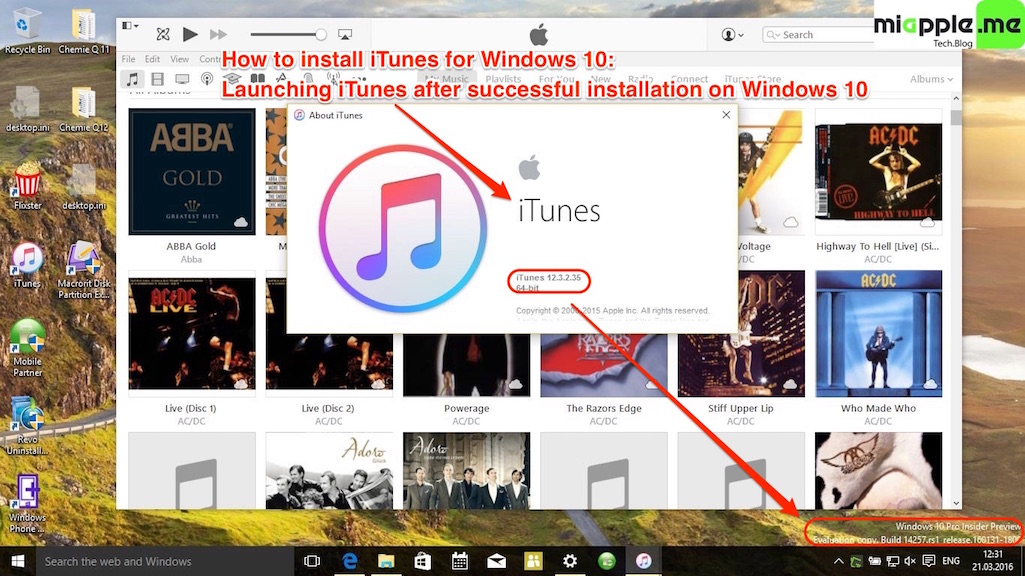
At least, it seems that there are three main problems: Missing or wrong administrator rights caused during the upgrade to Windows 10 or Windows 8 from Windows 7, artefacts of previous iTunes installation on Windows 7 or Windows Vista and/or missing files on Windows 8, needed to run iTunes. Hence, if you got problems with installing iTunes on Windows, you may have to check each single fix described in the following. This fix works on iTunes for Windows 10, too.
Update: How To Fix iTunes 12 Repair And Installation Errors on Windows 10
Update: Fixing iTunes 11.1.4 Windows Installations: Apple Support Document released
Update: Fixing iTunes 11.1.4 Installation Crashes On Windows Vista, XP, 7, 8 And 8.1
Update: iTunes 11.1 And iTunes Radio Running On Windows 8 And Windows 8.1
Update: Fixing iTunes 11 Crashes On Windows 8 And Windows 8.1
1. How to install iTunes correctly on Windows 10 and Windows 8
First, if you have already installed an iTunes version on your non-Windows 8 PC, de-authorisize your PC from iTunes. Why? Because after upgrading to Windows 8 or Windows 10, iTunes will recognize the Windows 8 PC as a new device meaning you will have 2 out of 5 allowed devices consumed with one and the same PC. And iTunes will only allow 5 devices authorized with one single iTunes account at all!
Second, be sure that either it is your first iTunes installation on your PC or you uninstalled iTunes properly before you moved to Windows 8. Here’s a good deinstallation guide to follow exactly!
- Download and save the full install package from iTunes on your hard drive. Do not use the web installer! So don’t go to iTunes and just hit Install. You need to use to download and save the file!
- Go to the iTunes installer file and do a right-click an go to ‘Properties’. There are five tabs across the top: ‘General’, ‘Compatibility’, ‘Digital Signatures’, ‘Security’ and ‘Details’. In ‘Compatibility’ hit the ‘Change Settings for All Users’ button, then check of ‘Run as Windows 7’ (I would recommend to try at first the installation without checking the compatibility mode) and ‘Run as Admin’. Hit ‘Apply’ and go back out to the usual tabs in ‘Properties’.
- In the next step go ‘Security’ and click on ‘Advanced’. In ‘Advanced’ you’ll likely see one or two user types labeled ‘Account Unknown’ with a long number string after. Not exactly sure what these are (probably Apple related), but they cause problems with installers, so we are going to take them out. Click on one account, hit ‘Advanced’ and hit ‘Disable Inheritance’ and then hit the button that pops up for ‘Convert Inherited Permissions to explicit permissions on this object’. After this select the two Unknown profiles and hit ‘Remove’ and ‘Apply’.
- Next, go to the last tab in this group (still in the Advanced settings menu) which is titled ‘Effective Access’. Hit ‘Select a User’ and type in the name you use to log in to Windows 8 with in the open box, and then hit ‘Check Names’ (your full user profile name will come up) and hit ‘OK’. At that point you can hit the ‘OK’ until you are out of the Proprieties menu.
- Run install and iTunes 11 should work now.
2. How to fix iTunes on Windows 10 and Windows 8, if iTunes will not work
Fix Method A: Install Windows 8 Media Center
This is my favorite method because it works for me and my Acer Aspire 1810T running on Windows 8.1. Some say that missing files on Windows 8 are the reason for problems with iTunes on Windows 8 because they got the following error message:
“You can’t install iTunes on this version of Windows 8. Click Add features to Windows 8 to add the Media Center Pack. Then, restart the installation.”
The missing files are only part of the Windows 8 Media Center. At the moment, Windows 8 Media Center cost around and Windows 8 Pro is needed: To install Windows 8 Media Center Pack, you must be running Windows 8 Pro.
Maybe this is the reason why people do not install Windows 8 Media Center. But I personally do not know any person with iTunes problems who installed the Media Center!
Fix Method B: Change the compatibility to Windows 7 or Windows Vista
- On the desktop right-click on the iTunes short cut icon and hit ‘Properties’.
- Go to ‘Compatibility’, click on ‘Compatibility Mode’, select either ‘Windows 7’ or ‘Windows Vista’ and hit ‘Apply’ and then ‘OK’.
- Now start iTunes and it should work.
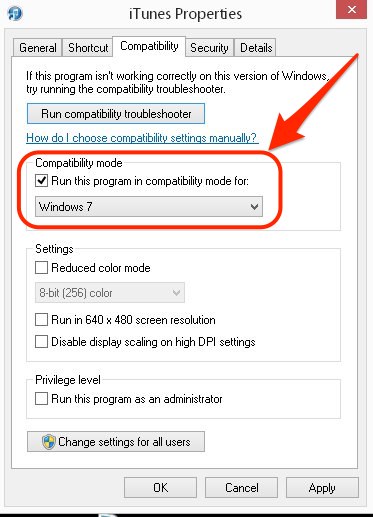
Fix Method C: Extract the compressed installation files and install iTunes
If you got the error message “Can not execute” while trying to install iTunes, the trick to overcome that problem is the option to extract itunes64setup.exe with WinRAR or similar programs. The folder contains 6 files:
- AppleApplicationSupport.msi
- AppleMobileDeviceSupport64.msi
- AppleSoftwareUpdate.msi
- Bonjour64.msi
- iTunes64.msi
- SetupAdmin.exe
Run SetupAdmin.exe as administrator and iTunes should be installed.
Fix Method D: Run a Microsoft Fixit
This Fixit fixes problems with programs that can’t be installed or uninstalled.
Fix Method E: Renew or correct your permission on Windows 8
During the setting up of Windows 8 / upgrading to Windows 8 you will be asked to sign in either with a Microsoft account or without a Microsoft account. Signing in with a Microsoft account offers you a lot of new and additional features like
- Your friends’ contact info and status automatically stay up to date from places like Outlook.com, Facebook, Twitter, and LinkedIn.
- You can get to and share your photos, documents, and other files from places like SkyDrive, Facebook, and Flickr.
- Your personal settings are synced to any Windows 8 and Windows RT PCs, including your themes, language preferences, browser favorites, and most apps.
- You can get apps in the Windows Store and use them on up to five Windows 8 and Windows RT PCs. (Some apps require specific hardware configurations.)
because your account is connected to the cloud.
This Microsoft account will have full administrator rights. However, if you hadn’t signed in with the same Microsoft account in Windows 7 or if you had used a local account with another user name (different username as your Microsoft account), you maybe will have different rights. and this could be the reason for problems while installing iTunes on windows 8 or Windows 8.1.
Therefore, check and follow the steps 2. to 4. described at the beginning of this post to correct your user rights and try again the installation. If you fail again, remove iTunes artifacts completely as described in step 1.
Following the installation guide at the beginning of this post or, in the case of no success, following at least one of the described fixing methods, iTunes should work on your PC running on Windows 8, Windows 8.1 or Windows 10. Please, let me know if you succeeded and if not, what kind of problem you face!
This post was originally written on August, 28, 2013 and updated on January, 22, 2021.
Stay tuned! 😉


53 Comments
Thank you Gee Are for putting this information together!! I was on the phone with an Apple representative for nearly two hours, to no avail. Your step by step process was the guidance that I needed.
Many thanks!
I still can’t install it, when ever I click open, this error message shows up ‘This app can’t run on your PC, to find a versionn for your PC check with the software publisher, please help :/
Hi Dylan,
try this instruction. Should be valid also for Windows 8 and Windows 8.1. All Apple files must be deleted before re-installing iTunes.
Cheers,
Gee Are