![]() PlexConnect delivers Plex Media Server features on a non-jailbroken Apple TV. As I posted some days before, Plex Media Server is running on Windows 10 without any issues. So does PlexConnect: Installing PlexConnect on Windows 10 works in the same way as it does for Windows 7, Windows 8 or Windows 8.1.
PlexConnect delivers Plex Media Server features on a non-jailbroken Apple TV. As I posted some days before, Plex Media Server is running on Windows 10 without any issues. So does PlexConnect: Installing PlexConnect on Windows 10 works in the same way as it does for Windows 7, Windows 8 or Windows 8.1.
Hardware used:
PlexConnect on Windows 10 was installed on my Acer Aspire 1810T (64-bit) running on Windows 10 (Technical Preview, build number 10041). The certificate file was installed on two Apple TV 3 (3rd generation, model number A1427 – AppleTV3,1 – MD199LL/A) running on Apple TV 7.1 software and Apple TV 7.2 software beta 2.
Note: Have a look at this instruction, if you want to install PlexConnect on Windows 7, 8 or 8.1.
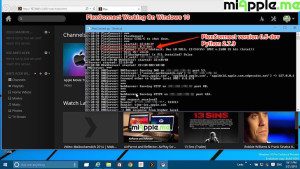
Step 1: Prepare your Windows system!
- Download and install the latest Python version 2.7.9 (“Python 2.7.9 Windows Installer”) for your Windows system (Do not install in any case versions 3.X nor “Python 2.7.9 Windows X86-64 Installer”!).
- Download and install Win32 OpenSSL Win32 v1.0.2h (Nor the light version, neither Win64 version!). If Microsoft Visual C++ 2008 Redistributable Package (x64) is missing for installing OpenSSL, then download it from here. You need to install the version dated 11/29/2007!
- Download and extract the Plex Media Server, version 0.9.11.7.803-87d0708 .
- Download and extract the latest PlexConnect ZIP-file from Github (Do not download from PlexConnect.org!) to the folder C:\PlexConnect (create the folder, if it doesn’t exist).
- Create the folder C:\Cert on your Windows root directory. Download the batch file ‘cert.create.bat‘ and copy the file into C:\Cert:
Notes (updated August 6, 2015, Kudos to Cory!):
- iPhone Configuration Utility for Windows isn’t officially available anymore. You have to install the certificate files later on without USB.
- Some people face problems with ‘trailers.der‘. They got the error message ‘ValueError: unknown url type: /trailers.der‘ instead. In this case use the alternate file ‘cert.create-2.bat‘ which creates a ‘trailer.cer‘ file instead of a ‘trailers.der‘ file (Kudos to commentator Mark!). If you downloaded ‘cert.create-2.bat‘, you should change the command in step 2 to ‘cert.create-2‘:
- If you have a working Apple TV / Plex combination on Windows 7 / 8 or 8.1, and doing an upgrade to Windows 10, you may have to uninstall and reinstall all the components of Plex (media server, python…etc) with the latest versions.
- Most common errors found:
- ‘Port 443 access denied‘ (need to stop the World Wide Web Publishing service that Windows 10 is running)
- ‘Port 80 access denied‘ (Skype, VMware often use this port).
- Another thing found out is that users may get a different error than the one I have listed for the .cer/.der conflict. You may just got ‘Unable to add Profile at This time‘ not the one I have listed, but once you changed the certificate’s extension to .cer, you may have no problem.
Step 2: Getting started to create the profile for Apple TV!
- Open the windows Explorer and navigate to C:\Cert, left click on the screen below the name of cert.create.bat, so that no files are highlighted!
- Press the shift key and right click on the screen. You will see the following Windows open:
- Now click on ‘Open Command Window Here‘ and the command prompt will open and start at the folder C:\Cert.
- Run the cert.create.bat (alternate retype all the commands in the cert.create.txt file). The folder C:\Cert should now contain 5 files: .rnd, cert.create.bat, trailers.der, trailers.key and trailers.pem. And a window ‘Certificate‘ opens automatically:

Installing PlexConnect On Windows 10_Creating certificate file - Click on the button ‘Install Certificate…‘, then click twice on ‘Next’ and at the ending on ‘Finish’. you should get the message ‘The import was successful‘:

Installing PlexConnect On Windows 10_Certificate import successful - Close the command prompt window and click on the ‘Certificate‘ the ‘OK‘ button now!
- Go to C:\Cert select and copy the files .rnd, trailers.der, trailers.key and trailers.pem, navigate to C:\PlexConnect where you have extracted the PlexConnect ZIP-file on your Windows PC.
- Go to the folder C:\PlexConnect\assets and create a subfolder named ‘certificates‘.
- Go to the newly created folder C:\PlexConnect\assets\certificates and paste the copy of the files .rnd, trailers.der, trailers.key and trailers.pem.
Note: If you want to hijack another app than ‘Trailers‘, e.g. ‘WSJ‘ or ‘iMovie Theatre‘, have a look at the post ‘PlexConnect on Windows: How To Hijack iMovie Theatre Or WSJ Instead Of Trailers App‘.
Step 3: Installing the Certificate Profile on your Apple TV
- Follow the instructions mentioned in ‘PlexConnect: Installling Certificates On Apple TV Without USB‘.
- Change the DNS of your Apple TV to the IP-address of your Windows PC on which is Plex Media Server is running, following the part ‘Configuring your ATV’ of guide on github.
Step 4: Finish!
- Start PlexConnect.py from C:\PlexConnect by a double-click.
- Go to your Apple TV and click on the Trailers app. PlexConnect should be working now and you should see the PlexConnect screen instead of the true trailers screen.
Note: Normally, you should not need to make any changes in the settings.cfg file of PlexConnect. I used the unchanged PlexConnect files!
I am very delighted that PlexConnect is working on Windows 10. Further more, installing PlexConnect on Windows 10 works in the same way as it does for Windows 7, 8, or 8.1. What is your experience? Let us know and comment!
Stay tuned! 😉


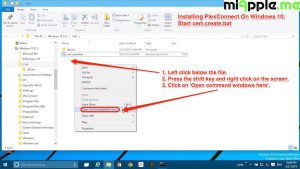
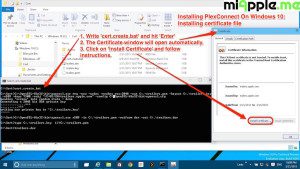
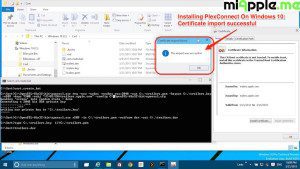
57 Comments
I get the Python error as you stated in the blog, disabled windows firewall and reinstalled 2.7.9 on Windows 10 AND I have the https error 10013 but the service doesnt show up in services.msc to stop:
08:56:45 PlexConnect: ***
08:56:45 PlexConnect: PlexConnect
08:56:45 PlexConnect: Press CTRL-C to shut down.
08:56:45 PlexConnect: ***
08:56:45 PlexConnect: started: 08:56:45
08:56:45 PlexConnect: Version: 0.5-dev-110616
08:56:45 PlexConnect: Python: 2.7.9 (default, Dec 10 2014, 12:24:55) [MSC v.1500 32 bit (Intel)]
08:56:45 PlexConnect: Host OS: win32
08:56:45 PlexConnect: PILBackgrounds: Is PIL installed? False
08:56:45 PlexConnect: IP_self: 192.168.29.219
08:56:45 DNSServer: started: 08:56:45
08:56:45 DNSServer: ***
08:56:45 DNSServer: DNSServer: Serving DNS on 192.168.29.219 port 53.
08:56:45 DNSServer: intercept: [‘trailers.apple.com’] => 192.168.29.219
08:56:45 DNSServer: restrain: [‘mesu.apple.com’, ‘appldnld.apple.com’, ‘appldnld.apple.com.edgesuite.net’] => 127.0.0.1
08:56:45 DNSServer: forward other to higher level DNS: 8.8.8.8
08:56:45 DNSServer: ***
08:56:45 WebServer: started: 08:56:45
08:56:45 WebServer: ***
08:56:45 WebServer: WebServer: Serving HTTP on 192.168.29.219 port 80.
08:56:45 WebServer: ***
08:56:45 WebServer: started: 08:56:45
08:56:45 WebServer: Failed to connect to HTTPS on 192.168.29.219 port 443: [Errno 10013] An attempt was made to access a socket in a way forbidden by its access permissions
Please advise and thank you for your expertise and willingness to help!
There is no problem with -subj “/C=US/CN=trailers.apple.com” for other countries? US is for United States or for other thing? my problem is 4001 error when I try to add certificate in ATV. I have the correct version of every program and I follow exactly the instructions. Phyton server serv XML but ATV reject it, why?
In ATV error 4001, in Plexconnect log:
17:16:53 DNSServer: DNS request received!
17:16:53 DNSServer: Source: (‘192.168.1.15’, 50363)
17:16:53 DNSServer: Domain: trailers.apple.com
17:16:53 DNSServer: ***intercept request
17:16:53 DNSServer: -> DNS response: 192.168.1.200
17:16:53 WebServer: http request header:
Host: trailers.apple.com
Connection: keep-alive
Accept-Encoding: gzip, deflate
User-Agent: AppleTV/7.2.2 iOS/8.4.2 AppleTV/7.2.2 model/AppleTV3,2 build/12H606 (3; dt:12)
Accept-Language: es
Accept: */*
17:16:53 WebServer: http request path:
/trailers.der
17:16:53 Localize: aTVLanguage: es
17:16:53 WebServer: pms address:
17:16:53 WebServer: cleaned path:
/trailers.der
17:16:53 WebServer: PlexConnect options:
{‘aTVScreenResolution’: ‘720’, ‘aTVFirmwareVersion’: ‘5.1’, ‘aTVLanguage’: ‘es’, ‘aTVAddress’: ‘192.168.1.15’}
17:16:53 WebServer: additional arguments:
17:16:53 WebServer: serving .xml: /trailers.der
17:16:53 Settings: getsetting allow_gzip_atv=False
In this example I try to add profile from http://trailers.apple.com/trailers.der but trying http://192.168.1.200/trailers.der it’s the same result.
Did you successfully add the profile on your ATV or not? If not, the cert file is incorrect. You have to rebuild it.
Finally I upload .der file to my website and I use public URL (www.mydomainexample.com/trailers.der) for add profile to ATV. I don’t know why don’t get from my PC using PlexConnect.
Now all is working 100%. Thanks.
Hi Josep,
thats’s great! Many thanks for your contribution!
Cheers,
Gee Are
Your instructions are asking to download Win32 OpenSSL Win32 v1.0.2a, but I can’t find version “a” I see only version “h” on the page. Is that the same version?
Hi Momo Koko,
thanks for your comment. “h” is the newer one, you can use it, too.
Cheers,
Gee Are
Pingback: Plex, PlexConnect And OpenPlex Running On OS X 10.11.5 El Capitan - miapple.me
FYI, the PIL installed false is not an error. you either can install Pillow or not, and it will still work. installing Pillow (a Python add-on) gives you the amazing background art on PlexConnect. Pillow is a separate installation that the Python script is looking for.
Hi Geoff,
many thanks for your feedback! I really appreciated it!
Cheers,
Gee Are
Hi, Do I have to go through this process every time I want to run Plex? Or it suffices doing it just once?
Thanks
Hi piethna,
just once for setting up.
Cheers,
Gee Are