 Update: Installing Huawei E3372 On macOS 10.12 Sierra
Update: Installing Huawei E3372 On macOS 10.12 Sierra
A Huawei E3372 / Telekom Speedstick LTE V mobile broadband modem USB stick is easily installed on Mac OS X 10.11 El Capitan without using Mobile Partner software and despite Apple’s System Integrity Protection ‘csrutil’. Just use the following work around to get your Huawei E3372s-153 / T-Com Speedstick LTE V running on El Capitan. This tweak also applies to Huawei E3276, Huawei K3765-HV (Vodafone K3765-HV) and any other Huawei mobile broadband modem. If you also have a Windows 8 / 8.1 or Windows 10, you just follow the Windows 8 / 8.1 instructions for Huawei K3765.
I conducted the installation with the following set up:
- MacBook Pro 13” Retina End 2013 with Mac OS X 10.11 El Capitan beta 8 installed.
- Huawei E3372s-153 / Telekom Speedstick LTE V (LTE FDD : Cat4 DL:150Mbps/UL:50Mbps @20M BW, UMTS: DCHSPA+:42/5.76Mbps;21M/5.76Mbps;14M/5.76M, HSUPA:7.2M/5.76M, 2G: EDGE packet data service of up to 236.8kbps) with micro SD slot and two hidden connectors for external antenna (Specifications Huawei E3372):
Huawei E3372s-153 T-Com Surfstick V_01_USB connector Huawei E3372s-153 T-Com Surfstick V_02_rear panel Huawei E3372s-153 T-Com Surfstick V_03_Micro SD and antenna slots Huawei E3372s-153 T-Com Surfstick V_04_interior with card slot and model information Huawei E3372s-153 T-Com Surfstick V_05_plugged to MacBook with Mac OS X 10.11 El Capitan - Huawei Mobile Connect Driver for Mac, update for MacBook air (MobileConnectDriver for Mac Book Air 2013, 2013-08-31, 2015-02-28, software version 4.25.45.00)
- Notes:
- For software updates click here and search for ‘Mac‘.
- Mobile Partner for Mac OS X is working on Mac OS X 10.11 El Capitan if parts of the System Integrity Protection (csrutil rootless) are disabled during installation. Nevertheless, I describe an alternative way to connect the E3372 without the Mobile Partner Software.
Disabling System Integrity Protection “csrutil” and “rootless”
Note: Due to improved OS security, you must disable the System Integrity Protection, also called “rootless”. Here’s the fix (but be aware that you’re loosing security! Re-activate it after Installation!):
How to disable System Integrity Protection ‘csrutil’
The work around to install Huawei E3372 on Mac OS X 10.11 El Capitan without Mobile Partner Software is as follows:
- After disabling ‘csrutil‘, insert the SIM-card into your Huawei E3372, connect it to your Mac and skip installation of Internet Manager Software (for Telekom Speedstick LTE V only).

Installing Huawei E3372s-153 on OS X 10.11 El Capitan_1_Skip T-Com Internet Manager - Download and install Huawei Mobile Connect Driver for Mac 4.25.45.00: [wpfilebase tag=”file” id=4 /]
Installing Huawei E3372s-153 on OS X 10.11 El Capitan_2_Install Huawei Mac OS X Driver Installing Huawei E3372s-153 on OS X 10.11 El Capitan_3_successfull installation of Huawei Mac OS X Driver - Open ‘System Preferences‘ and select ‘Network‘. Click on ‘+‘ and create a new service. Select ‘HUAWEIMobile-‘ (NOT ‘HUAWEIMobile-Modem’!) and click on ‘Create‘.

Installing Huawei E3372s-153 on OS X 10.11 El Capitan_4_Select interface - For configuration, select configuration ‘Default‘, type ‘*99#‘ in the field ‘Telephone number‘ and leave empty ‘Account name‘ and ‘Password‘. Click on ‘Connect‘ to establish the connection.

Installing Huawei E3372s-153 on OS X 10.11 El Capitan_5_Network set up connect and apply settings - If the connection is correctly built, you will find the status ‘connected‘. The close the connection, just click on ‘disconnect‘or unplug your Huawei E3372.

Installing Huawei E3372s-153 on OS X 10.11 El Capitan_6_Successfully connected
Note: Every time you plug the Huawei E3372s-153 / Telekom Speedstick LTE V to your Mac again, installation of T-Mobile Internet Manager software is prompted. Just ignored it and skip it.
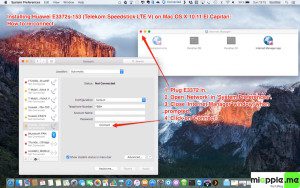
Installing a Huawei E3372 / T-Com Speedstick LTE V mobile broadband modem USB stick on Mac OS X 10.11 El Capitan is easily done by using the Huawei Mobile Connect Driver and the Mac’s built-in network preferences after disabling System Integrity protection ‘csrutil’. Mobile Partner software is not needed!
Stay tuned! 😉


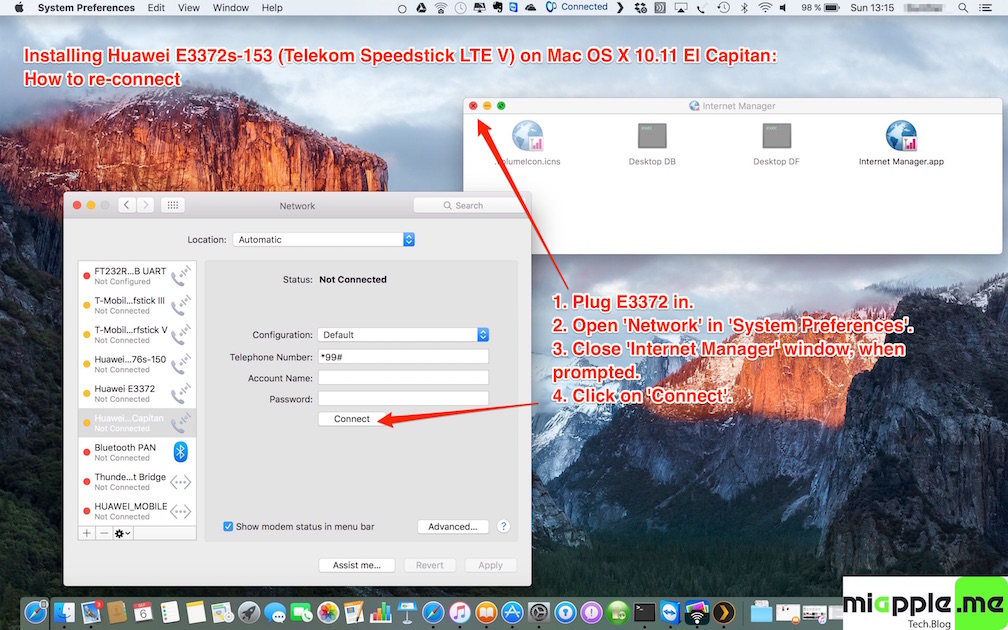





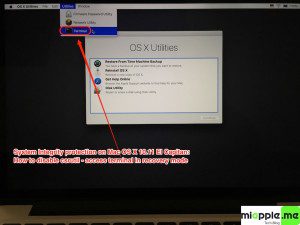
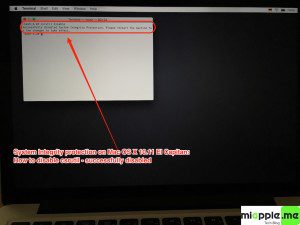
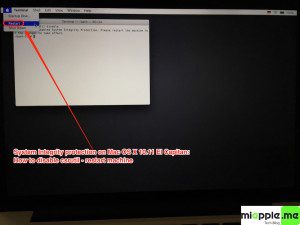
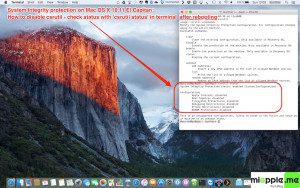
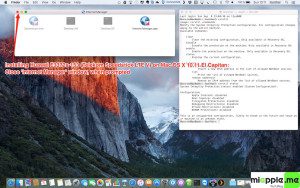


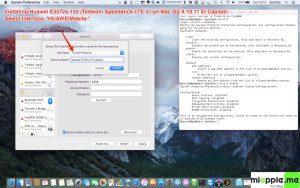
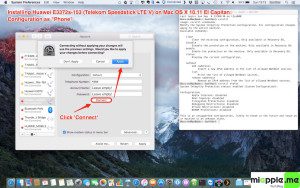
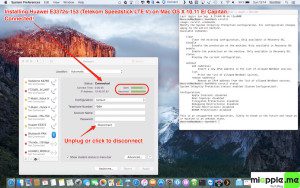
62 Comments
Hi,
Huawei has released a patch and you can download their app as well, works like a charm. No need to alter OSX
Hi Gabe,
thanks for your feedback! Yes, you’re right that Huawei released a patch. However, I assume that this patch will solely work for OS X 10.11, but not for the upcoming OS X 10.12.
It’s always the same pity with Huawei: New OS X and the sticks are not working anymore until a patch is released (And this takes months!). So it was for OS X 10.10 (https://miapple.me/installing-huawei-e3372-on-os-x-10-10-yosemite/) and OS X 10.9 (https://miapple.me/installing-vodafone-k3765-hv-on-mac-os-x-10-9-1-mavericks/).
Hence, my tweak is sustained meaning it will also work for the next OS X. 😉
Cheers,
Gee Are
And I just want to add the link to these official apps from Huawei, and they work fine with my old E352 modem on El Capitan (10.11):
http://consumer.huawei.com/en/support/products/downloads/e3276-en.htm
I’ve just install the “The tool and guide of Hilink and Device AutoRun(for MAC10.11)” firstly, and then “Stick Mobile Partner(for MAC10.11)”. And it works!
Anyway, Gee Are Pabst thank you very much for your solution!
This really worked? , Thanks?
Hi Tharushi Edirimanne,
thanks for your feedback!
Cheers,
Gee Are
@katarynaaa Chyba każda ma modemy z wbudowanym WiFi. Nic nie trzeba instalować. Albo można SIP włączyć po instalacji https://t.co/qc0601K3Sj
Hi Gee, i just installed OS X 10.11 El Capitan on my Mac and i’m trying to use Huawei E169: i didn’t found any driver for this tool. Do you think it is too old and the driver doesn’t exist? Thank you.
Hi Stefano,
have you done the deactivation of SIP / csrutil as describe in this post. I assume that it should work for the Huawei E169 as well. But you have to follow exactly the workaround step-by-step.
Cheers,
Gee Are
Thank you so much for your time. Was very very helpful!
Hi Theo,
you’re welcome! Thanks for your feedback!
Cheers,
Gee Are
Hey again! Worked perfectly and now all of the sudden ain’t working. I’m getting this when I try to connect “The communication device selected for your connection does not exist. Verify your settings and try to reconnect.”
Also I read about kennel problems or what was it called. My pc keeps restarting it self when I try to switch it off.
I regret updating to el capitan and that I bought a Mac..
Hope you can help!
Hi Theo,
did you re-activate csrutil? This could cause the E3372 not to be recognised again.
Regarding the other issue: I suggest to go to an Apple Store and let check your Mac (make a backup before). With my old Mac I got I motherboard defect. Apple repaired it without any costs…
Cheers,
Gee Are
My laptop is getting seriously slow. I have it since 2011 summer MacBook Pro 17 inch. I took it this summer to a mac and they did changed something on it. I checked and the kernel problem is based on the software. Hardware seems fine but i ll take it again, back up everything and ask them to freshen my software. I also have windows on it that I will upgrade to windows 10. Do you think that my laptop is slow because of this? I use both Os and windows. Both windows and Os is moving slow. So maybe but it should be this the cause.
I did activate csrutil 😛 or maybe I shouldn’t have… right? I thought that after that I needed to activate it. Maybe i misunderstood.
Hi Theo,
using both OS X and Windows 10 could be the reason, but I’m not sure. I still recommend to check your Mac.
Regarding csrutil: Some people have already commented here that csrutil has to be kept deactivated. Up to now, I do not have any alternate option. 🙁
Cheers,
Gee Are
Ah I see… I hope that Mac will solve their software problem soon. Some time ago everything was working super well… After they changed something on my mac it started moving slow. Some overheating problem.
O well… Let us hope that it will be better after they take a look. I will de-activate again that thing. Thank you so much for your time on telling us how to solve this problem. Means a lot!
Stay safe and healthy,
Theo.
Hi Theo,
thanks again!
Wish you all the best!
Gee Are
Hi Gee,
Thanks for the good tutorial!! Finally managed to make it work.
However, I think there is a little mistake in ”Select ‘HUAWEIMobile-‘ (NOT ‘HUAWEIMobile-Modem’!)”. In another article (https://miapple.me/installing-huawei-e3276-on-os-x-10-10-yosemite/#) you say “Select ‘HUAWEIMobile-Modem‘ (NOT ‘HUAWEIMobile-‘!)”, which I believe is the correct one, since ‘HUAWEIMobile‘ doesn’t have the Default/Telephone number/Account name/Password options.
Also, I noticed that the PIN protection from the SIM card should be removed, because otherwise it did not connect.
Hi Gerit,
many thanks for your detailed feedback. I think it depends on which exact model you are using…
and you’re right, PIN protection should be removed before installing!
Cheers,
Gee Are
can you please describe how to remove pin protection
Hi LS,
put the SIM card into a mobile phone and deactivate PIN protection there.
Cheers,
Gee Are
Hi Gee, after I upgraded to EL CAPITAN, I lost the HUAWEI E3372 and I tried to follow the instructions but could not it. Actually the net work preferences is not allowing me to add HUAWEI E3372 at all. Kinda guide me.
Thanks Kavitha (India)
Hi Kavitha,
have you already checked that csrutil is really deactivated (have a look at point 5.)?
Cheers,
Gee Are
Hi! Had the same problem. To see HUAWEIMobile- in the list, when creating a new service, you have to plug in your device beforehand 😉
Hi mrsdomnina,
many thanks for your feedback! Great!
Cheers,
Gee Are
Pingback: How To Disable System Integrity Protection On Mac OS X 10.11 El Capitan - miapple.me
Installing Huawei E3372 On OS X 10.11 El Capitan http://t.co/Yesfhx2u6h http://t.co/SqVFy1tWiJ http://t.co/JGYUmHIUUk.
Hi Gee,
My system is unable to detect hua wei under system preferences, network.
I have disabled the csrutil, and installed the driver.
However, I realized I am unable to find the driver in my mac. Please advice.
Thank you.
Pingback: Installing Vodafone K3765-HV On OS X 10.11 El Capitan - miapple.me
Nello, I’m ring to follow your indication about installing it, but I can’t find Huawei on the network. Can you help me please?
Hi benedetta,
look for something like ‘HUAWEIMobile-‘ or ‘HUAWEIMobile-Modem’. One of these should be your one. Look at ‘3. Open ‘System Preferences‘ and select ‘Network‘….’.
Cheers,
Gee Are