![]() Sometimes you cannot delete an email in the iOS Outbox mailbox on your iPhone or iPad because the email is stuck in the outbox and the ‘Edit’ button is greyed, meaning not accessible for deleting. In this case, you have to power off your iOS device (iPhone, iPad or iPod touch), restart it and then you can edit and delete the stucked email message in the outbox folder. Deleting email stuck in outbox on iphone works for iOS 11, iOS 10 and iOS 9.
Sometimes you cannot delete an email in the iOS Outbox mailbox on your iPhone or iPad because the email is stuck in the outbox and the ‘Edit’ button is greyed, meaning not accessible for deleting. In this case, you have to power off your iOS device (iPhone, iPad or iPod touch), restart it and then you can edit and delete the stucked email message in the outbox folder. Deleting email stuck in outbox on iphone works for iOS 11, iOS 10 and iOS 9.
Here’s a stuck email message in the outbox mailbox on an iOS device (iPhone 6 running on iOS 9, native iOS mail app):
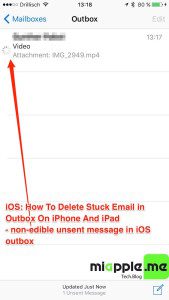
The unsent email message cannot be deleted because the ‘Edit‘ function is greyed meaning not accessible, it is stuck in the email outbox folder.
Here’s how to delete a stuck unsent email in the outbox mailbox on iPhone and iPad (iOS 9, iOS 10 and iOS11):
Notes:
- If it doesn’t worked, try to switch on airplane mode before rebooting in step 2 (Kudos to Dave!).
Stuck unsent emails in the outbox mailbox on iPhone, iPad and iPod touch mail app can be easily delete after switching off and on the iOS device running on iOS 11, iOS 10 and iOS 9. However, you have to take care to do the described work around immediately after rebooting to get rid of the greyed ‘Edit’ function.
Stay tuned! 😉


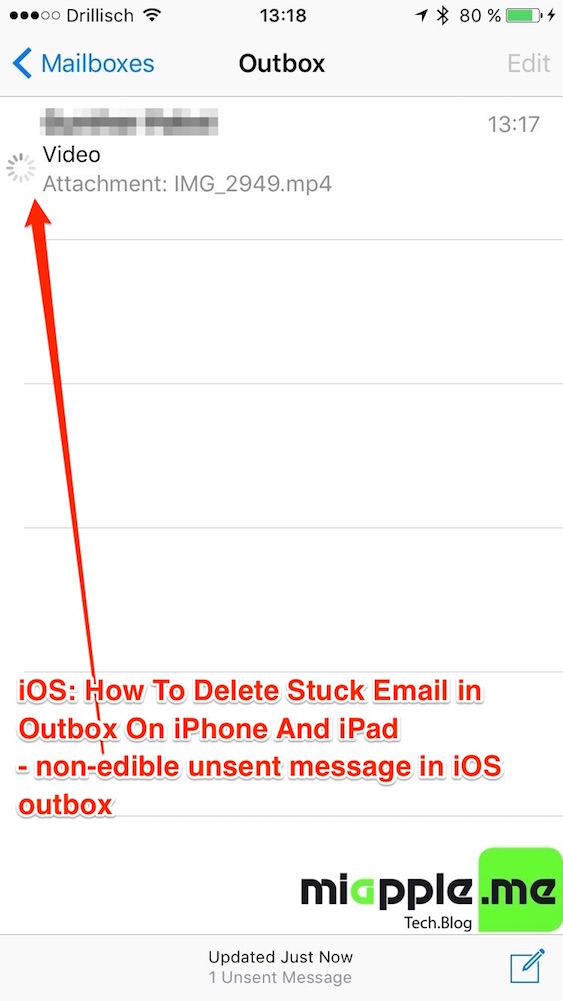
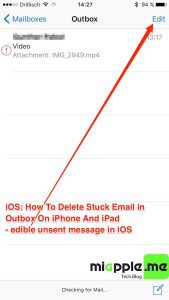
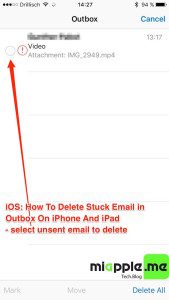
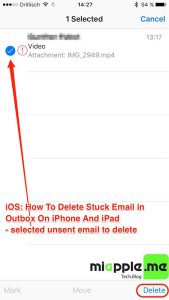
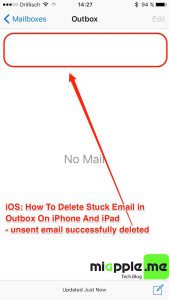
72 Comments
worked for me …. thanks
Hi Ravi Shah,
You’re welcome! Thanks for your feedback!
Cheers,
Gee Are
Brilliant!! I tried several options over the past 3 weeks after draining a lot of battery and taking up much cellular data usage I was desperate and searched on web…saw your recommendation worked perfectly!!
Hi Steve Norris,
You’re welcome! Thanks for your feedback!
Cheers,
Gee Are
Worked great for me. Was stocked with this problem for a week. Even went to Apple Store and they couldn’t help. You’re the man!!
Hi Jacques,
You’re welcome! Thanks for your feedback!
Cheers,
Gee Are
I had the same problem and thanks so much.
Hi Liz,
You’re welcome! Thanks for your feedback!
Cheers,
Gee Are
Had this problem for a couple weeks now. This solution worked for me. Thanks!
Hi Anon,
you’re welcome. Many thanks for your feedback!
Cheers,
Gee Are
It worked. I had to use the airplane mode, power down, then restart. Thanks!
Hi Yvonne,
you’re welcome. Many thanks for your feedback!
Cheers,
Gee Are
Wow! Thank you so much for the tip to first turn it in airplay mode and then switch on and off! My 70MB pdf was stuck in the outbox for 10 days!
Hi Ingeborg,
you’re welcome. Many thanks for your feedback!
Cheers,
Gee Are
thanks. this worked when I put the phone in Airplane.
Hi Bill,
you’re welcome. Many thanks for your feedback!
Cheers,
Gee Are
Wow awesome it worked ! Thank so so much ! Finally I don’t have to stare at the thing rotating anymore !!! Here
I have 4 emails stuck in outbox. Have tried off/on/airplane mode/back on /email several times- still stuck.
Hi Dianne,
did you try to switch off this email account in settings and switch it on again?
Best regards,
Gee Are
It only worked for me by switching airplane mode on before rebooting. Then I could delete the outbox item. All good now – Thanks!
Hi Dave,
you’re welcome. Many thanks for your hint! OP updated.
Cheers,
Gee Are
I did as instructed and still the unsent message is stuck in the outbox
Hi Ari,
what iOS device do you have and which iOS version is running? Step 3 is crucial meaning you have to do it immediately.
Cheers,
Gee Are
I too repeatedly did as instructed, but you are absolutely correct-when restarting your phone, you have to delete or edit to delete IMMEDIATELY! Thank you so much!!!
Hi Susan,
you’re welcome! Many thanks for your feedback!
Cheers,
Gee Are
IMMEDIATELY was key for IPhone X, IOS 12.1.2 Beating the phone to auto-finding the wifi, even though airplane mode and wifi were off at shutdown, took a couple tries to master my speed…but it worked 🙂
Great! 🙂
yes you are right same problem i am facing
It has worked in airplane mode thank
Genuis!!! This was plaguing me for weeks. Rebooted, airplane mode and DELETED! Thanks!!!
Hi Saul,
You’re welcome! Thanks for your feedback!
Cheers,
Gee Are
iOS: How To Delete Stucked Unsent Email in Outbox On iPhone And iPad https://t.co/lXpEcVzO9I https://t.co/uK5hGORXtc https://t.co/gQJtt8vPmK
Just had the same issue “email stuck in sent box on iphone 4s”… followed procedure of turning on airplane mode, then powering off, then power on, opened email app, went to sent box, “edit was highlighted” deleted email, powered off again, powered on, turned off airplane mode, checked email… perfect, thanks for your info / advice…
Worked beautifully. Actually powering off was the key. I had forgotten how to do that 🙁