![]() Sometimes you cannot delete an email in the iOS Outbox mailbox on your iPhone or iPad because the email is stuck in the outbox and the ‘Edit’ button is greyed, meaning not accessible for deleting. In this case, you have to power off your iOS device (iPhone, iPad or iPod touch), restart it and then you can edit and delete the stucked email message in the outbox folder. Deleting email stuck in outbox on iphone works for iOS 11, iOS 10 and iOS 9.
Sometimes you cannot delete an email in the iOS Outbox mailbox on your iPhone or iPad because the email is stuck in the outbox and the ‘Edit’ button is greyed, meaning not accessible for deleting. In this case, you have to power off your iOS device (iPhone, iPad or iPod touch), restart it and then you can edit and delete the stucked email message in the outbox folder. Deleting email stuck in outbox on iphone works for iOS 11, iOS 10 and iOS 9.
Here’s a stuck email message in the outbox mailbox on an iOS device (iPhone 6 running on iOS 9, native iOS mail app):
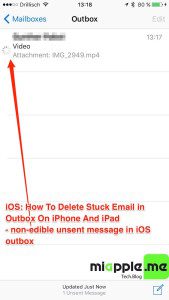
The unsent email message cannot be deleted because the ‘Edit‘ function is greyed meaning not accessible, it is stuck in the email outbox folder.
Here’s how to delete a stuck unsent email in the outbox mailbox on iPhone and iPad (iOS 9, iOS 10 and iOS11):
Notes:
- If it doesn’t worked, try to switch on airplane mode before rebooting in step 2 (Kudos to Dave!).
Stuck unsent emails in the outbox mailbox on iPhone, iPad and iPod touch mail app can be easily delete after switching off and on the iOS device running on iOS 11, iOS 10 and iOS 9. However, you have to take care to do the described work around immediately after rebooting to get rid of the greyed ‘Edit’ function.
Stay tuned! 😉


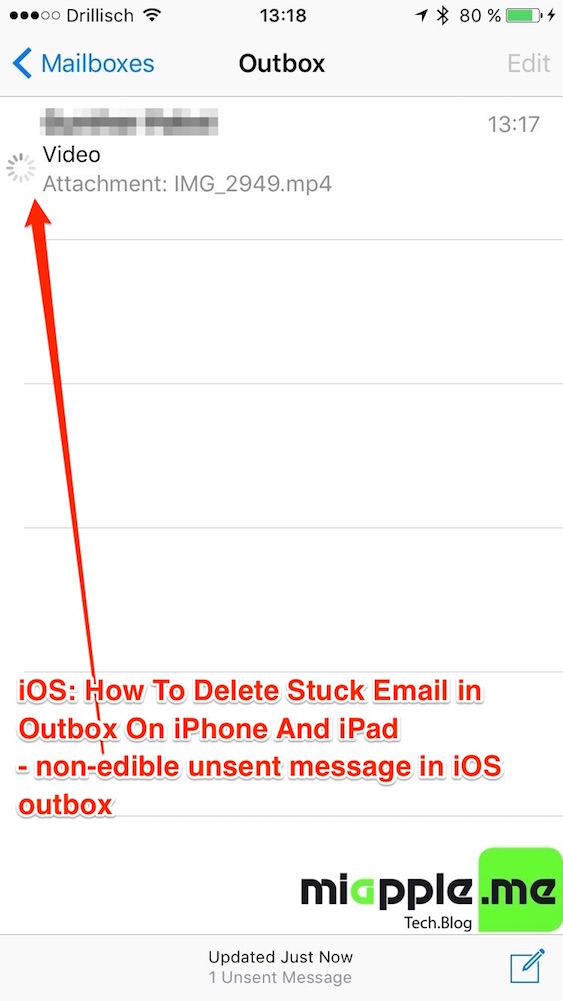
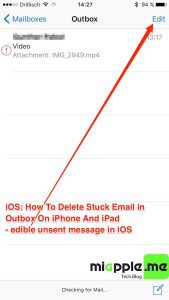
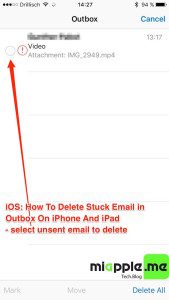
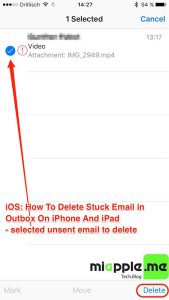
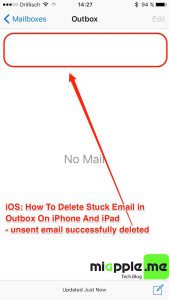
72 Comments
Worked for me by simply closing Mail, turning off Wi-Fi/mobile data and re-opening Mail.
Thank you. The airplane mode was key!
Hi Caroline,
you’re welcome! Many thanks for your feedback!
Cheers,
Gee Are
Yippee! Thanks for that! (Been bugging me for weeks.) …. Airplane mode. Turn off. Turn on. Edit. Delete. Thank you. Thank you.
Yep, worked for me too. I switched to Airplane mode immediately after reboot to enable me to do it.
Hi Andy,
you’re welcome! Many thanks for your feedback!
Cheers,
Gee Are
Thanks! airplane mode trick worked for me also.
Just wanted to say thank you. This has been driving me crazy for weeks!
You’re welcome!
Worked! Thank you
Hi Carsten,
you’re welcome! Many thanks for your feedback!
Cheers,
Gee Are
After many tries, the airplane trick in conjunction with original instructions worked. Thanks!
Hi Kirk Oliver,
you’re welcome! Many thanks for your feedback!
Cheers,
Gee Are
Thank you so much. The airplane mode gone. OCD gone. Yes!
Hi Monique,
you’re welcome! Many thanks for your feedback!
Cheers,
Gee Are
Wow! Worked the first time (iPhone 6s). Did airplane mode before shutting down. Just wished I would’ve found your solution earlier! ? Thanks much!!!
Hi Ann,
you’re welcome! Many thanks for your feedback!
Cheers,
Gee Are