![]() Learn how to set up Whatsapp Web on iPad, iPad air and Mac. WhatApp Web is working without jailbreak on iOS 8, iOS 9, iOS 10, Mac OS X 10.10.5 Yosemite, Mac OS X 10.11 El Capitan and macOS 10.12 Sierra. In the past, WhatsApp on iPad without jailbreak was working on iOS 7 and iOS 8 up to version 2.11.8. But then, WhatsApp 2.11.8 apparently expired, meaning the app certificate was not valid anymore. Hence, you could not install WhatsApp 2.11.8 on your iPad, iPad air or iPod touch anymore. Furthermore, WhatsApp versions higher than 2.11.8 have never worked on iOS 8 due to root and folder limitations of a non-jailbreaked iPad.
Learn how to set up Whatsapp Web on iPad, iPad air and Mac. WhatApp Web is working without jailbreak on iOS 8, iOS 9, iOS 10, Mac OS X 10.10.5 Yosemite, Mac OS X 10.11 El Capitan and macOS 10.12 Sierra. In the past, WhatsApp on iPad without jailbreak was working on iOS 7 and iOS 8 up to version 2.11.8. But then, WhatsApp 2.11.8 apparently expired, meaning the app certificate was not valid anymore. Hence, you could not install WhatsApp 2.11.8 on your iPad, iPad air or iPod touch anymore. Furthermore, WhatsApp versions higher than 2.11.8 have never worked on iOS 8 due to root and folder limitations of a non-jailbreaked iPad.
WhatsApp Web is a computer based extension of the WhatsApp account on your phone. The messages you send and receive are fully synced between your phone and your computer, and you can see all messages on both devices. Any action you take on the phone will apply to WhatsApp Web and vice versa. At this time, WhatsApp Web is available only for Android, iPhone and iPad with iOS 8.1 and higher, Windows Phone 8.0 and 8.1, Nokia S60, Nokia S40 EVO, BlackBerry and BlackBerry 10 smartphones.
WhatsApp Web is not another WhatsApp account. When you use WhatsApp on your computer and your phone, you are simply accessing the same account on these two devices.
Minimum requirements to enjoy WhatsApp Web on iPad and Mac
- You need to have an active WhatsApp account on your iPhone or phone. WhatsApp Web on iPad works also with an android phone, e.g. Samsung Galaxy S5 mini!
- You need to have a stable internet connection on both your phone and your computer.
- You need to use the latest version of Chrome, Firefox, Opera or Safari as your web browser on your computer.
- The QR code in the following only appears if the private mode of the browser is disabled, otherwise there will be an issue. [Kudos to gasolinux!]
How to set up WhatsApp Web on iPad
How to set up WhatsApp Web on Mac
- You take the steps 1 to 4 of the above mentioned iPad set up.
- If WhatsApp Web is still open on your iPad, you will get this message: ‘WhatsApp Web is open on another computer or browser. Click on ‘Use Here’ to use WhatsApp Web in this browser.‘ Skip this by tapping on ‘Log out‘.
- On your Mac you can allow push notification alerts.

WhatsApp Web on iPad_10_Activate Push Notification on Mac OS 10.10 Yosemite - Finally, WhatsApp Web on iPad switch to your Mac.
Note: To avoid data usage charges on your iPhone, we recommend that you are always connected to Wi-Fi when using WhatsApp Web.
WhatsApp Web on iPad and Mac is easily set up. WhatApp Web is working without jailbreak on iOS 8, iOS 9, iOS 10, Mac OS X 10.10.5 Yosemite, Mac OS X 10.11 El Capitan and macOS 10.12 Sierra.
Stay tuned! 😉


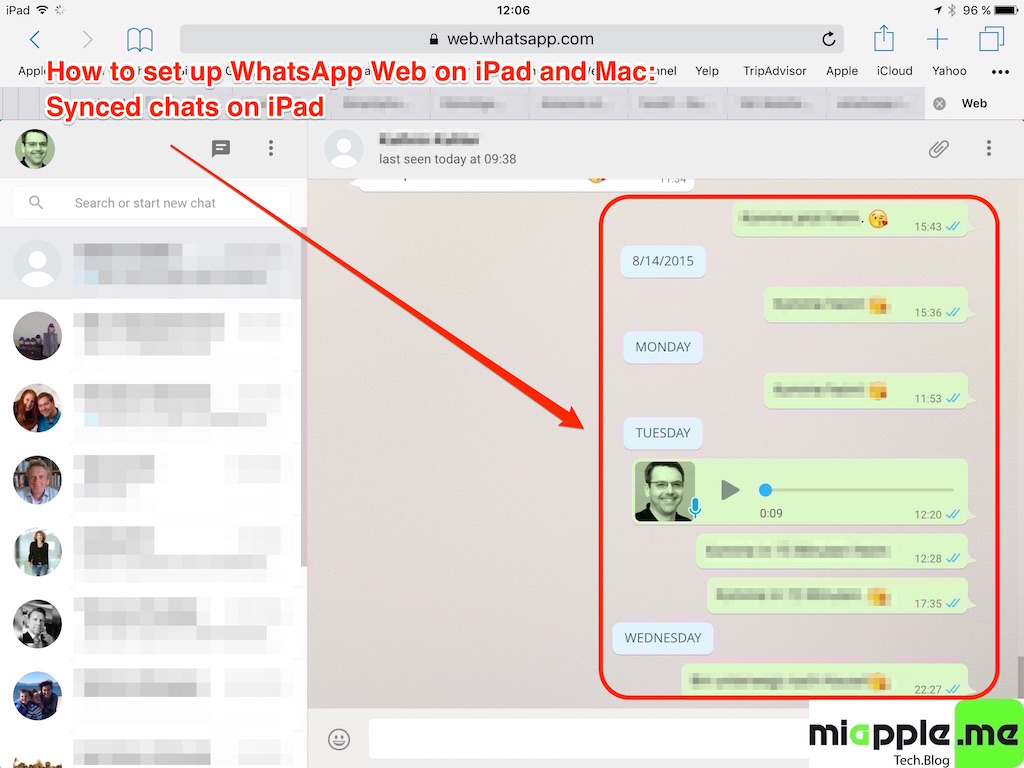
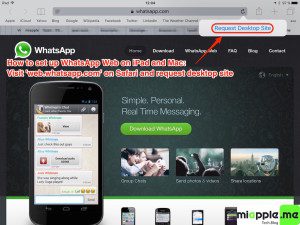
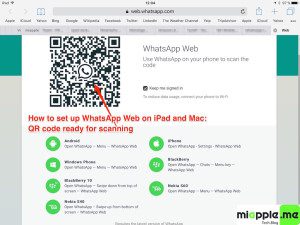
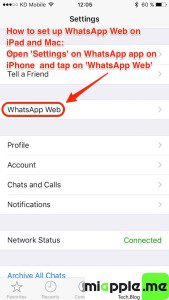
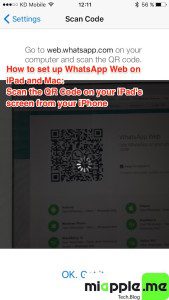
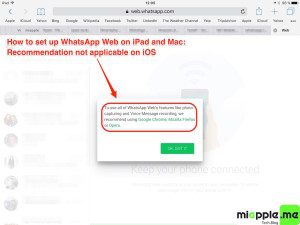
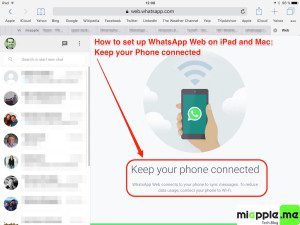
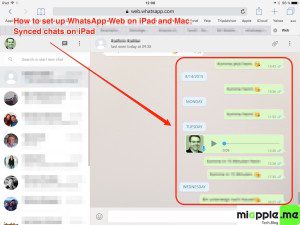
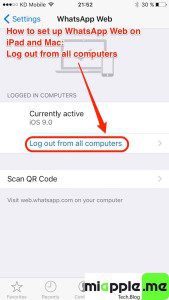

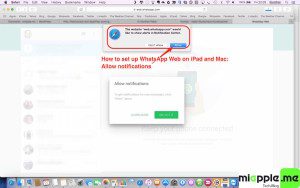
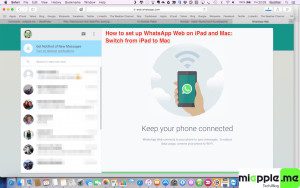
21 Comments
Hi Gee ,
I am using WhatsApp web on my mac (version 10.11.6) what can’t I listen to the voice messages on my computer?
Thank you
I am using web chat on my iphone but not able to listen to voice messages. Is there a way to solve it ?
Hi Gee, thank you for the support.
I am using web chat on my iphone ios10 but not able to listen to voice messages. do you a solution for that?
Im having same problem
Pingback: iOS: Install WhatsApp On iPad With Messenger Plus For WhatsApp - miapple.me
Hi man
On my ipad air 2 ios 9.2 the above steps didnt work. The page keeps in “loading” with a green circle that keeps on going around and around without stopping or redirecting. Any clues how to solve the issue ?
Thanks !!!
Hi Jimmy,
please, check this:
– Your iPhone must be switched on and in the same network or bluetooth reach of your iPad for set up.
– Switch off both your iPhone and iPad, wait same seconds, switch on both of them and try again.
Cheers,
Gee Are
Thanks, I could definitely access on the ipod touch 5 with the desktop version trick. One thing to note is that the QR code only appears if the private mode is disabled, otherwise there will be an issue. That’s probably what’s happening to Angeline.
Strangely enough, on my ipod touch v5, the screen does not resize so it’s impossible to type the msg on the right… now if one has an idea on how to solve that!
Hi gasolinux,
you’re welcome! Many thanks for your insane feedback! OP updated in regard to “private mode”.
Cheers,
Gee Are
Hi need your help. On ipad safari, I just cant request desktop site. My option is to click on the url, scroll down and revealed ‘add to favourites’ and ‘request desktop site’. But clicking on ‘request desktop site’ not working at all. Hold on the reload button not changing anything either.
Hi Angeline,
in picture ‘WhatsApp Web on iPad_01_iOS 9 Request Desktop Site on Safari’ of this post I wrote “tap & hold” the reload button in the URL line on the right hand side. “Tap & hold” means that you tap on the symbol and don’t move it for a couple of seconds. Then the ‘request desktop site’ will appear.
Cheers,
Gee Are
Hi Gee,
I have a ipod touch 5 with ios 8.1.3 and I tried many times but still cannot use whatsapp. And this seems only can run in ipad.
Do you have some suggestion that i can use whatsapp with it?
Thanks so much!
Hi Ting,
WhatsApp Web on iPod touch should work. At which step does the set up hang? Please, provide more information that I can help you. Thanks!
Cheers,
Gee Are
once I opened the page web.whatsapp.com on my ipod from the Safari app. Even though I taped and held the reload symbol, there was nothing coming out, the ‘Request Desktop Site‘ didn’t appear.
And for computers, do windows also work? Or this is only for mac?
I tried many times with https://miapple.me/ios-8-install-whatsapp-on-ipad-without-jailbreak/ this one step by step, maybe it’s no longer useful.
Thanks a lot!
🙂
Hi Ting,
tap and hold the reload button should work. Which iOS are you using? iOS 8 and iOS 9 works.
WhatsApp Web work on nearly every browser, including Windows… 🙂
Yep, the mentioned posts is outdated as already mentioned in the “update” section… 😉
Cheers,
Gee Are
Hi Gee Are,
it was so nice of you! Mine is IOS 8.1.3. But I tried many times the reload button still didn’t work. I will try my computer later:)
Hi Gee Are!
I did that!!! By another way! When you click the web-address place, another page comes out with the webs which you always use and if you pull this page down, and there will be two new lines and one of them is Desktop-Site!!!!
Thanks so much!!!! I will try it later!!
Hi Ting,
you’re welcome! Great to hear that you did it! And many thanks for your feedback!
Cheers,
Gee Are
I have been looking for a way to hook up whatsapp on iPad and Mac for a long time. Thank you Gee Are!!
Hi Igor,
you’re welcome! Many thanks for your feedback!
Cheers,
Gee Are
Learn how to set up Whatsapp Web on iPad, iPad air and Mac. WhatApp Web is working without jailbreak on iOS 8,… http://t.co/AUr1t4Bkbh.