![]() Sometimes you cannot delete an email in the iOS Outbox mailbox on your iPhone or iPad because the email is stuck in the outbox and the ‘Edit’ button is greyed, meaning not accessible for deleting. In this case, you have to power off your iOS device (iPhone, iPad or iPod touch), restart it and then you can edit and delete the stucked email message in the outbox folder. Deleting email stuck in outbox on iphone works for iOS 11, iOS 10 and iOS 9.
Sometimes you cannot delete an email in the iOS Outbox mailbox on your iPhone or iPad because the email is stuck in the outbox and the ‘Edit’ button is greyed, meaning not accessible for deleting. In this case, you have to power off your iOS device (iPhone, iPad or iPod touch), restart it and then you can edit and delete the stucked email message in the outbox folder. Deleting email stuck in outbox on iphone works for iOS 11, iOS 10 and iOS 9.
Here’s a stuck email message in the outbox mailbox on an iOS device (iPhone 6 running on iOS 9, native iOS mail app):
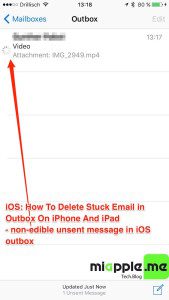
The unsent email message cannot be deleted because the ‘Edit‘ function is greyed meaning not accessible, it is stuck in the email outbox folder.
Here’s how to delete a stuck unsent email in the outbox mailbox on iPhone and iPad (iOS 9, iOS 10 and iOS11):
Notes:
- If it doesn’t worked, try to switch on airplane mode before rebooting in step 2 (Kudos to Dave!).
Stuck unsent emails in the outbox mailbox on iPhone, iPad and iPod touch mail app can be easily delete after switching off and on the iOS device running on iOS 11, iOS 10 and iOS 9. However, you have to take care to do the described work around immediately after rebooting to get rid of the greyed ‘Edit’ function.
Stay tuned! 😉


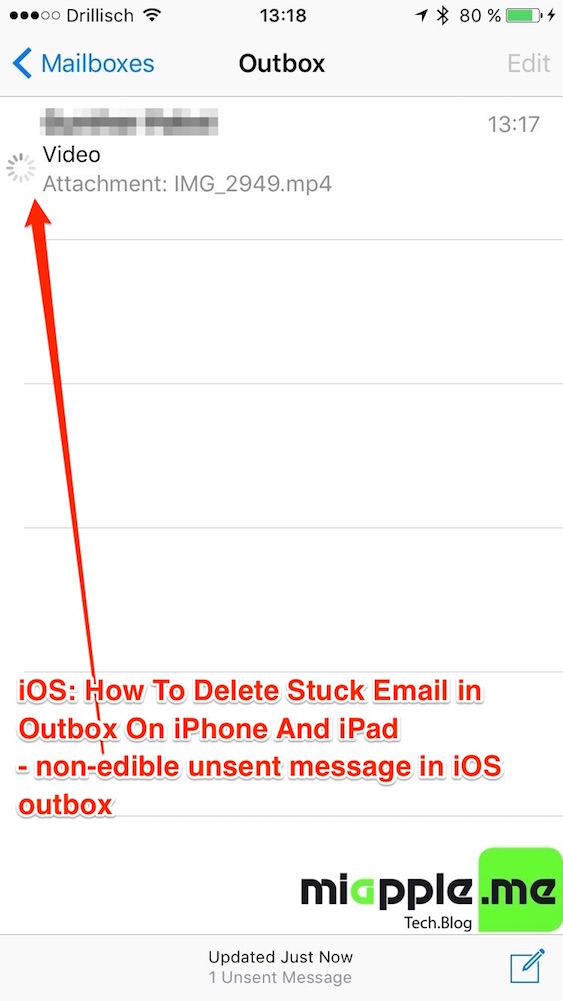
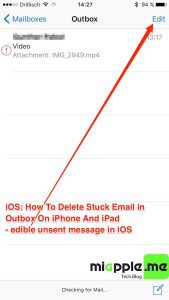
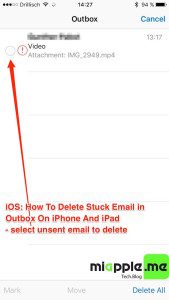
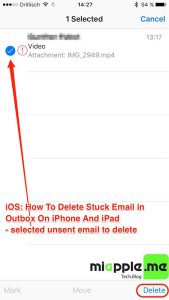
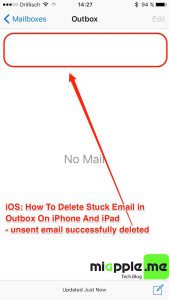
72 Comments
worked perfectly ..many thanks
Hi James,
you’re welcome! Many thanks for your feedback!
Cheers,
Gee Are
It did not work for me until I tried it with phone in Airplane mode before restarting, as you suggested. Then it worked like a charm!
Hi DeAnne,
you’re welcome! Many thanks for your feedback!
Cheers,
Gee Are
I also had the same problem for weeks. It worked! I didn’t have to put it in airplane mode, it just worked as soon as I turned it on again. Thank ou SO much!!
Hi Elena,
you’re welcome! Many thanks for your feedback!
Cheers,
Gee Are
Ahhhh thank you soooooo much! This has been annoying me for several weeks! Worked in airplane mode!!! You’re a genius! Thanks for the tip!
Hi Jenn,
you’re welcome! Many thanks for your feedback!
Cheers,
Gee Are
Did not work!!!
Hi Doug,
have you already tried a hard reset and proceed the entire work-around again?
Cheers,
Gee Are
legend! re-starting in plane mode worked! I could delete! hooray! THANK YOU!
Hi Jayne,
you’re welcome! Many Thanks for your feedback!
Cheers,
Gee Are
It worked…thanks!!!
You’re welcome!
No need to restart your device. Just simply quit Mail app if it’s running. Then turn on Airplane Mode. Re-open Mail App and now you can Delete your stuck outgoing mail. It will shown an exclamation mark (!)
Just hit OK if iOS says you need to turn on Data / Wifi, etc
The point is, make your device offline from Internet while opening the Mail App to delete it. Otherwise it will try to sending it forever.
I’ve tried restarting my iPhone, it does not work. The stuck mail still there and greyed out.
Hope it helps
Hi VFX,
Many thanks for your comment. I really appreciate it.
Cheers,
Gee Are
Airplane mode trick doesn’t work. I also tuned of the email on my iPhone, deleted all drafts using my laptop and again tried the airplane mode. Really frustrating. And I think it’s sucking all my power. Also no Outbox on iCloud…? And of course nothing will send from my phones mac mail…..
you should quit Mail app if it’s open or running in the background. Then you turn on airplane mode. It will work.
Otherwise, you have a mail server issue. Try to sign out Mail account and back in
Didn’t work even in airplane mode
Hi Jim,
Did you try immediately go to the iOS mail app and open the Outbox folder after the iOS device is completely booted?
Cheers,
Gee Are